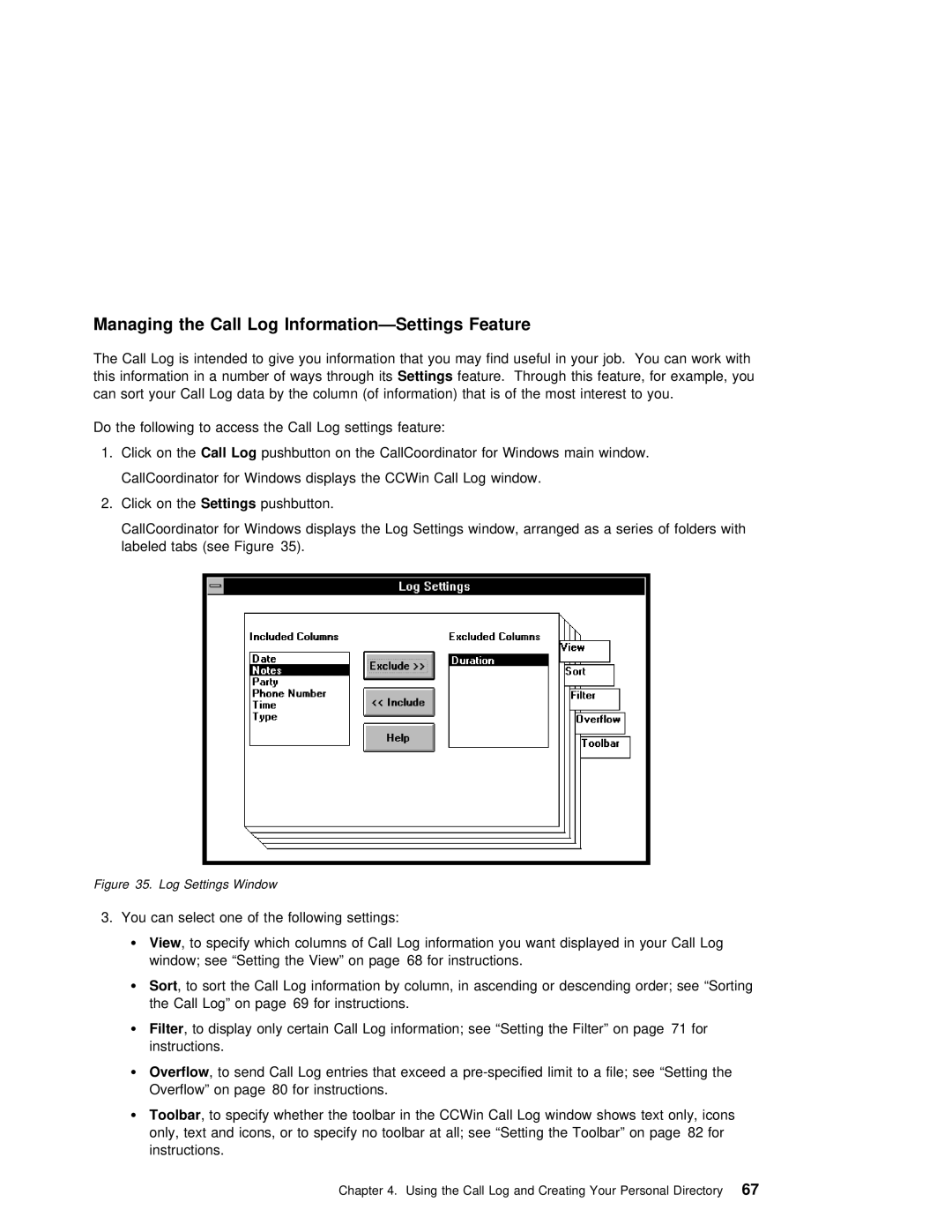Managing the Call | Log | Feature |
|
|
|
|
| |||||
The | Call | Log is | intended to | give | you | information | that you | may | find useful in your job. You | can | ||
this | information | in | a | number | of waysSettingsthroughfeatureits . Through | this feature, for example, you |
| |||||
can | sort | your | Call | Log | data | by | the | column (of | information) | that | is of the most interest to | you. |
Do the following to access the Call Log settings feature:
1. Click on theCall Log pushbutton on the CallCoordinator for Windows main window.
CallCoordinator for Windows displays the CCWin Call Log window.
2. Click on theSettings | pushbutton. |
CallCoordinator for Windows displays the Log Settings window, arranged as a series of folders labeled tabs (see Figure 35).
Figure | 35. | Log Settings Window |
|
|
|
|
|
|
|
|
|
|
| |||
3. You can | select | one | of | the | following | settings: |
|
|
|
|
| |||||
¹ | View | , | to | specify | which columns of Call Log | information you want | displayed | in your | Call | Log | ||||||
| window; see “Setting the | View” on | page 68 | for | instructions. |
|
|
|
| |||||||
¹ | Sort | , | to | sort | the | Call | Log | information by | column, | in ascending or | descending | order; | see | “Sort | ||
| the | Call | Log” | on page 69 | for instructions. |
|
|
|
|
|
| |||||
¹Filter , to display only certain Call Log information; see “Setting the Filter” on page 71 for instructions.
¹Overflow , to send Call Log entries that exceed a
Overflow” on page 80 for instructions.
¹ Toolbar , to specify whether the toolbar in the CCWin Call Log window | shows | text only, | icons |
only, text and icons, or to specify no toolbar at all; see “Setting | the | Toolbar” on | page |
instructions. |
|
|
|
Chapter 4. Using the Call Log and Creating Your Personal67 Directory