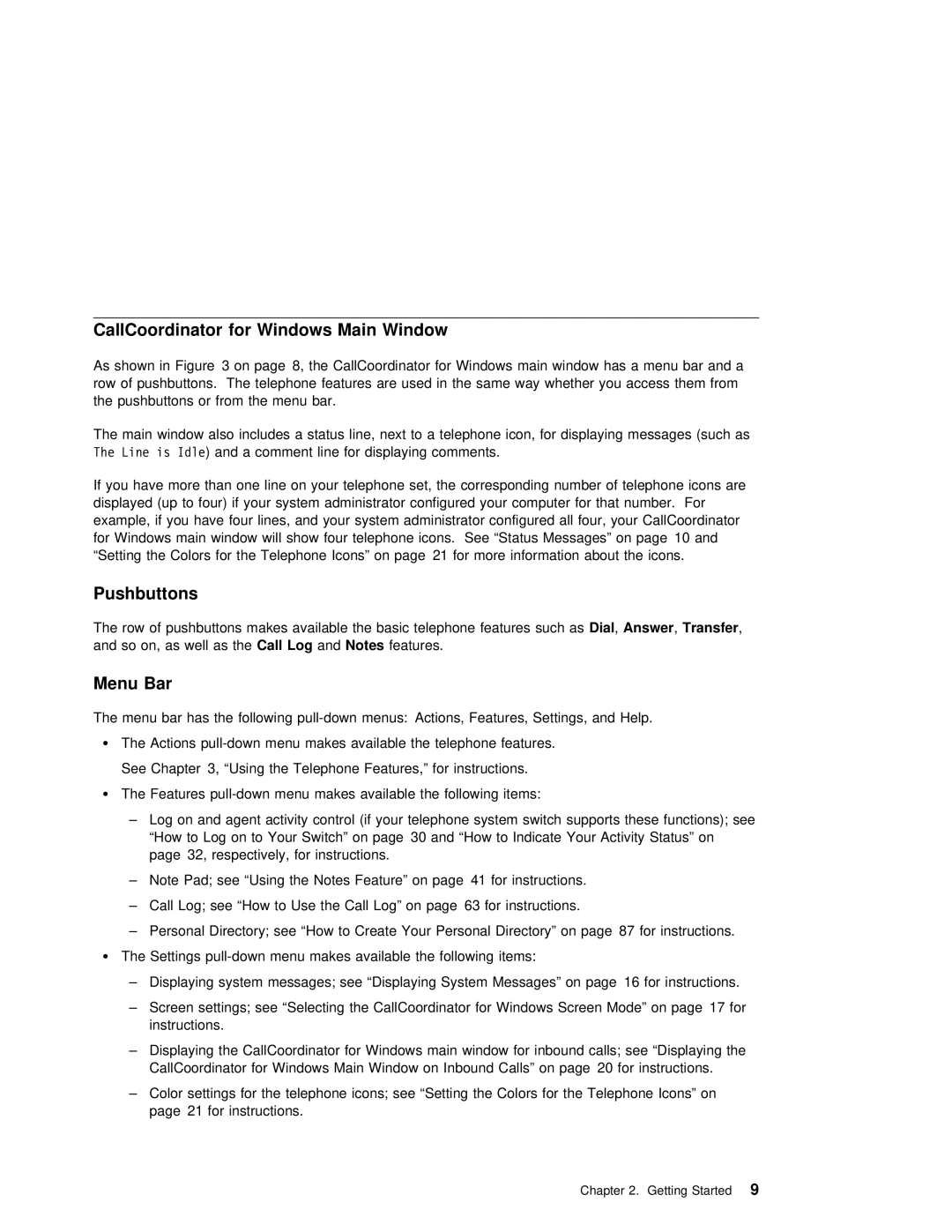CallCoordinator | for | Windows | Main Window |
|
|
|
|
|
|
|
|
|
|
|
|
|
|
|
| |||||
As | shown | in | Figure 3 | on | page 8, the CallCoordinator for Windows main window has a menu | bar | and | a | ||||||||||||||||
row | of | pushbuttons. | The | telephone | features | are | used | in | the | same | way | whether | you | access them | ||||||||||
the | pushbuttons | or | from | the | menu | bar. |
|
|
|
|
|
|
|
|
|
|
|
|
|
| ||||
The | main | window | also | includes | a status | line, | next | to | a | telephone | icon, | for | displaying messages | ( | ||||||||||
The Line is Idle) and a comment line for displaying comments. |
|
|
|
|
|
|
|
|
|
|
| |||||||||||||
If | you | have | more | than | one | line | on | your | telephone set, | the | corresponding | number | of | telephone | ic | |||||||||
displayed (up | to four) | if | your | system | administrator | configured your | computer for | that | number. Fo | |||||||||||||||
example, | if | you | have four | lines, | and | your | system administrator configured all four, | your | CallCoord | |||||||||||||||
for | Windows | main | window | will | show four telephone icons. See “Status Messages” on page 10 and |
| ||||||||||||||||||
“Setting | the | Colors | for | the | Telephone | Icons” | on | page 21 | for | more | information about | the icons. |
| |||||||||||
Pushbuttons |
|
|
|
|
|
|
|
|
|
|
|
|
|
|
|
|
|
|
|
|
|
|
| |
The | row | of | pushbuttons | makes | available | the | basic telephoneDial , Answerfeatures,Transferuch, as |
|
|
|
| |||||||||||||
and | so | on, | as | well CallasLog theand Notes | features. |
|
|
|
|
|
|
|
|
|
|
| ||||||||
Menu Bar
The menu bar has the following
¹ The Actions
See | Chapter 3, “Using | the | Telephone | Features,” | for | instructions. | ||||
¹ The | Features | menu | makes available | the | following | items: | ||||
– | Log on and | agent | activity | control | (if | your | telephone system switch supports these functions | |||
| “How to Log on to | Your | Switch” | on page 30 | and | “How | to Indicate Your Activity Status” on | |||
| page 32, | respectively, | for | instructions. |
|
|
| |||
– Note Pad; see “Using the Notes Feature” on page 41 for instructions.
– Call Log; see “How to Use the Call Log” on page 63 for instructions.
– Personal Directory; see “How to Create Your Personal Directory” on page 87 for instructions.
¹ The Settings
– Displaying system messages; see “Displaying System Messages” on page 16 for instructions.
–Screen settings; see “Selecting the CallCoordinator for Windows Screen Mode” on page 17 for instructions.
–Displaying the CallCoordinator for Windows main window for inbound calls; see “Displaying the
CallCoordinator for Windows Main Window on Inbound Calls” on page 20 for instructions.
– Color settings | for the telephone icons; see “Setting the Colors for the Telephone Icons” on |
page 21 for | instructions. |
Chapter 2. Getting Started9