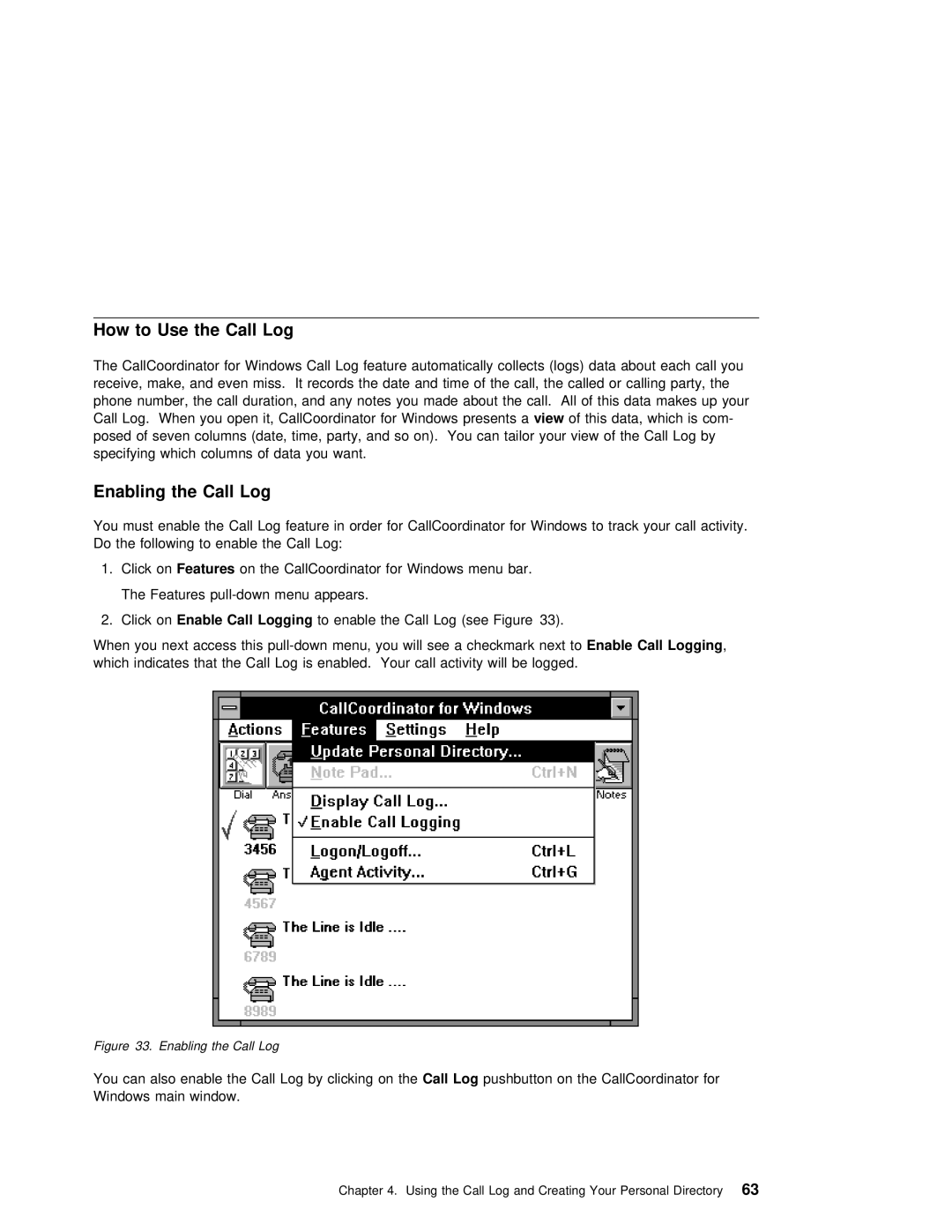How to | Use the Call | Log |
|
|
|
|
|
|
|
|
|
|
|
|
| |||
The CallCoordinator for Windows Call Log feature | automatically collects (logs) data | about | each | call | ||||||||||||||
receive, | make, | and | even | miss. It | records | the | date and time of the | call, | the | called | or | calling | ||||||
phone | number, | the | call duration, | and | any | notes | you made about the call. All | of | this | data | makes | |||||||
Call Log. When you open | it, | CallCoordinator | for | Windowsview presentsofthis a data, | which | is | com- |
|
|
|
| |||||||
posed of seven columns (date, time, party, and so on). You can tailor | your | view of | the | Call | Log | |||||||||||||
specifying | which | columns | of | data | you | want. |
|
|
|
|
|
|
|
| ||||
Enabling the Call Log
You | must | enable | the | Call Log feature in order for | CallCoordinator for Windows to track your call |
Do | the | following | to | enable the Call Log: |
|
1. | Click | onFeatures | on | the CallCoordinator for Windows | menu bar. |
The Features
2. Click onE able Call Logging to enable the Call Log (see Figure 33).
When | you next | access | this | menu, you | will | see | EnablecheckmarkCall Logging next, to |
which | indicates | that | the Call Log is | enabled. | Your | call | activity will be logged. |
Figure 33. Enabling the Call Log
You can also enable the Call Log by Callc ickingLog pushbuttonthe on the CallCoordinator for Windows main window.
Chapter 4. Using the Call Log and Creating Your Personal63 Directory