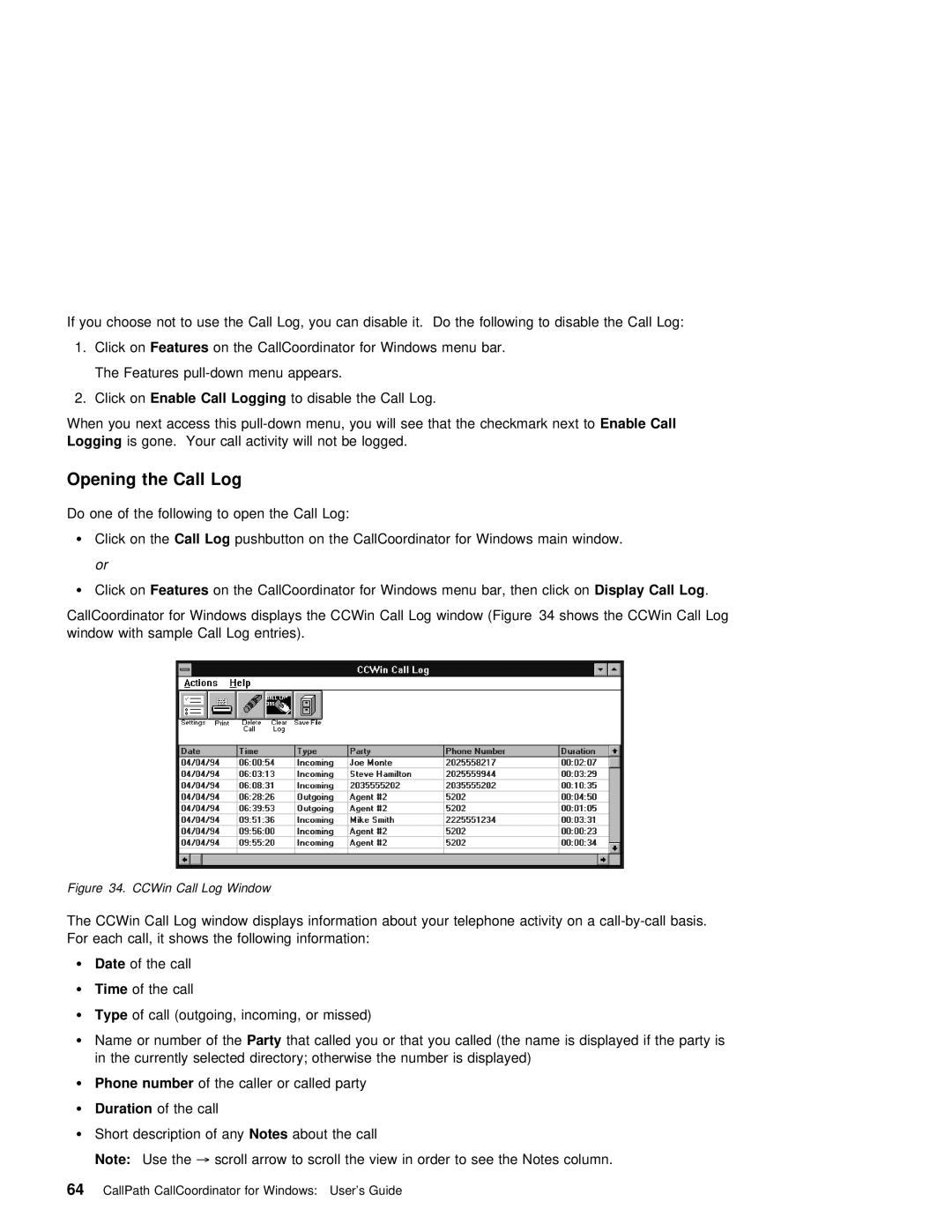If you choose not to use the Call Log, you can disable it. Do the following to disable the Call
1. Click onFeatures on the CallCoordinator for Windows menu bar.
The Features
2. | Click onE able | Call Logging |
| to disable the | Call | Log. | |||
When | you | next | access | this | menu, | you | will see that Enablethe Callcheckmark next to | ||
Logging | is | gone. Your | call | activity | will | not | be logged. | ||
Opening the Call Log
Do one of the following to open the Call Log:
¹ Click on theCall Log pushbutton on the CallCoordinator for Windows main window.
or
¹Click onFeatures on the CallCoordinator for Windows menu bar,Displaythen CallclickLog on.
CallCoordinator | for | Windows | displays the CCWin Call Log window (Figure 34 shows the CCWin Call Log |
window with | sample | Call Log | entries). |
Figure | 34. | CCWin Call Log Window |
|
|
|
|
|
|
|
|
| |||||
The | CCWin | Call Log | window displays information about your | telephone | activity | on | a | basis. | ||||||||
For | each | call, | it | shows | the | following information: |
|
|
|
|
|
| ||||
¹ | Date |
| of | the |
| call |
|
|
|
|
|
|
|
|
| |
¹ | Time |
| of | the | call |
|
|
|
|
|
|
|
|
| ||
¹ | Type |
| of | call (outgoing, incoming, or missed) |
|
|
|
|
|
| ||||||
¹ | Name | or | number | of Partyhe that called you or that you | called | (the name | is | displayed if | the part | |||||||
| in the | currently | selected | directory; | otherwise the | number | is | displayed) |
|
| ||||||
¹ | Phone | number |
| of | the | caller or called | party |
|
|
|
|
|
| |||
¹ | Duration |
| of | the | call |
|
|
|
|
|
|
|
|
| ||
¹Short description ofNotes anyabout the call
Note: Use the→ scroll arrow to scroll the view in order to see the Notes column.