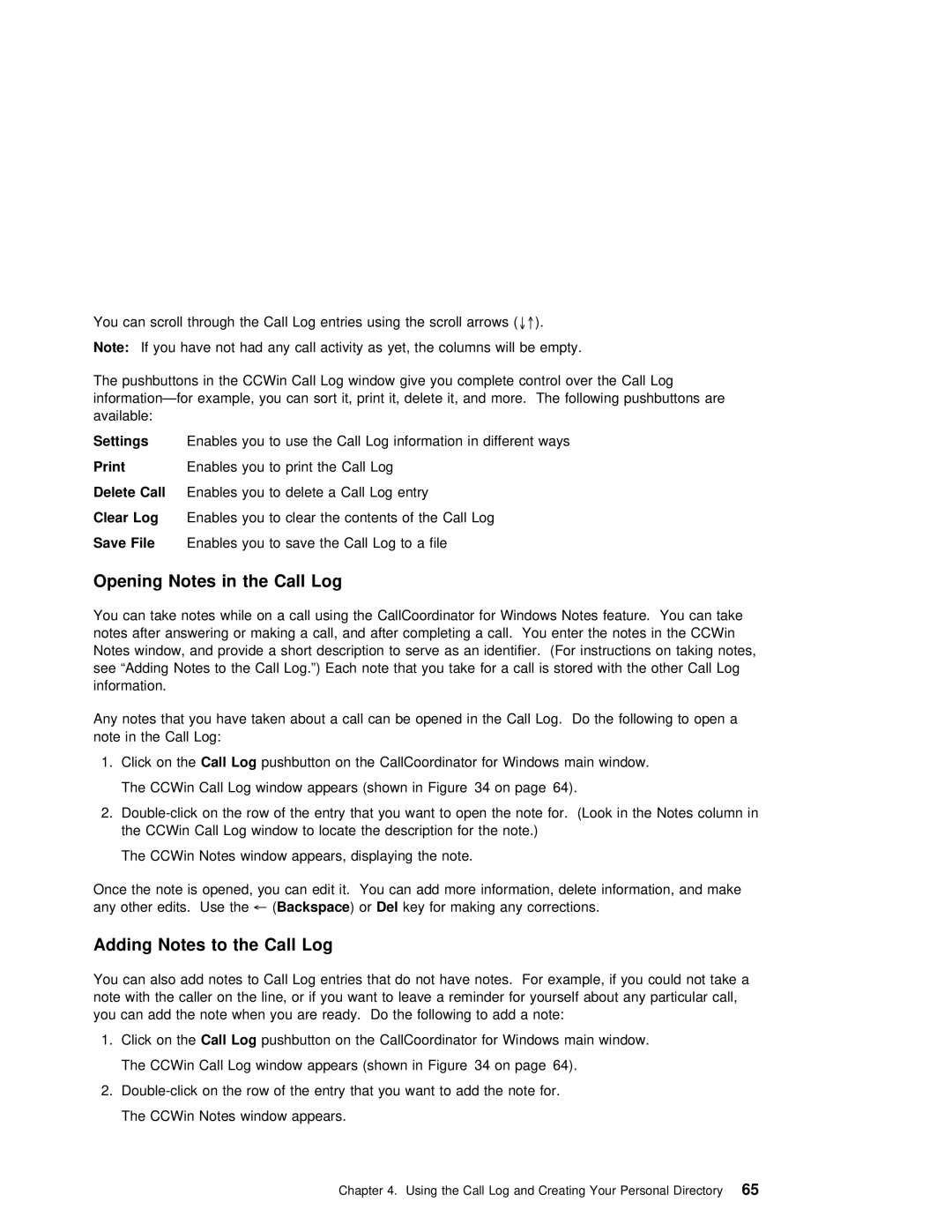You | can | scroll | through | the | Call | Log entries using ↓↑the). | scroll | arrows | ( |
| ||||
Note: | If | you | have | not | had | any | call | activity as yet, the columns | will be empty. | |||||
The | pushbuttons | in | the | CCWin | Call | Log | window | give | you | complete | control | over the | Call Log | |
example, | you | can | sort | it, | it, delete it, and | more. The | following pushbuttons | |||||||
available: |
|
|
|
|
|
|
|
|
|
|
|
|
| |
Settings Enables you to use the Call Log information in different ways
PrintEnables you to print the Call Log
Delete Call Enables you to delete a Call Log entry
Clear Log Enables you to clear the contents of the Call Log
Save File Enables you to save the Call Log to a file
Opening | Notes | in | the | Call | Log |
|
|
|
|
|
|
|
|
|
|
|
|
|
|
|
| |
You | can | take | notes while | on | a | call | using | the | CallCoordinator | for | Windows Notes feature. You can t | |||||||||||
notes | after |
| answering | or | making | a | call, | and | after | completing | a | call. You enter the notes in the | ||||||||||
Notes | window, | and | provide | a | short | description | to | serve | as | an | identifier. (For instructions on tak | |||||||||||
see | “Adding | Notes | to | the | Call |
| Log.”) | Each | note | that | you | take for | a call is stored | with the ot | ||||||||
information. |
|
|
|
|
|
|
|
|
|
|
|
|
|
|
|
|
|
|
|
| ||
Any notes that you have | taken | about | a | call | can | be | opened | in | the | Call Log. Do the | following to | |||||||||||
note | in | the |
| Call | Log: |
|
|
|
|
|
|
|
|
|
|
|
|
|
|
|
|
|
1. Click on theCall Log pushbutton on the CallCoordinator for Windows main window.
The | CCWin | Call | Log | window | appears | (shown | in Figure 34 | on | page 64). | |
2. | of | the | entry | that you want to open the note for. (Look in the Note | ||||||
the | CCWin | Call | Log | window | to | locate the | description | for | the note.) | |
The CCWin Notes window appears, displaying the note.
Once | the | note is | opened, | you | can | edit | it. | You | can | add more information, delete information, and |
any | other | edits. | Use← Backspace( the | ) | orDel | key | for | making | any | corrections. |
Adding | Notes | to | the | Call | Log |
|
|
|
|
|
|
|
| |
You | can | also | add | notes | to | Call | Log entries that do not | have | notes. For example, if you could no | |||||
note | with | the | caller | on | the | line, or | if you want | to leave a | reminder | for yourself about any | ||||
you | can | add | the | note when you are ready. Do the following | to add a | note: | ||||||||
1. | Click | on | theCall Log | pushbutton on | the | CallCoordinator | for | Windows | main window. | |||||
The CCWin Call Log window appears (shown in Figure 34 on page 64).
2.
The CCWin Notes window appears.
Chapter 4. Using the Call Log and Creating Your Personal65 Directory