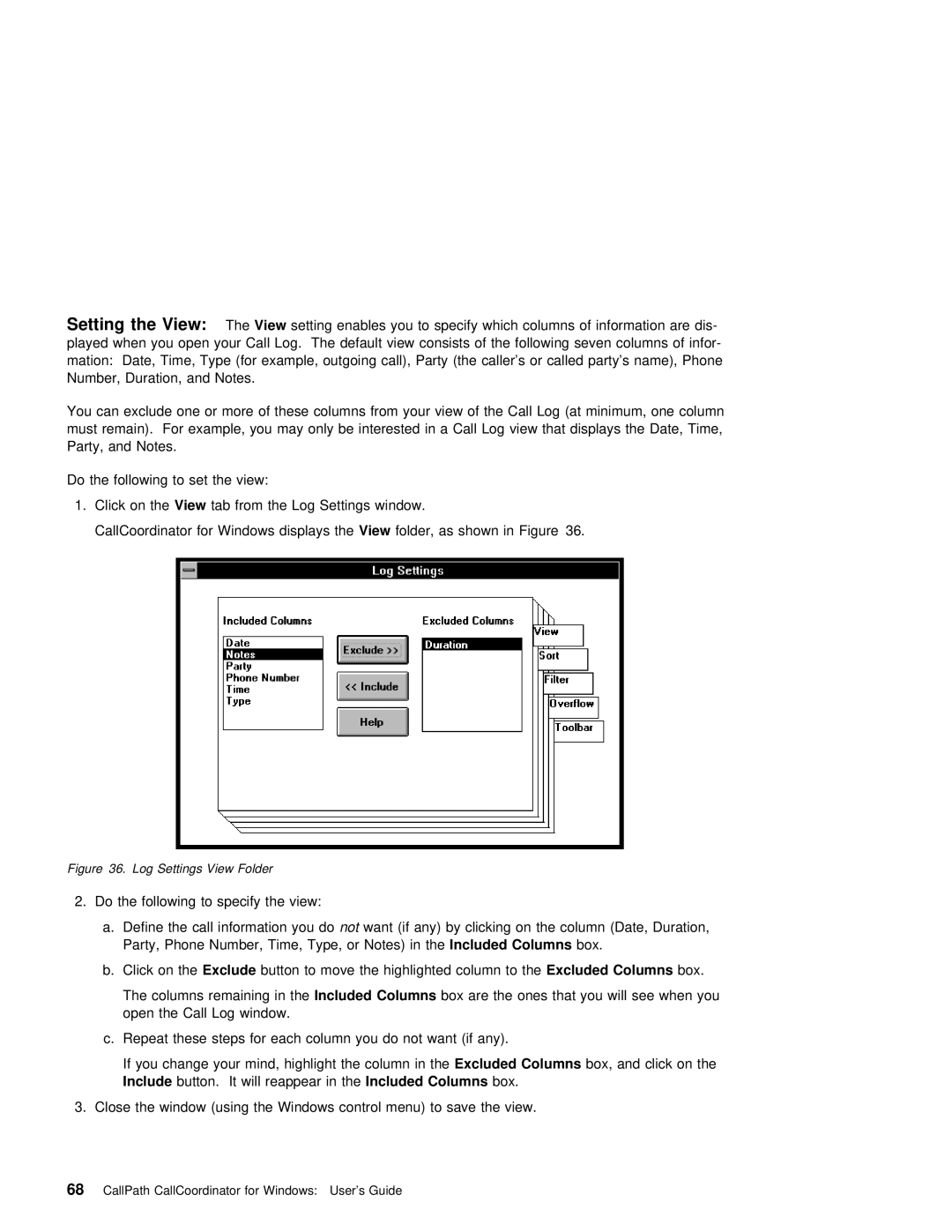Setting | the View: | The View setting enables you to specify which columns of information are dis- |
|
|
|
| |||||||||||||||
played | when | you | open your Call Log. The default view consists | of the following seven columns | of | infor | |||||||||||||||
mation: Date, Time, Type (for | example, | outgoing | call), | Party | (the caller’s | or | called | party’s | name), | Pho | |||||||||||
Number, | Duration, | and | Notes. |
|
|
|
|
|
|
|
|
|
|
|
|
|
|
| |||
You | can exclude | one | or | more | of | these columns | from | your | view | of | the | Call | Log | (at | minimum, | one | column | ||||
must | remain). For | example, | you | may | only | be interested | in a | Call | Log | view | that | displays the | Date, | Tim | |||||||
Party, | and | Notes. |
|
|
|
|
|
|
|
|
|
|
|
|
|
|
|
|
| ||
Do the following to set the view:
1. Click on theView tab from the Log Settings window.
CallCoordinator for Windows displaysView thefolder, as shown in Figure 36.
Figure 36. Log Settings View Folder
2. Do the following to specify the view:
a. Define the call informatinot youwant | do(if | any) | by | clicking | on the | column | (Date, | Duration, | ||||||||||||
Party, Phone | Number, | Time, | Type, | or | Notes)Included | inColumnsthe | box. |
|
|
|
|
| ||||||||
b. Click | on |
| theExclude | button | to | move | the | highlighted | columnExcluded toColumnsthe | box. |
|
|
| |||||||
The | columns | remaining | in Includedthe Columns |
|
| box | are | the | ones | that | you will | see | when you | |||||||
open | the | Call | Log window. |
|
|
|
|
|
|
|
|
|
|
|
|
| ||||
c. Repeat these steps for | each | column | you | do | not | want | (if | any). |
|
|
| |||||||||
If | you | change your mind, highlight | theExcludedcolumnColumns in | the box, | and | click | on | the |
| |||||||||||
Include |
| button. It | will | reappearIncluded | Columnsin the | box. |
|
|
|
|
|
|
| |||||||
3. Close the | window | (using the | Windows control menu) | to | save | the | view. |
|
|
| ||||||||||