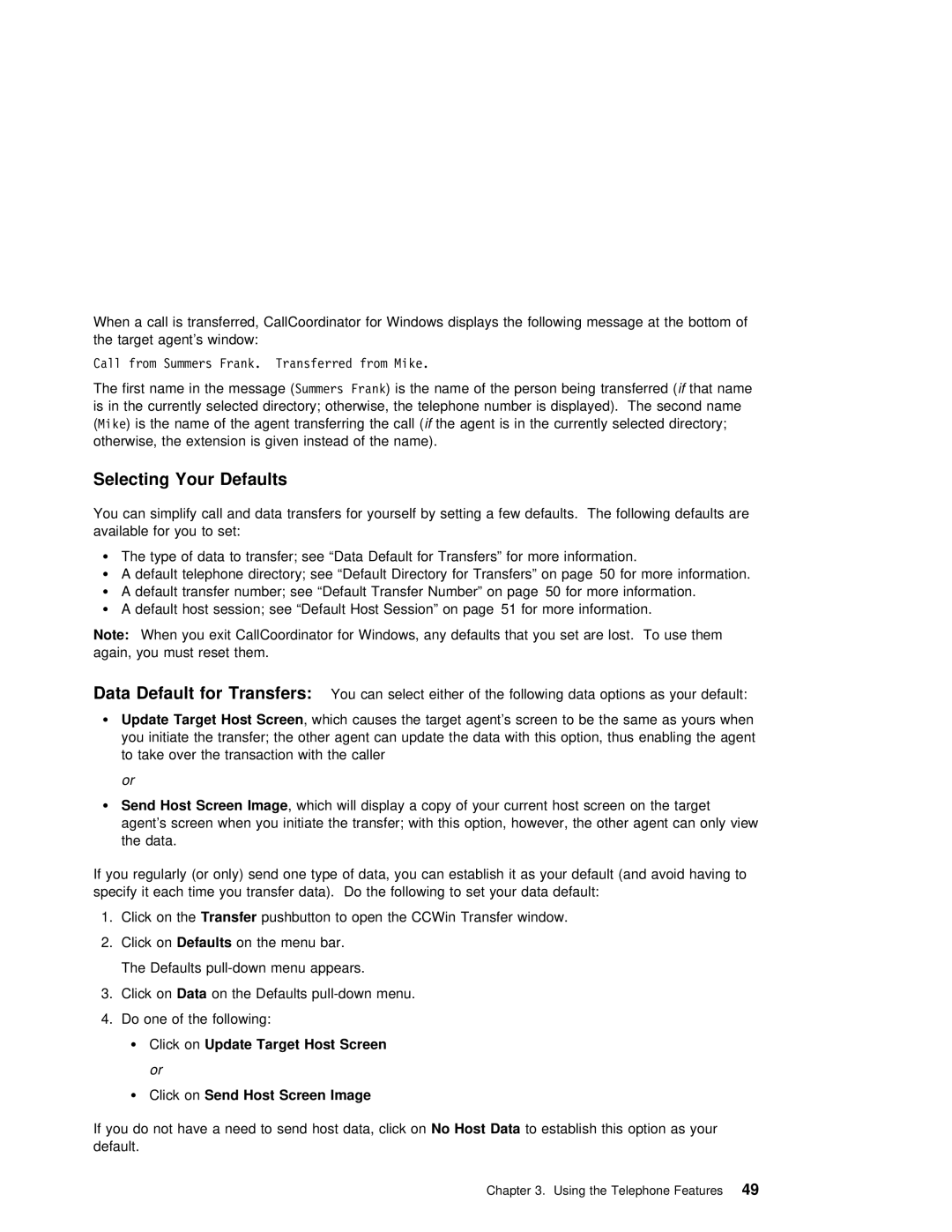When | a call is | transferred, | CallCoordinator | for | Windows displays the following message at the | bott | |||||||
the | target | agent’s | window: |
|
|
|
|
|
|
|
| ||
Call from Summers Frank. Transferred from Mike. |
|
|
|
|
|
|
| ||||||
The | first | name in the SummersmessageFrank( ) is the | name | of | the | person | beingf thattransferredname | ( |
| ||||
is | in | the | currently | selected directory; | otherwise, the | telephone number is displayed). The | seco | ||||||
(Mike) is the name of the agent transferringif the agentthe | callis in( the | currently selected | directory; |
| |||||||||
otherwise, | the | extension is | given instead | of the | name). |
|
|
|
| ||||
Selecting Your Defaults
You can simplify call and data transfers for yourself by setting a few defaults. The following available for you to set:
¹ | The |
| type | of |
| data |
| to | transfer; | see |
| “Data |
| Default | for | Transfers” | for |
| more | information. |
| ||||||||||||||||||
¹ | A | default |
| telephone | directory; | see | “Default | Directory | for | Transfers” | on | page 50 | for | more | inf | ||||||||||||||||||||||||
¹ | A | default |
| transfer |
| number; | see |
| “Default | Transfer | Number” | on | page 50 | for | more | information. |
| ||||||||||||||||||||||
¹ A default host session; |
| see | “Default |
| Host | Session” | on | page 51 | for | more | information. |
|
| ||||||||||||||||||||||||||
Note: |
| When | you | exit | CallCoordinator | for | Windows, |
| any | defaults | that | you | set | are | lost. To | use | them | ||||||||||||||||||||||
again, |
| you | must | reset |
| them. |
|
|
|
|
|
|
|
|
|
|
|
|
|
|
|
|
|
|
|
|
|
|
|
|
| ||||||||
Data | Default | for | Transfers: |
|
|
| You can select either of the following data options as your default: |
|
|
| |||||||||||||||||||||||||||||
¹ | Update |
| Target | Host |
| Screen |
|
| , | which | causes | the | target | agent’s | screen |
| to | be |
| the same as yours whe | |||||||||||||||||||
| you |
| initiate | the | transfer; | the | other | agent | can | update | the data | with | this | option, | thus | enab | |||||||||||||||||||||||
| to |
| take | over |
| the |
| transaction | with | the | caller |
|
|
|
|
|
|
|
|
|
|
|
|
|
|
| |||||||||||||
| or |
|
|
|
|
|
|
|
|
|
|
|
|
|
|
|
|
|
|
|
|
|
|
|
|
|
|
|
|
|
|
|
|
|
|
|
|
|
|
¹ Send |
| Host | Screen | Image |
| , | which | will | display | a | copy | of | your | current host screen on the target | |||||||||||||||||||||||||
| agent’s | screen | when |
| you |
| initiate | the |
| transfer; | with this | option, | however, | the other | agent | ca | |||||||||||||||||||||||
| the |
| data. |
|
|
|
|
|
|
|
|
|
|
|
|
|
|
|
|
|
|
|
|
|
|
|
|
|
|
|
|
|
|
|
|
| |||
If | you | regularly | (or |
| only) | send |
| one | type | of | data, | you | can | establish it |
| as | your | default | (an | ||||||||||||||||||||
specify | it | each | time |
| you | transfer |
| data). | Do |
| the | following | to | set | your | data | default: |
|
| ||||||||||||||||||||
1. Click on theTransfer pushbutton to open the CCWin Transfer window.
2.Click onDefaults on the menu bar.
The Defaults
3. Click onData on the Defaults
4. Do one of the following:
¹ Click onUpdate Target Host Screen
or
¹Click onSend Host Screen Image
If you do not have a need to send No hostHost data,Data toclickestablishon this option as your default.
Chapter 3. Using the Telephone49Features