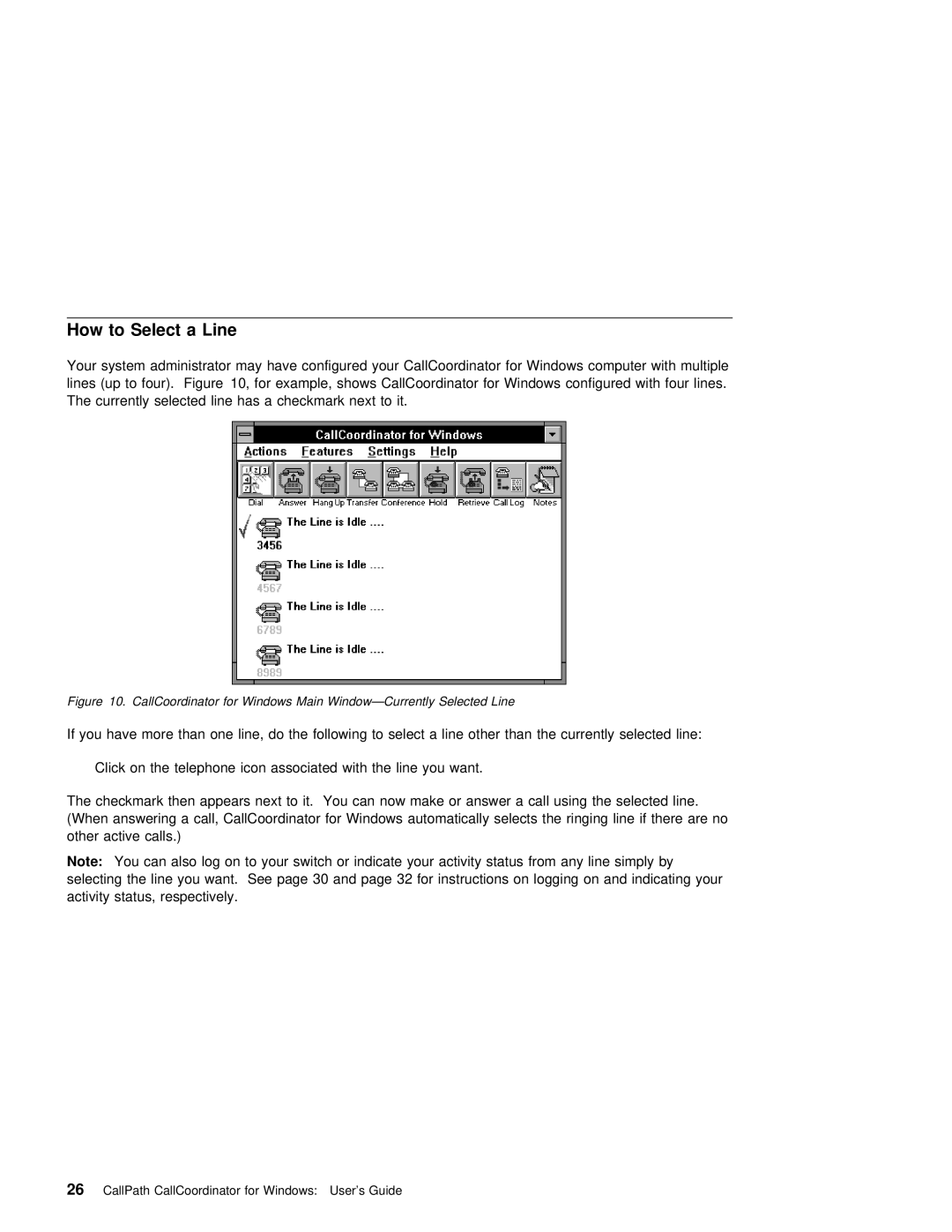How | to Select | a Line |
|
|
Your | system | administrator may | have | configured your CallCoordinator for Windows computer with multiple |
lines | (up to | four). Figure 10, | for | example, shows CallCoordinator for Windows configured with four line |
The | currently | selected line has a | checkmark next to it. | |
Figure 10. CallCoordinator for Windows Main Window—Currently Selected Line
If you have more than one line, do the following to select a line other than the currently selec
Click on the telephone icon associated with the line you want.
The checkmark then | appears next to | it. You can | now make or answer a | call | using the selected line. |
(When answering a | call, CallCoordinator | for Windows | automatically selects | the | ringing line if there are |
other active calls.) |
|
|
|
| |
Note: You can also log on to your switch or indicate your activity status from any line simply by selecting the line you want. See page 30 and page 32 for instructions on logging on and indicating activity status, respectively.