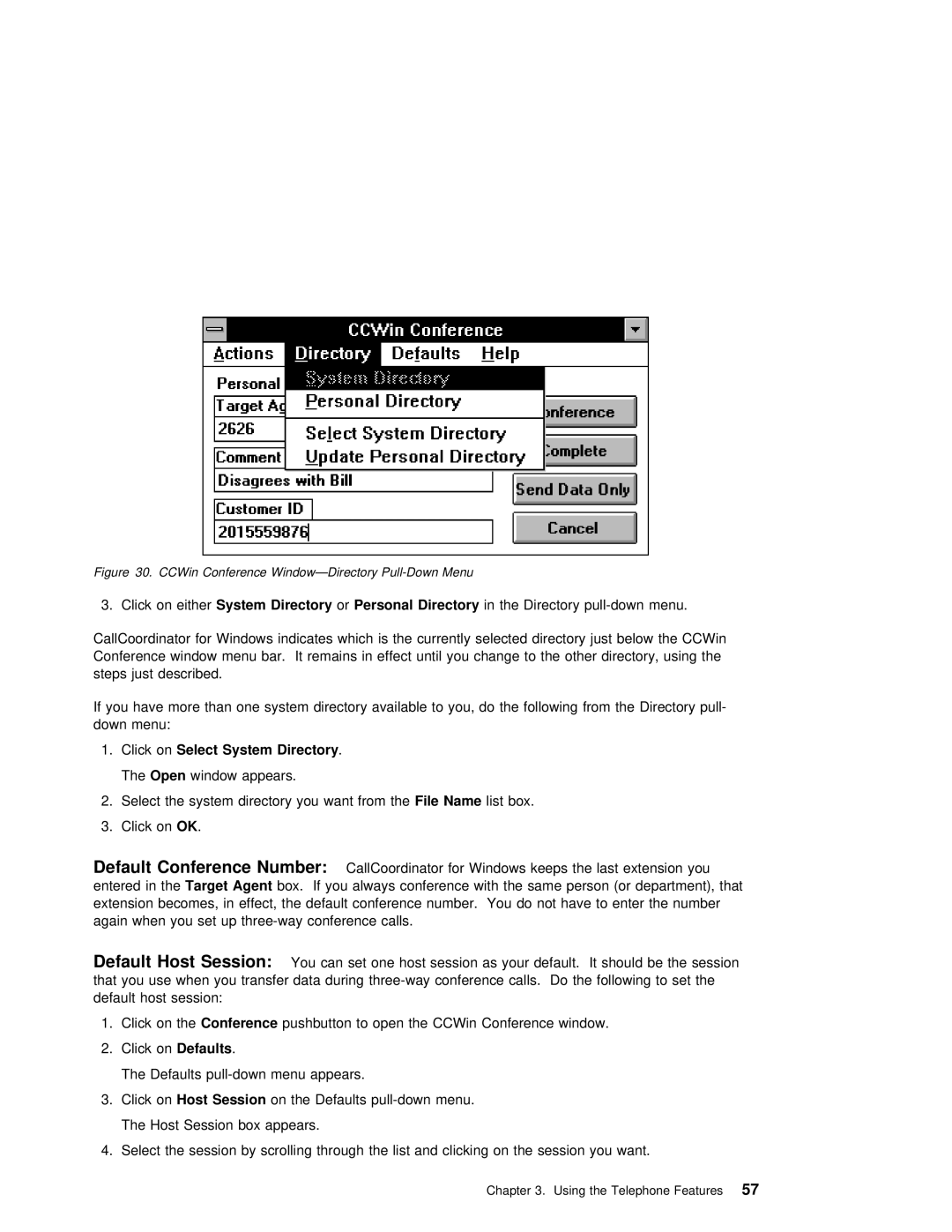Figure 30. | CCWin Conference |
| |
3. Click on | eitherSystem Directory | orPersonal Directory | in the Directory |
CallCoordinator for Windows indicates which is the currently selected directory just below the CC Conference window menu bar. It remains in effect until you change to the other directory, using steps just described.
If | you | have | more | than one | system directory available to you, do the following from the Direct |
down | menu: |
|
|
| |
1. | Click | onSelect | System | Directory | . |
The Open window appears.
2.Select the system directory youFilewantName fromlisthebox.
3.Click onOK .
Default | Conference | Number: | CallCoordinator for Windows keeps the last extension you |
|
|
| ||||||
entered | in Targetthe Agent | box. If | you | always | conference | with the same person (or | department), | that | ||||
extension |
| becomes, | in effect, | the | default | conference | number. You do not have | to enter | the | numb | ||
again | when | you set | up |
|
|
|
| |||||
Default | Host | Session: | You can set one host session as your default. It should be the session |
|
| |||||||
that | you |
| use | when | you transfer data during | to | set | |||||
default | host | session: |
|
|
|
|
|
|
| |||
1. Click on theConference pushbutton to open the CCWin Conference window.
2. Click onDefaults .
The Defaults
3. Click onHost Session on the Defaults
The Host Session box appears.
4. Select the session by scrolling through the list and clicking on the session you want.
Chapter 3. Using the Telephone57 Features