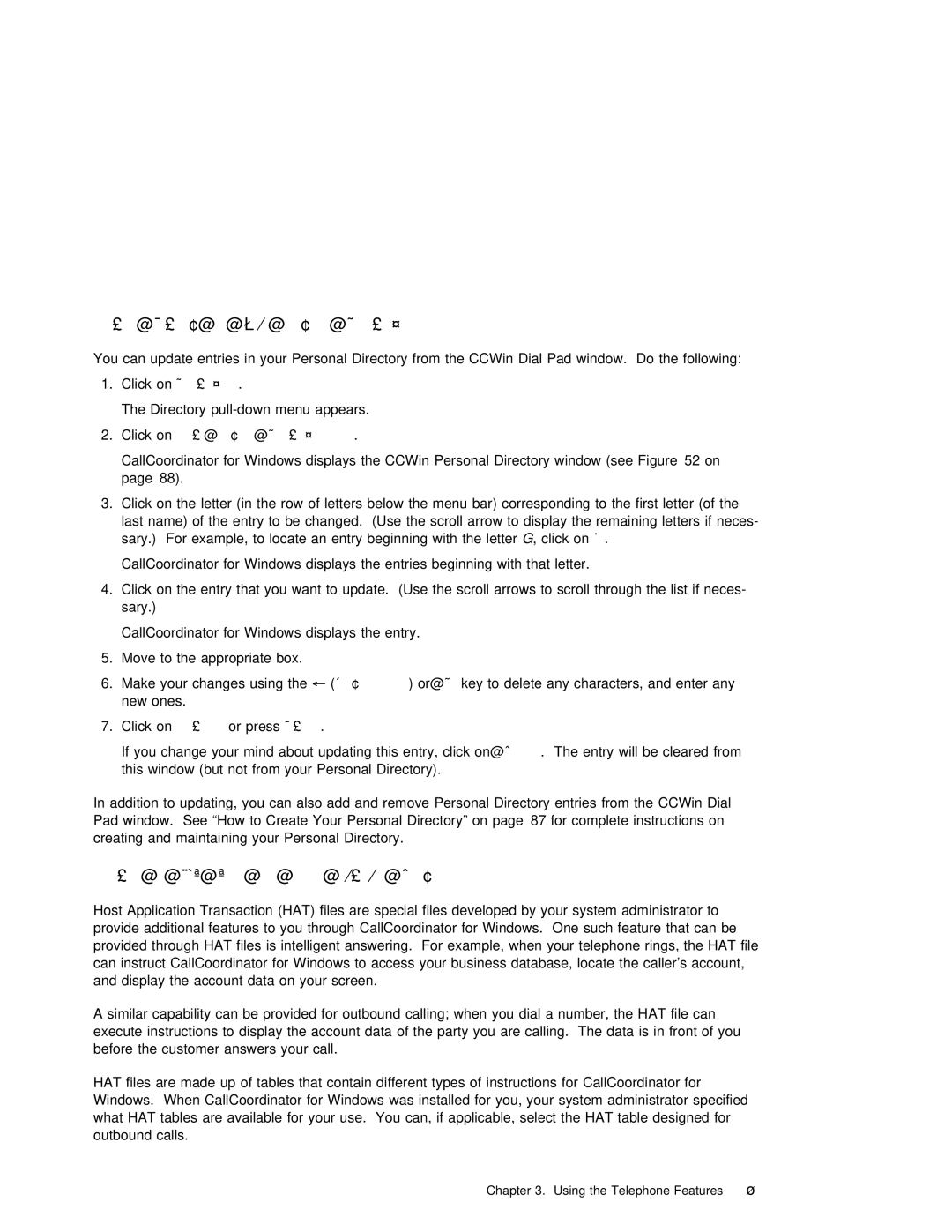Updating Entries in Your Personal Directory
You can update entries in your Personal Directory from the CCWin Dial Pad window. Do the following
1.Click onDirectory .
The Directory
2. | Click | onUpdate Personal Directory | . |
|
|
|
|
|
|
| |||
| CallCoordinator | for | Windows | displays | the | CCWin | Personal | Directory | window (see Figure 52 on | ||||
| page | 88). |
|
|
|
|
|
|
|
|
|
|
|
3. | Click | on | the | letter (in | the | row | of | letters | below | the | menu | bar) corresponding to the first | |
| last name) of the entry | to be changed. (Use the | scroll arrow to display the remaining lett | ||||||||||
| sary.) | For | example, | to locate | an | entry | beginningG , withclick Gtheon. | letter | |||||
CallCoordinator for Windows displays the entries beginning with that letter.
4. Click | on | the | entry | that | you | want | to | update. (Use | the scroll | arrows | to scroll through | the l | |||||||||||||
| sary.) |
|
|
|
|
|
|
|
|
|
|
|
|
|
|
|
|
|
|
|
|
|
|
| |
| CallCoordinator | for Windows displays the entry. |
|
|
|
|
|
|
|
|
|
| |||||||||||||
5. Move | to the | appropriate | box. |
|
|
|
|
|
|
|
|
|
|
|
|
|
|
|
| ||||||
6. Make | your | changes | using← Backspacethe( |
| ) | or Del | key | to | delete | any | characters, | and | enter | any |
| ||||||||||
| new | ones. |
|
|
|
|
|
|
|
|
|
|
|
|
|
|
|
|
|
|
|
|
|
|
|
7. | Click | onUpdate | or | pressEnter . |
|
|
|
|
|
|
|
|
|
|
|
|
|
|
|
|
|
| |||
| If | you change your mind about | updating | thisCancel | entry,.The | entryclick | onwill | be | cleared | from |
|
| |||||||||||||
| this | window | (but not from your Personal Directory). |
|
|
|
|
|
|
|
|
| |||||||||||||
In | addition | to | updating, | you | can | also add | and | remove | Personal | Directory | entries from | the | CCWin | ||||||||||||
Pad | window. See | “How | to | Create | Your |
| Personal | Directory” | on | page 87 | for | complete | instructions | on | |||||||||||
creating | and | maintaining | your | Personal |
| Directory. |
|
|
|
|
|
|
|
|
|
|
| ||||||||
Selecting a | HAT | Table | for | Making | Outbound | Calls |
|
|
| ||
Host | Application Transaction | (HAT) | files | are special files developed | by your system | administrator | |||||
provide | additional | features to | you through CallCoordinator for Windows. One such feature that can | ||||||||
provided | through | HAT | files | is | intelligent answering. For example, when | your telephone | rings, the HAT | ||||
can | instruct | CallCoordinator | for | Windows | to access your business database, locate the caller’s ac | ||||||
and | display | the | account data | on | your | screen. |
|
| |||
A similar capability can be provided for outbound calling; when you dial a number, the HAT file execute instructions to display the account data of the party you are calling. The data is i before the customer answers your call.
HAT files are made up of tables that contain different types of instructions for CallCoordinator Windows. When CallCoordinator for Windows was installed for you, your system administrator specified what HAT tables are available for your use. You can, if applicable, select the HAT table desi outbound calls.
Chapter 3. Using the Telephone39Features