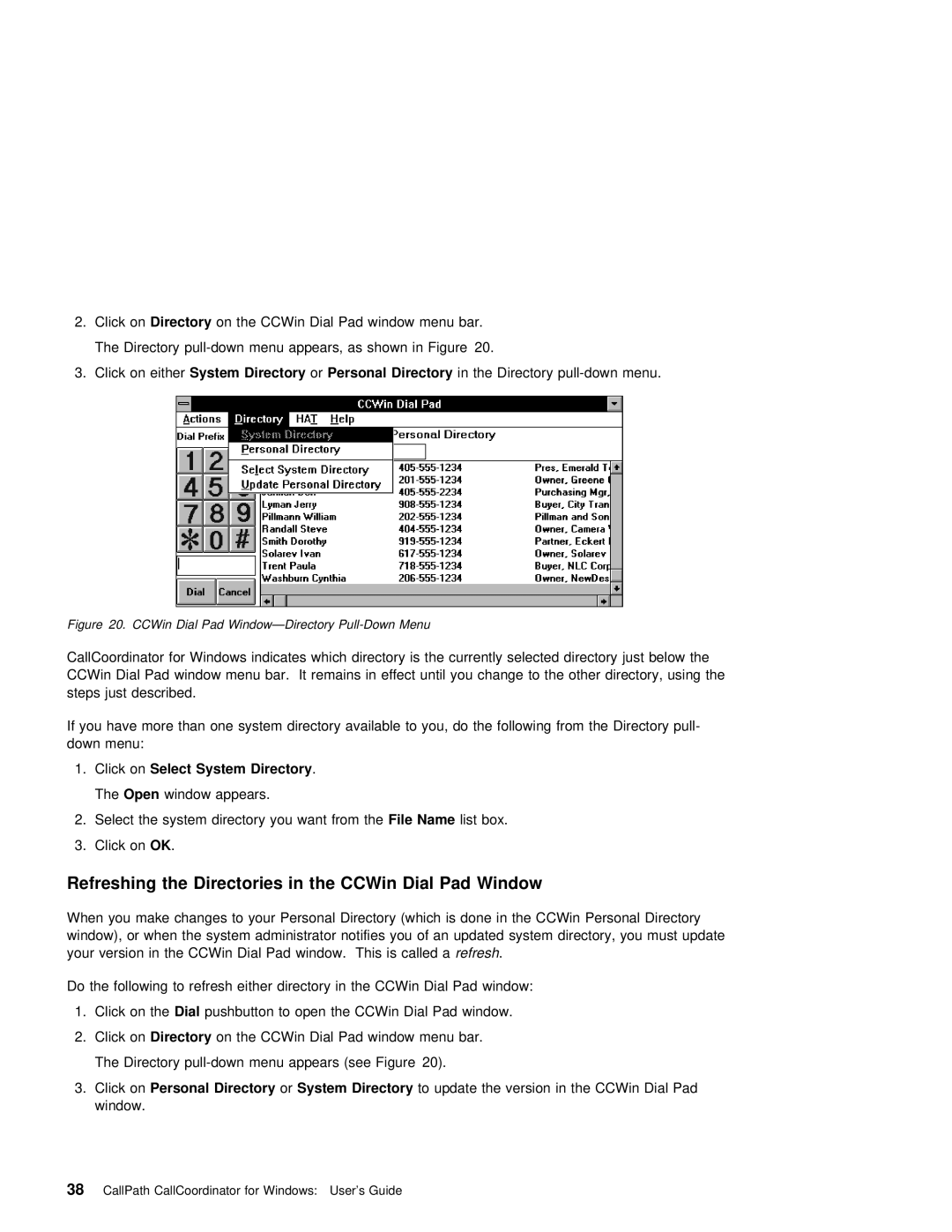2. Click onDirectory on the CCWin Dial Pad window menu bar.
The Directory
3. Click on eitherSystem Directory | orPersonal Directory | in the Directory |
Figure | 20. | CCWin Dial Pad |
|
|
|
|
|
|
|
| |||||
CallCoordinator | for Windows | indicates | which | directory | is | the currently selected directory just below | |||||||||
CCWin |
| Dial | Pad | window | menu | bar. It | remains | in | effect | until | you | change to | the other | directory, usin | |
steps | just described. |
|
|
|
|
|
|
|
|
|
| ||||
If | you | have | more | than one system | directory | available | to | you, | do the | following from | the Directory | ||||
down |
| menu: |
|
|
|
|
|
|
|
|
|
|
|
|
|
1. | Click | onSelect | System | Directory | . |
|
|
|
|
|
|
|
|
| |
The Open window appears.
2.Select the system directory youFilewantName fromlisthebox.
3.Click onOK .
Refreshing | the | Directories | in | the | CCWin | Dial Pad | Window |
|
|
| |
When you make changes to your Personal | Directory | (which | is | done in the CCWin Personal Directory | |||||||
window), | or | when | the | system | administrator | notifies | you of | an | updated system directory, you must up | ||
your version | in | the | CCWin | Dial Pad | window. Thisrefreshis . called | a |
| ||||
Do the following to refresh either directory in the CCWin Dial Pad window:
1. | Click | on theDial pushbutton | to | open | the | CCWin | Dial Pad window. | |||
2. | Click | onDirectory | on | the | CCWin | Dial | Pad | window menu | bar. | |
| The | Directory | (see | Figure 20). | ||||||
3. | Click | Personal | Directory | orSystem | Directory | to | update | the version in the CCWin Dial Pad | ||
window.