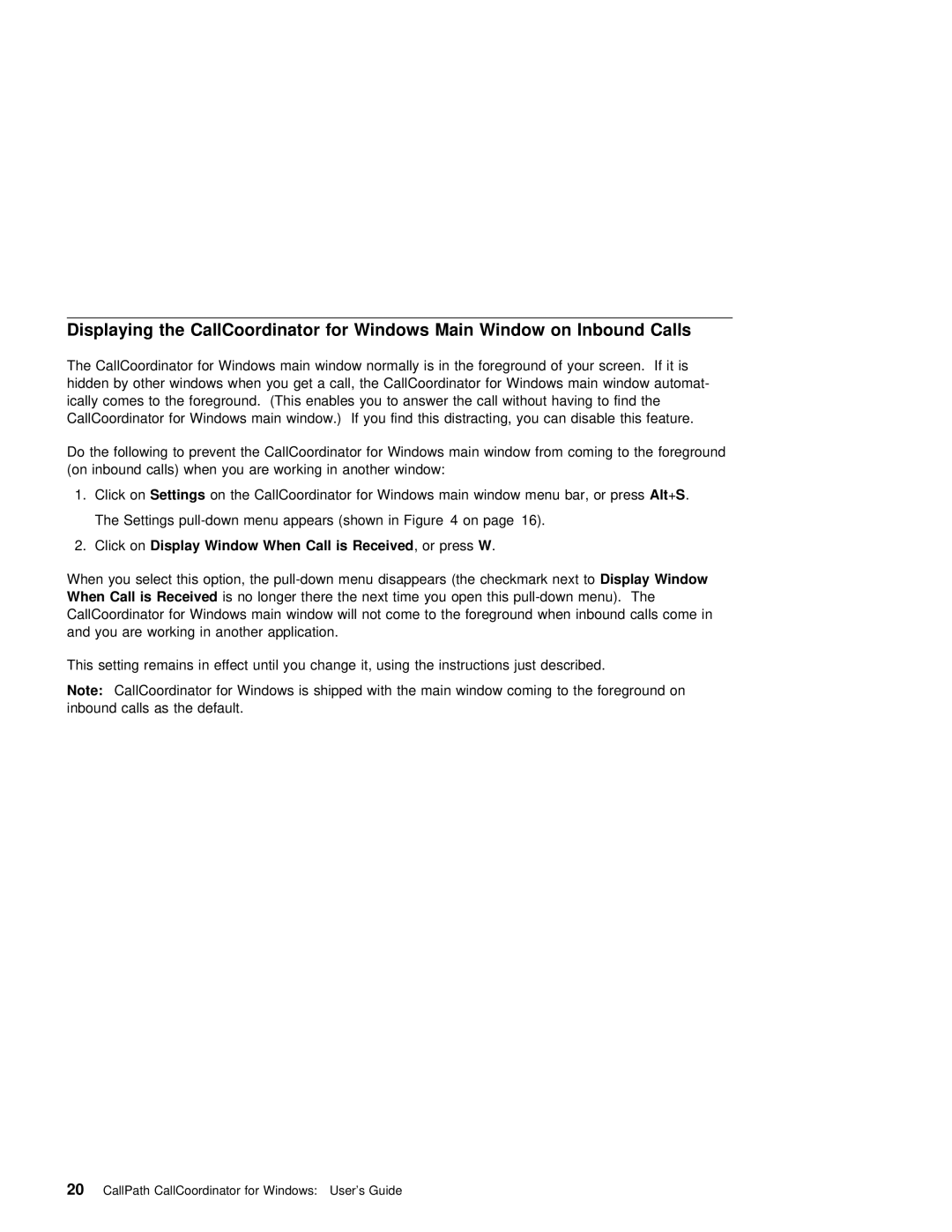Displaying | the | CallCoordinator | for | Windows | Main | Window | on | Inbound | Calls |
|
|
|
|
| |||||
The | CallCoordinator | for Windows main window normally is | in the foreground of your screen. If it is | ||||||||||||||||
hidden | by other | windows | when | you get a | call, | the CallCoordinator for | Windows main | window | automat- | ||||||||||
ically comes | to | the foreground. (This enables you | to | answer | the call without having to | find the | |||||||||||||
CallCoordinator | for | Windows | main | window.) | If | you | find | this distracting, you can disable this feature. | |||||||||||
Do | the | following | to prevent the CallCoordinator for | Windows main | window | from | coming to | the | foreground | ||||||||||
(on | inbound | calls) | when | you | are | working | in | another window: |
|
|
|
|
| ||||||
1. | Click | onSettings | on the | CallCoordinator | for | Windows | main | window | menu Altbar,+S . or | press |
|
| |||||||
The Settings
2. | Click | onDisplay | Window | When | Call | is | Received | , | or | pressW . |
|
| ||
When | you | select | this | option, | the | menu disappears | (theDisplay checkmarkWindow | next to | ||||||
When Call is | Received |
| is | no | longer | there | the next time you open this | |||||||
CallCoordinator for | Windows | main |
| window | will | not | come to the | foreground when | inbound calls come in | |||||
and | you | are | working | in | another | application. |
|
|
| |||||
This setting remains in effect until you change it, using the instructions just described.
Note: CallCoordinator for Windows is shipped with the main window coming to the foreground on inbound calls as the default.