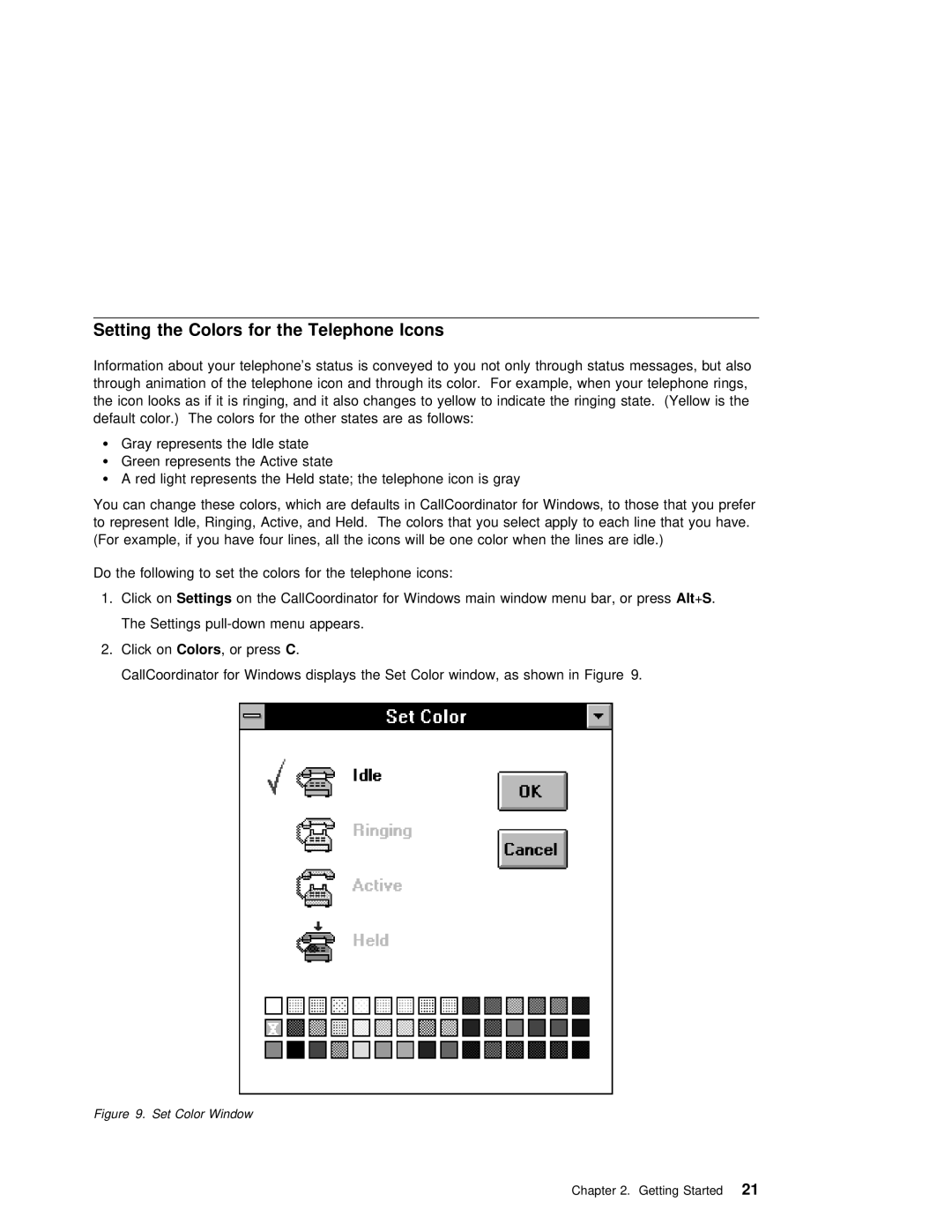Setting the Colors for the Telephone Icons
Information about your telephone’s status is conveyed to | you | not | only through status messages, b | |||||||||||||||||
through | animation | of | the | telephone icon | and | through its color. For | example, when | your | telephone ri | |||||||||||
the |
| icon looks as if it is ringing, and | it | also | changes | to | yellow | to | indicate | the | ringing | state | ||||||||
default | color.) The | colors |
| for the | other states | are | as | follows: |
|
|
|
|
| |||||||
¹ | Gray represents the Idle state |
|
|
|
|
|
|
|
|
|
|
| ||||||||
¹ | Green | represents | the | Active | state |
|
|
|
|
|
|
|
|
|
|
| ||||
¹ | A | red light | represents | the | Held | state; | the | telephone | icon is | gray |
|
|
| |||||||
You |
| can change these colors, which are defaults in CallCoordinator | for Windows, to those that yo | |||||||||||||||||
to | represent Idle, Ringing, Active, and | Held. The | colors | that | you | select apply to each line tha | ||||||||||||||
(For | example, if | you have | four | lines, | all | the icons | will | be | one | color | when the lines are | idle. | ||||||||
Do the following to set the colors for the telephone icons:
1. Click onSettings on the CallCoordinator for Windows main window menu bar,Alt+S . or press
The Settings
2. Click onColors , or pressC .
CallCoordinator for Windows displays the Set Color window, as shown in Figure 9.
Figure 9. Set Color Window
Chapter 2. Getting Started21