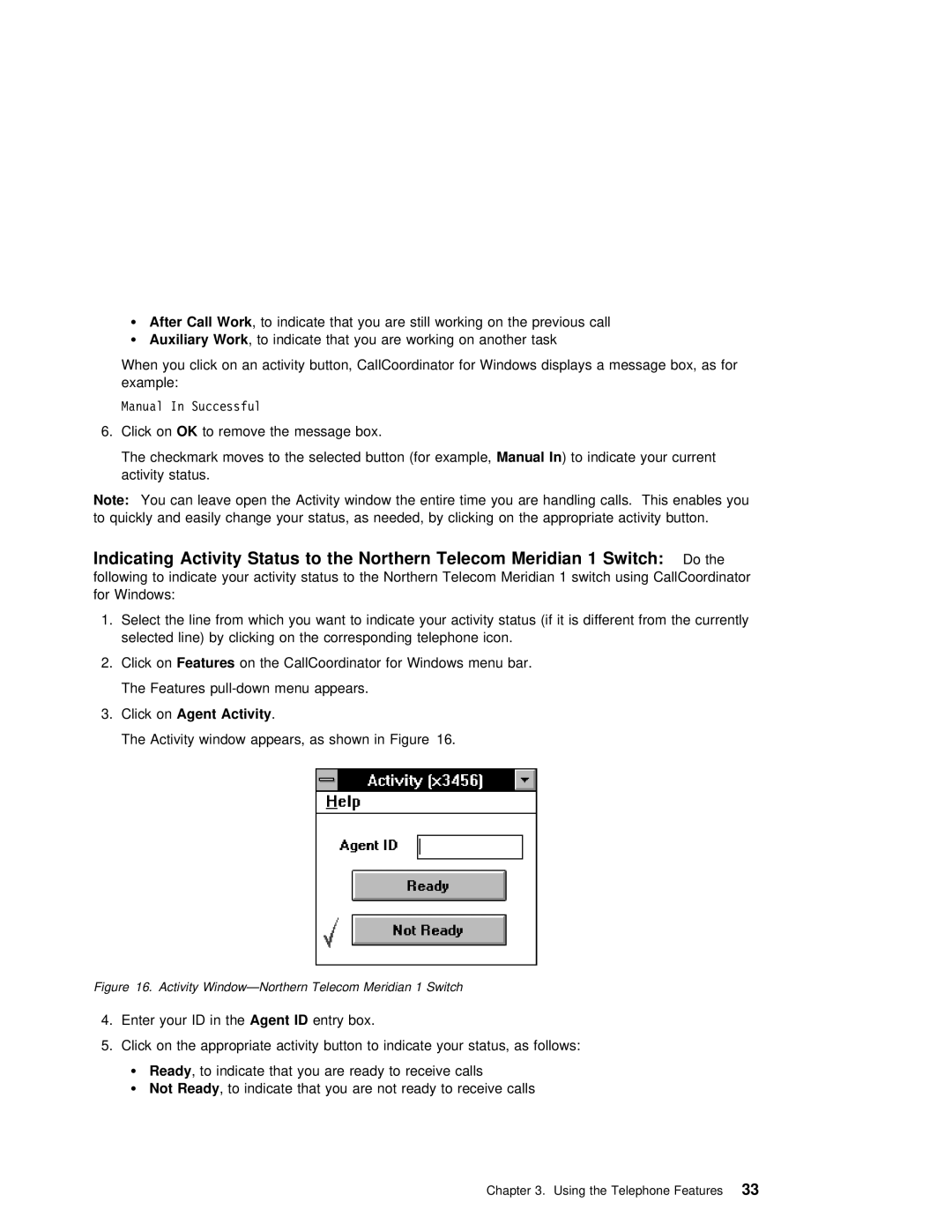¹ | After Call | Work | , | to | indicate that you are still working on the previous call |
¹ | Auxiliary | Work | , | to | indicate that you are working on another task |
When you click on an activity button, CallCoordinator for Windows displays a message box, as f example:
Manual In Successful
6. Click onOK to remove the message box.
| The checkmark moves to the | selected | button Manual(forIn )example,to indicate | your current | ||||
| activity | status. |
|
|
|
|
|
|
Note: | You can leave open the | Activity | window | the entire | time you | are | handling calls. This enables | |
to | quickly | and easily change | your status, as | needed, | by clicking | on | the appropriate activity b | |
Indicating | Activity | Status to the Northern Telecom Meridian | 1 Switch: | Do the | ||||||
following | to | indicate | your | activity status | to the | Northern | Telecom Meridian 1 switch using CallCoord | |||
for | Windows: |
|
|
|
|
|
|
|
| |
1. Select the line from which you want to indicate your | activity status (if it is different | |||||||||
| selected | line) | by | clicking on the | corresponding | telephone | icon. | |||
2. | Click | onFeatures | on | the | CallCoordinator | for | Windows | menu bar. | ||
The Features
3.Click onAgent Activity .
The Activity window appears, as shown in Figure 16.
Figure 16. Activity Window—Northern Telecom Meridian 1 Switch
4. Enter your IDAgentin IDthe entry box.
5. Click on the appropriate activity button to indicate your status, as follows:
¹ | Ready | , | to | indicate that you | are ready to receive calls |
¹ | Not | Ready | , | to indicate that | you are not ready to receive calls |
Chapter 3. Using the Telephone33 Features