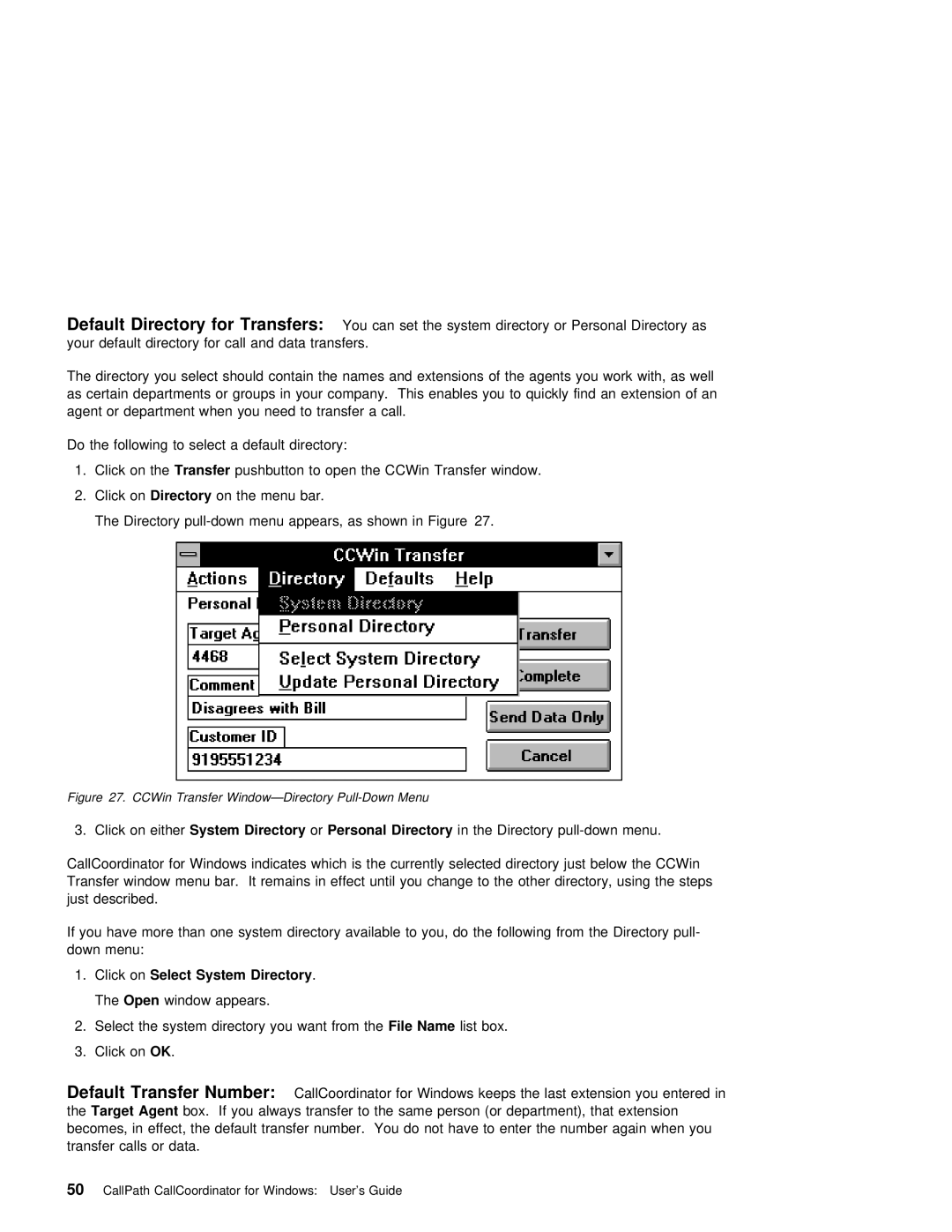Default | Directory | for Transfers: |
| You can set the system directory or Personal Directory as |
|
| ||||||||||
your | default | directory | for | call | and | data transfers. |
|
|
|
|
| |||||
The | directory | you | select | should | contain | the names | and | extensions | of | the agents you | work with, | as | ||||
as certain departments | or | groups | in | your | company. | This | enables you | to | quickly find an | extension | of | |||||
agent or department | when | you | need | to | transfer a | call. |
|
|
|
|
| |||||
Do the following to select a default directory:
1. | Click | on theTransfer | pushbutton | to open | the | CCWin | Transfer window. | |
2. | Click | onDirectory | on the | menu | bar. |
|
|
|
| The | Directory | menu | appears, | as | shown | in Figure 27. | |
Figure 27. | CCWin Transfer |
| |
3. Click | on eitherSystem Directory | orPersonal Directory | in the Directory |
CallCoordinator for Windows Transfer window menu bar. just described.
indicates | which is the currently | selected directory just below the CCWin |
It remains | in effect until you | change to the other directory, using the |
If | you | have | more | than one | system directory available to you, do the following from the Directory |
down | menu: |
|
|
| |
1. | Click | onSelect | System | Directory | . |
The Open window appears.
2.Select the system directory youFilewantName fromlisthebox.
3.Click onOK .
Default | Transfer | Number: | CallCoordinator for Windows keeps the last extension you entered in |
| |
theTarget | Agent | box. If you always transfer to the same person (or department), | that extension | ||
becomes, | in effect, the | default transfer number. You do not have to enter the | number again when | ||
transfer | calls | or data. |
|
| |