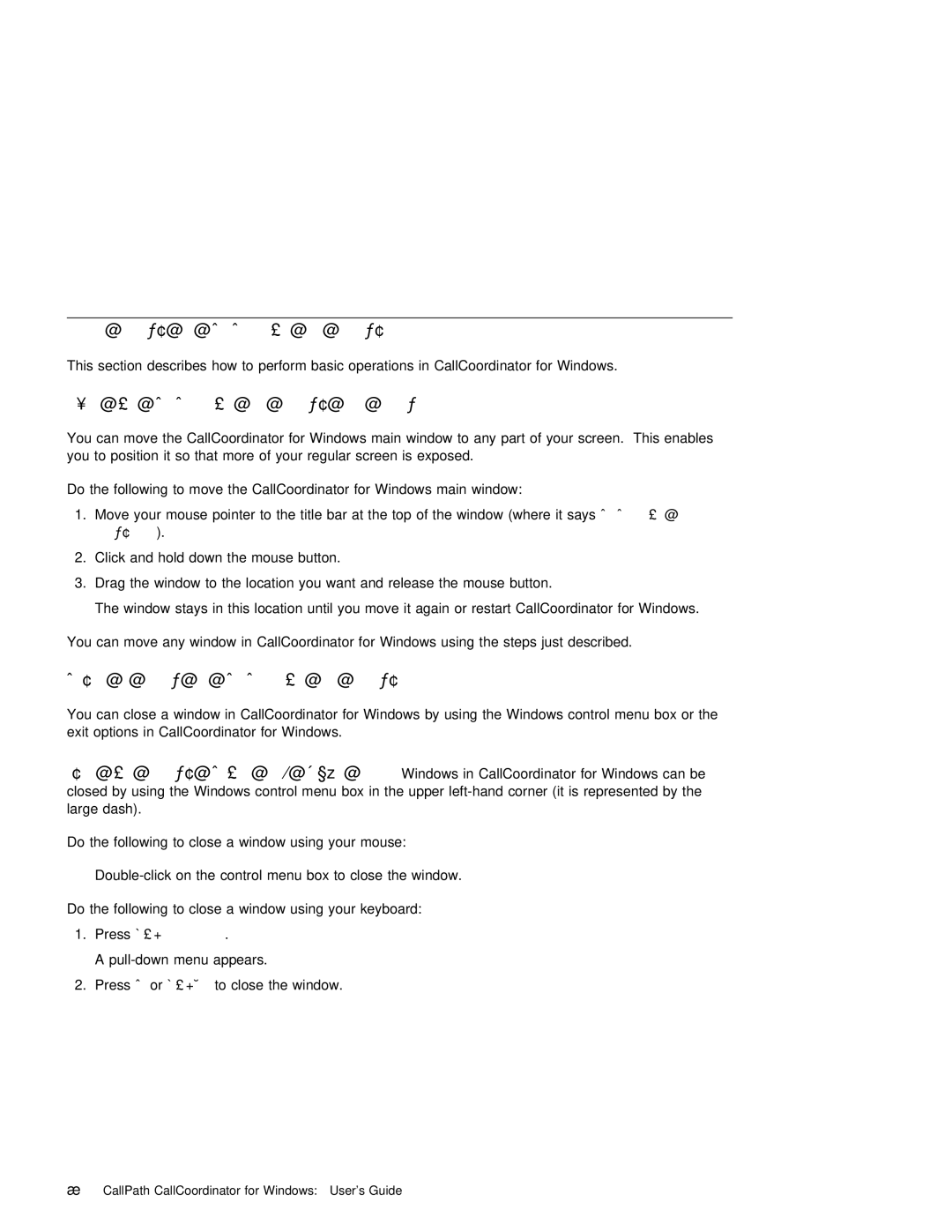Managing Windows in CallCoordinator for Windows
This section describes how to perform basic operations in CallCoordinator for Windows.
Moving the | CallCoordinator | for | Windows | Main | Window |
|
|
|
|
|
|
|
|
|
|
| |||||
You | can | move the CallCoordinator for Windows main window to | any |
| part of | your screen. This | enables | ||||||||||||||
you | to | position it | so | that | more | of | your regular | screen | is | exposed. |
|
|
|
|
| ||||||
Do | the | following | to | move | the CallCoordinator for Windows main | window: |
|
|
|
|
| ||||||||||
1. Move | your | mouse | pointer | to | the | title | bar | at | the top | ofCallCoordinatorthe windowfor | (where it | says | |||||||||
| Windows | ). |
|
|
|
|
|
|
|
|
|
|
|
|
|
|
|
|
|
|
|
2. | Click | and | hold | down | the | mouse | button. |
|
|
|
|
|
|
|
|
|
|
| |||
3. Drag | the | window | to | the | location you want and release | the | mouse | button. |
|
| |||||||||||
| The window | stays | in | this | location until you move it again | or restart | CallCoordinator | for | Windows. | ||||||||||||
You | can | move | any | window | in | CallCoordinator | for | Windows using | the | steps | just | described. |
|
| |||||||
Closing | a | Window | in | CallCoordinator | for Windows | ||
You | can | close | a | window in CallCoordinator for Windows by using the Windows control menu box or the | |||
exit | options in |
| CallCoordinator | for | Windows. | ||
Using | the | Windows |
| Control | Menu Box: | Windows in CallCoordinator for Windows can be | |
closed by using | the | Windows | control menu box in the upper | ||||
large | dash). |
|
|
|
|
| |
Do the following to close a window using your mouse:
Do the following to close a window using your keyboard:
1. PressAlt +Spacebar | . |
A | appears. |
2. PressC orAlt +F4 | to close the window. |