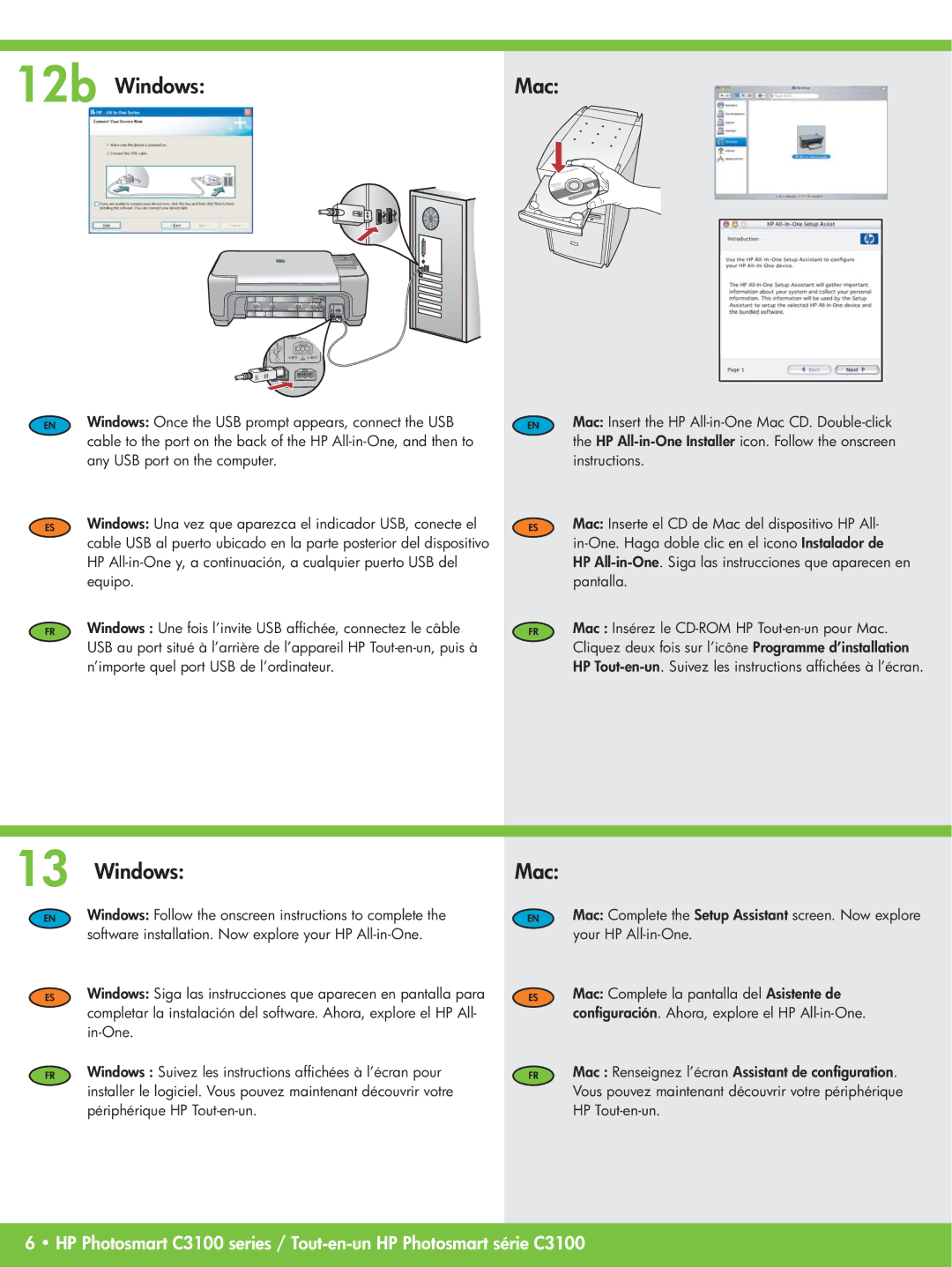12b Windows: | Mac: |
EN | Windows: Once the USB prompt appears, connect the USB |
| cable to the port on the back of the HP |
| any USB port on the computer. |
ES | Windows: Una vez que aparezca el indicador USB, conecte el |
| cable USB al puerto ubicado en la parte posterior del dispositivo |
| HP |
| equipo. |
FR | Windows : Une fois l’invite USB affichée, connectez le câble |
| USB au port situé à l’arrière de l’appareil HP |
| n’importe quel port USB de l’ordinateur. |
EN | Mac: Insert the HP |
| the HP |
| instructions. |
ES | Mac: Inserte el CD de Mac del dispositivo HP All- |
| |
| HP |
| pantalla. |
FR | Mac : Insérez le |
| Cliquez deux fois sur l’icône Programme d’installation |
| HP |
13
EN
ES
Windows:
Windows: Follow the onscreen instructions to complete the software installation. Now explore your HP
Windows: Siga las instrucciones que aparecen en pantalla para completar la instalación del software. Ahora, explore el HP All-
Mac:
EN | Mac: Complete the Setup Assistant screen. Now explore |
| your HP |
ES | Mac: Complete la pantalla del Asistente de |
| configuración. Ahora, explore el HP |
FR | Windows : Suivez les instructions affichées à l’écran pour |
| installer le logiciel. Vous pouvez maintenant découvrir votre |
| périphérique HP |
FR | Mac : Renseignez l’écran Assistant de configuration. |
| Vous pouvez maintenant découvrir votre périphérique |
| HP |
6 • HP Photosmart C3100 series /