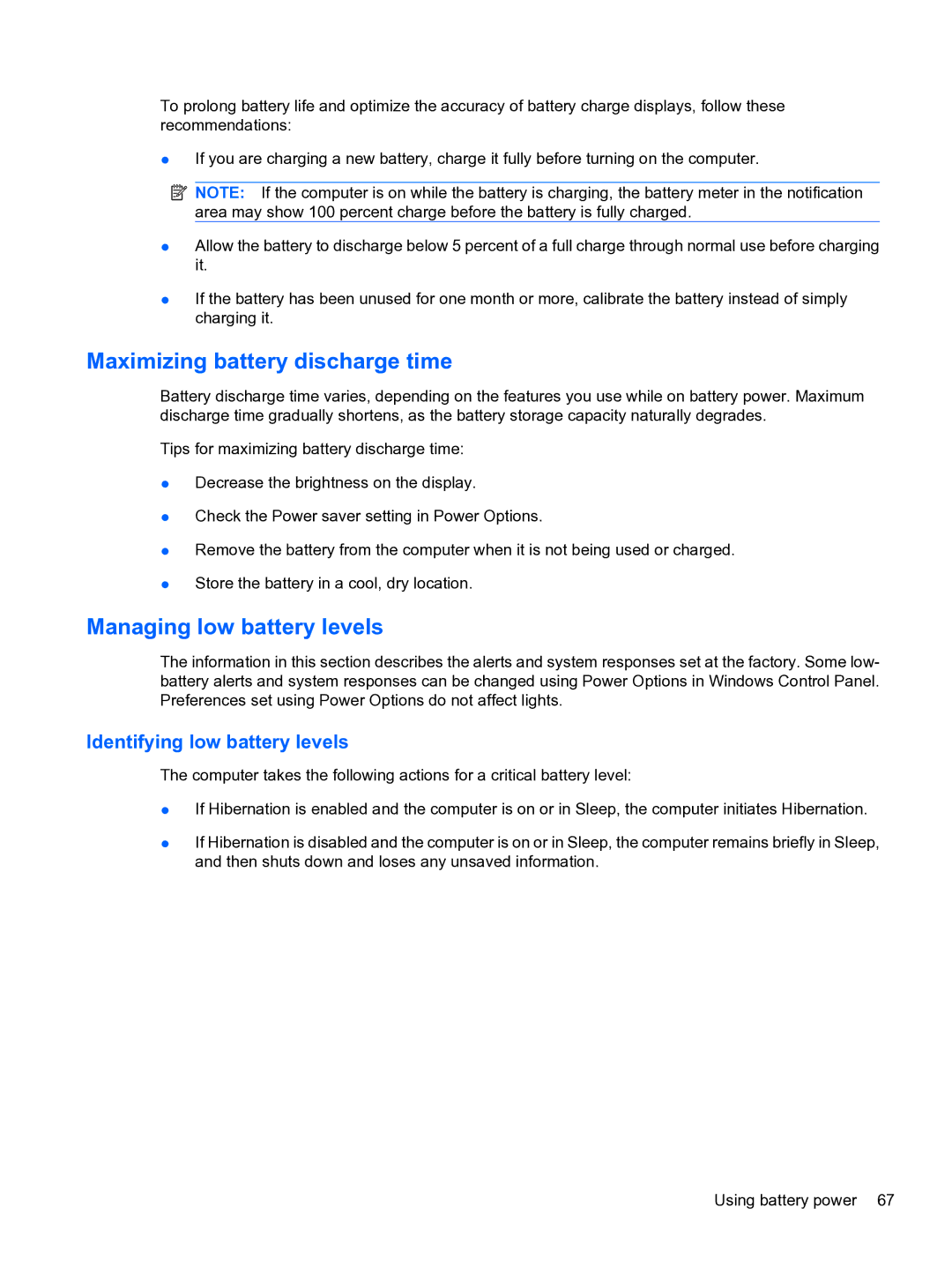To prolong battery life and optimize the accuracy of battery charge displays, follow these recommendations:
●If you are charging a new battery, charge it fully before turning on the computer.
![]() NOTE: If the computer is on while the battery is charging, the battery meter in the notification area may show 100 percent charge before the battery is fully charged.
NOTE: If the computer is on while the battery is charging, the battery meter in the notification area may show 100 percent charge before the battery is fully charged.
●Allow the battery to discharge below 5 percent of a full charge through normal use before charging it.
●If the battery has been unused for one month or more, calibrate the battery instead of simply charging it.
Maximizing battery discharge time
Battery discharge time varies, depending on the features you use while on battery power. Maximum discharge time gradually shortens, as the battery storage capacity naturally degrades.
Tips for maximizing battery discharge time:
●Decrease the brightness on the display.
●Check the Power saver setting in Power Options.
●Remove the battery from the computer when it is not being used or charged.
●Store the battery in a cool, dry location.
Managing low battery levels
The information in this section describes the alerts and system responses set at the factory. Some low- battery alerts and system responses can be changed using Power Options in Windows Control Panel. Preferences set using Power Options do not affect lights.
Identifying low battery levels
The computer takes the following actions for a critical battery level:
●If Hibernation is enabled and the computer is on or in Sleep, the computer initiates Hibernation.
●If Hibernation is disabled and the computer is on or in Sleep, the computer remains briefly in Sleep, and then shuts down and loses any unsaved information.
Using battery power 67