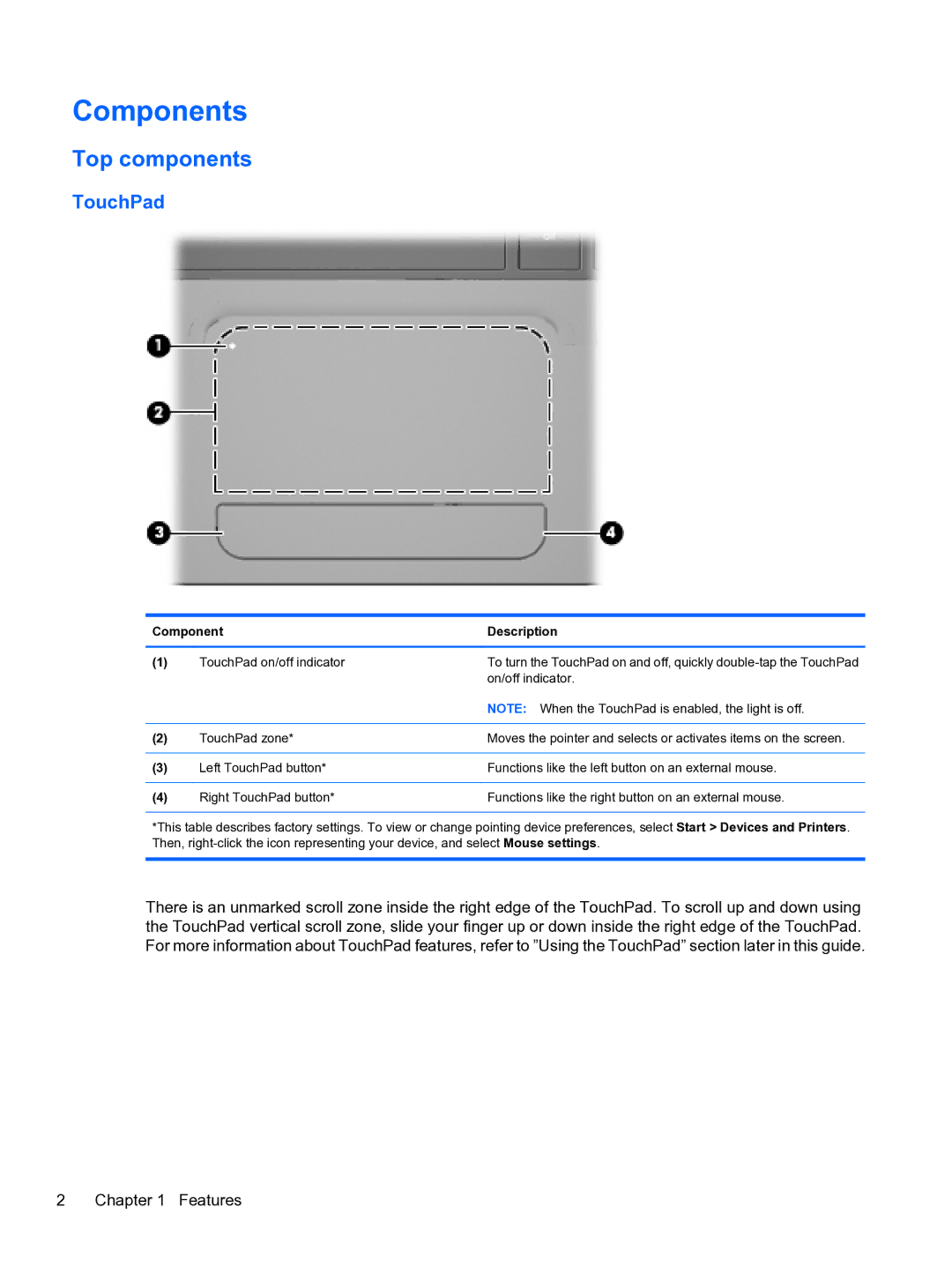Components
Top components
TouchPad
Component | Description | |
|
|
|
(1) | TouchPad on/off indicator | To turn the TouchPad on and off, quickly |
|
| on/off indicator. |
|
| NOTE: When the TouchPad is enabled, the light is off. |
|
|
|
(2) | TouchPad zone* | Moves the pointer and selects or activates items on the screen. |
|
|
|
(3) | Left TouchPad button* | Functions like the left button on an external mouse. |
|
|
|
(4) | Right TouchPad button* | Functions like the right button on an external mouse. |
*This table describes factory settings. To view or change pointing device preferences, select Start > Devices and Printers. Then,
There is an unmarked scroll zone inside the right edge of the TouchPad. To scroll up and down using the TouchPad vertical scroll zone, slide your finger up or down inside the right edge of the TouchPad. For more information about TouchPad features, refer to ”Using the TouchPad” section later in this guide.
2 Chapter 1 Features