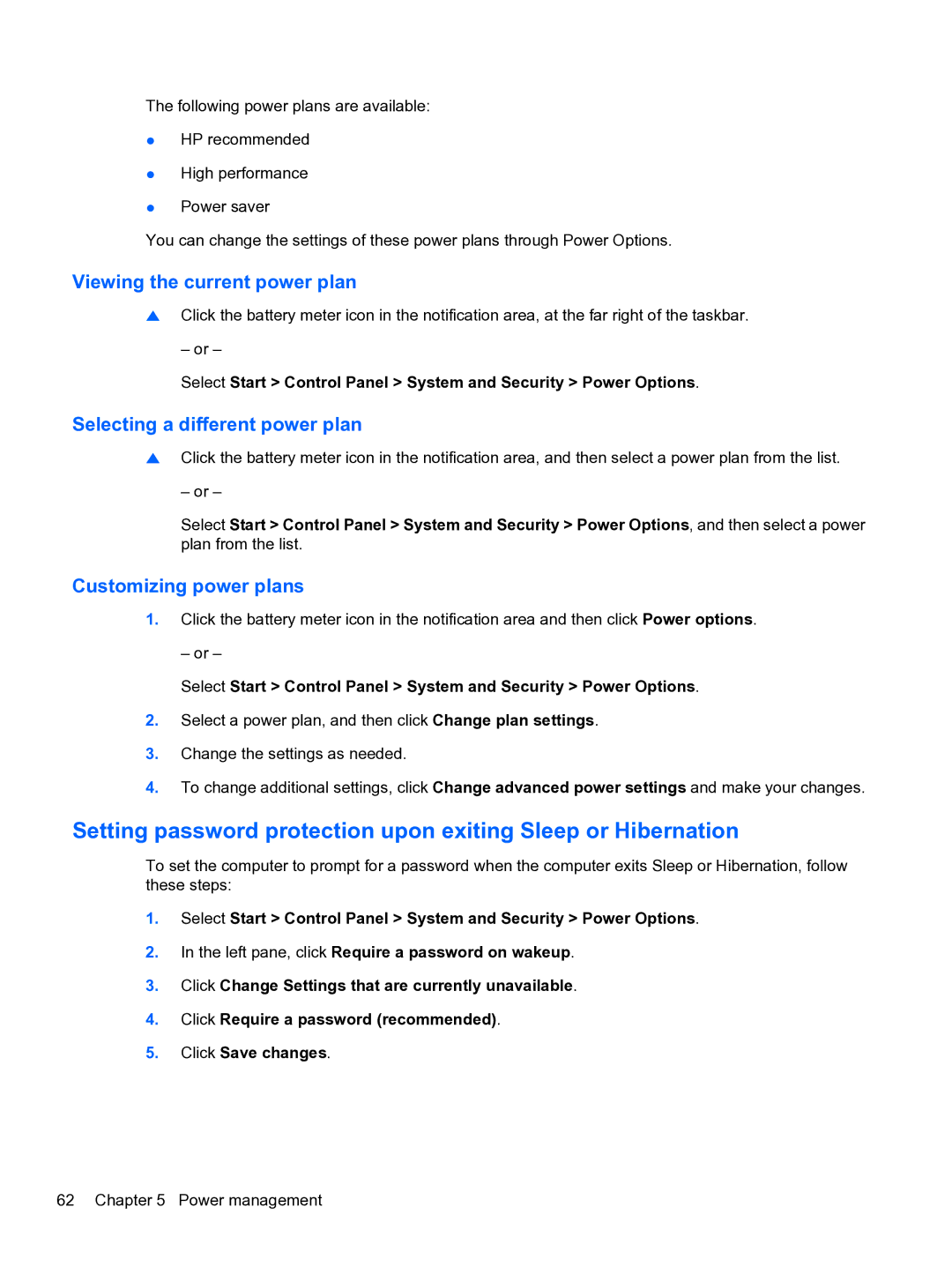The following power plans are available:
●HP recommended
●High performance
●Power saver
You can change the settings of these power plans through Power Options.
Viewing the current power plan
▲Click the battery meter icon in the notification area, at the far right of the taskbar.
– or –
Select Start > Control Panel > System and Security > Power Options.
Selecting a different power plan
▲Click the battery meter icon in the notification area, and then select a power plan from the list.
– or –
Select Start > Control Panel > System and Security > Power Options, and then select a power plan from the list.
Customizing power plans
1.Click the battery meter icon in the notification area and then click Power options.
– or –
Select Start > Control Panel > System and Security > Power Options.
2.Select a power plan, and then click Change plan settings.
3.Change the settings as needed.
4.To change additional settings, click Change advanced power settings and make your changes.
Setting password protection upon exiting Sleep or Hibernation
To set the computer to prompt for a password when the computer exits Sleep or Hibernation, follow these steps:
1.Select Start > Control Panel > System and Security > Power Options.
2.In the left pane, click Require a password on wakeup.
3.Click Change Settings that are currently unavailable.
4.Click Require a password (recommended).
5.Click Save changes.
62 Chapter 5 Power management