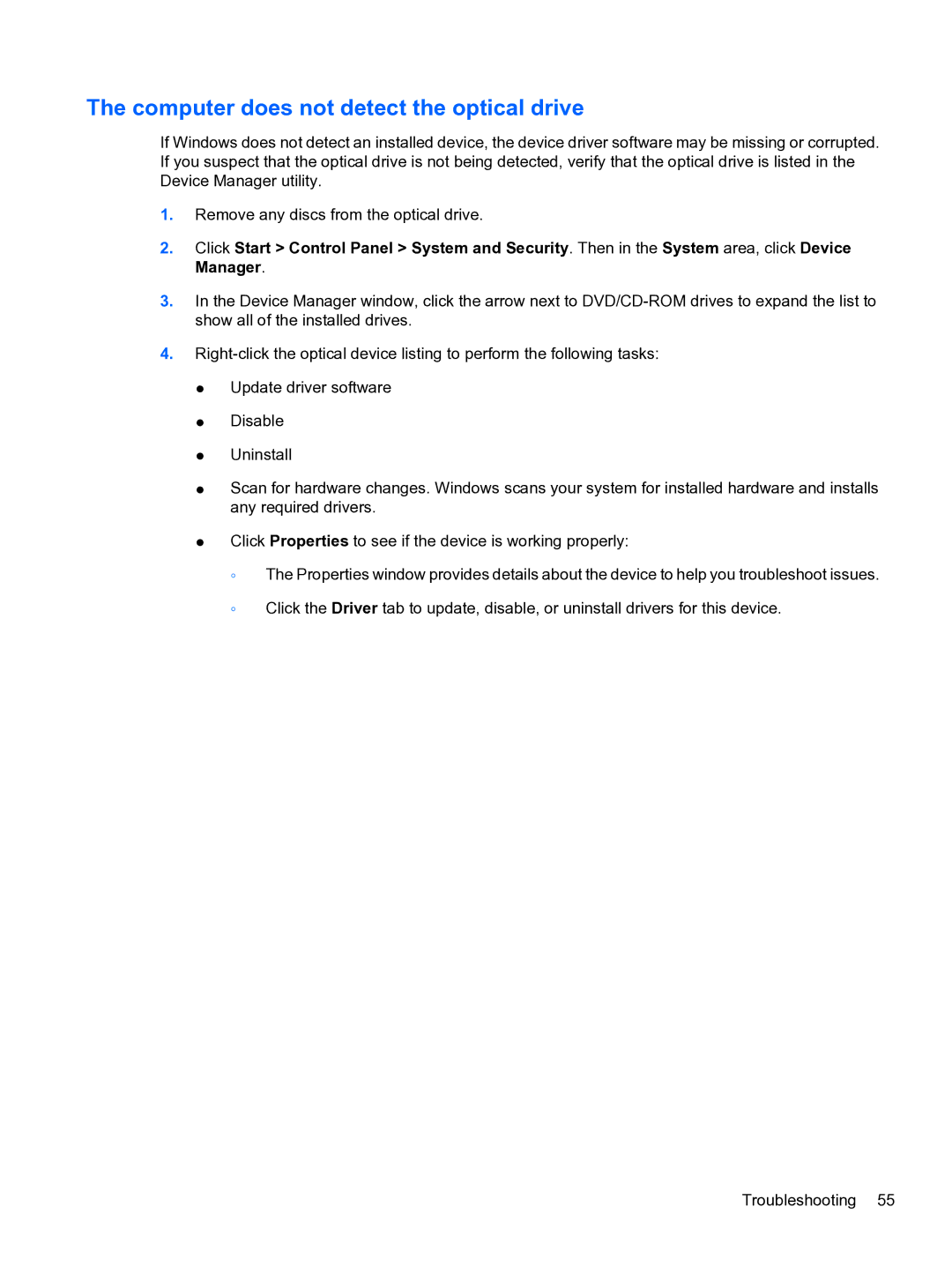The computer does not detect the optical drive
If Windows does not detect an installed device, the device driver software may be missing or corrupted. If you suspect that the optical drive is not being detected, verify that the optical drive is listed in the Device Manager utility.
1.Remove any discs from the optical drive.
2.Click Start > Control Panel > System and Security. Then in the System area, click Device Manager.
3.In the Device Manager window, click the arrow next to
4.
●Update driver software
●Disable
●Uninstall
●Scan for hardware changes. Windows scans your system for installed hardware and installs any required drivers.
●Click Properties to see if the device is working properly:
◦The Properties window provides details about the device to help you troubleshoot issues.
◦Click the Driver tab to update, disable, or uninstall drivers for this device.
Troubleshooting 55