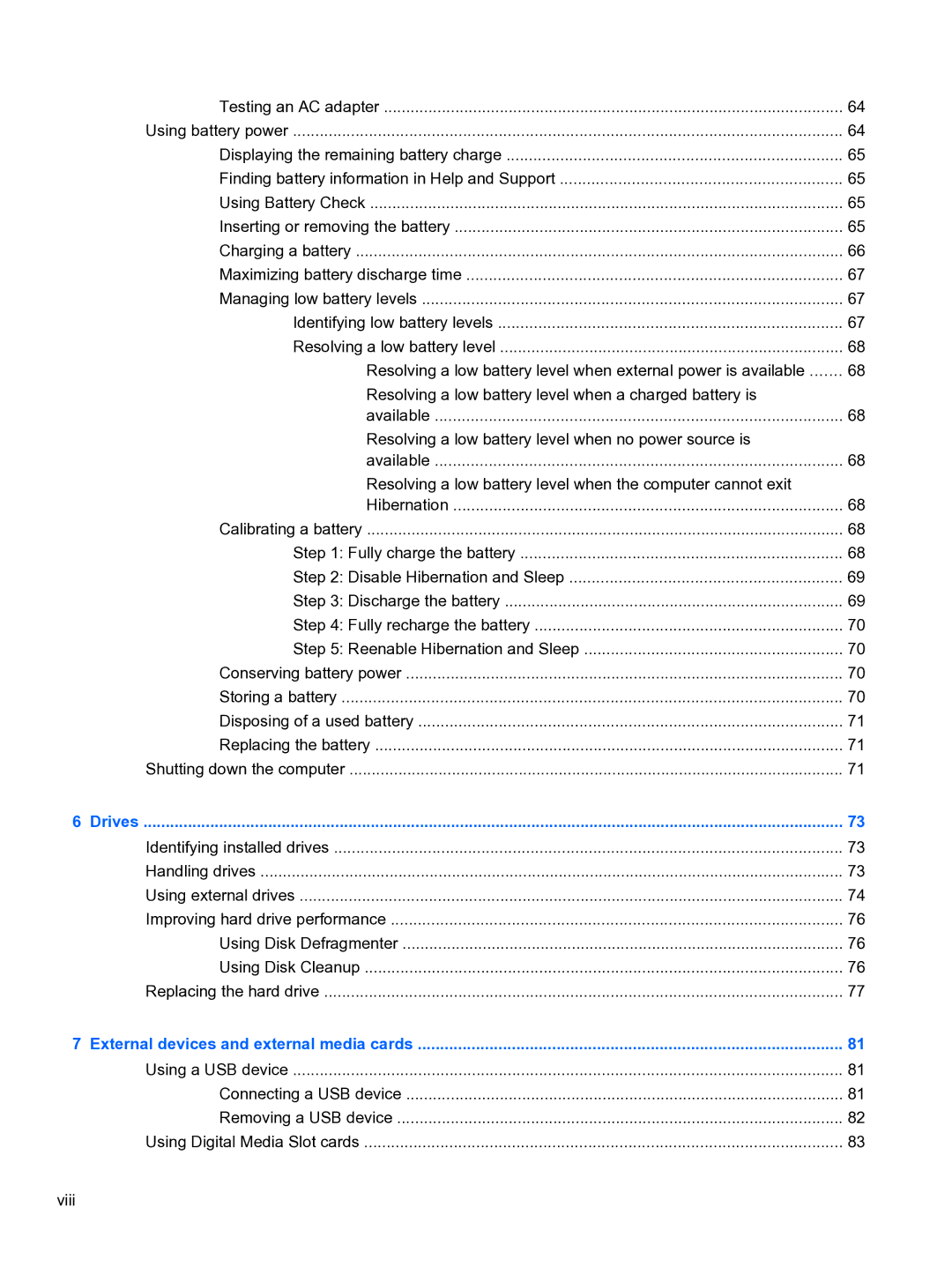Testing an AC adapter | 64 |
Using battery power | 64 |
Displaying the remaining battery charge | 65 |
Finding battery information in Help and Support | 65 |
Using Battery Check | 65 |
Inserting or removing the battery | 65 |
Charging a battery | 66 |
Maximizing battery discharge time | 67 |
Managing low battery levels | 67 |
Identifying low battery levels | 67 |
Resolving a low battery level | 68 |
Resolving a low battery level when external power is available | 68 |
Resolving a low battery level when a charged battery is |
|
available | 68 |
Resolving a low battery level when no power source is |
|
available | 68 |
Resolving a low battery level when the computer cannot exit |
|
Hibernation | 68 |
Calibrating a battery | 68 |
Step 1: Fully charge the battery | 68 |
Step 2: Disable Hibernation and Sleep | 69 |
Step 3: Discharge the battery | 69 |
Step 4: Fully recharge the battery | 70 |
Step 5: Reenable Hibernation and Sleep | 70 |
Conserving battery power | 70 |
Storing a battery | 70 |
Disposing of a used battery | 71 |
Replacing the battery | 71 |
Shutting down the computer | 71 |
6 Drives | 73 |
Identifying installed drives | 73 |
Handling drives | 73 |
Using external drives | 74 |
Improving hard drive performance | 76 |
Using Disk Defragmenter | 76 |
Using Disk Cleanup | 76 |
Replacing the hard drive | 77 |
7 External devices and external media cards | 81 |
Using a USB device | 81 |
Connecting a USB device | 81 |
Removing a USB device | 82 |
Using Digital Media Slot cards | 83 |
viii