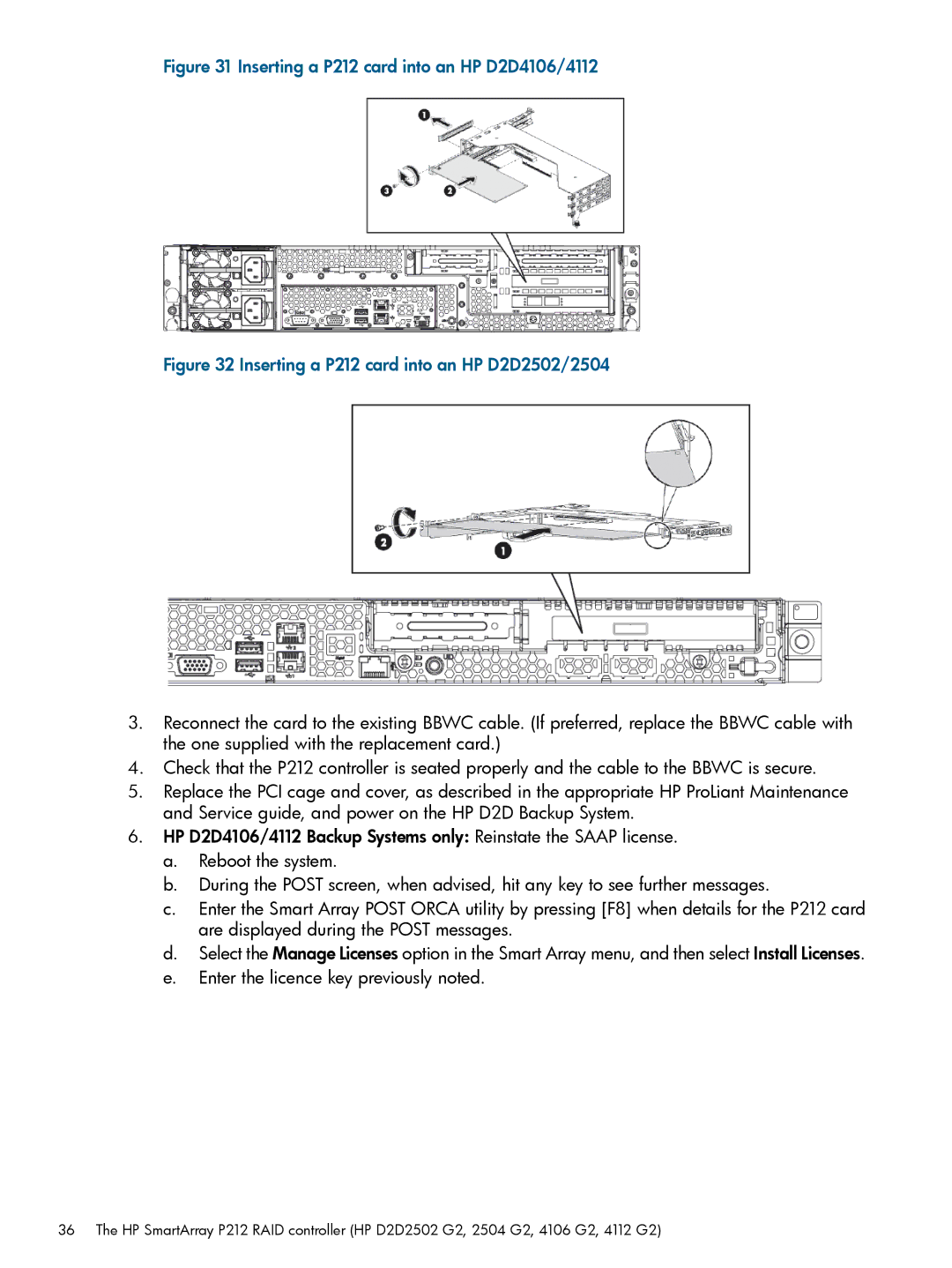D2D4004 G1, D2D4009 G1, D2D2503, D2D2502, D2D4312 G2 specifications
The HP D2D series of backup systems offers a robust solution for data protection and recovery, catering to various business needs. Among these devices, the D2D4112 G2, D2D2504 G2, D2D4106 G2, D2D2504 G1, and D2D4312 G2 stand out due to their distinctive features, technologies, and characteristics.The HP D2D4112 G2 is designed for medium to large businesses that require reliable and high-performance backup solutions. It supports up to 12TB of usable capacity, providing enough space for extensive data storage. This device employs advanced deduplication technology, which reduces the amount of storage needed by eliminating redundant data. The D2D4112 G2 also offers scalable performance, allowing businesses to increase their storage capacity as their needs grow.
On the other hand, the HP D2D2504 G2 is specifically engineered for smaller enterprises. It has a capacity of up to 4TB, making it an ideal choice for businesses with moderate backup requirements. The G2 model features enhanced performance with faster backup and restore times, ensuring that data protection is efficient and uninterrupted. Its intuitive management interface simplifies configuration and monitoring, making it user-friendly for IT staff.
The HP D2D4106 G2 provides a balance between performance and capacity, with features that cater to organizations needing reliable backup solutions. It supports up to 6TB of usable capacity and incorporates robust deduplication technology to optimize storage efficiency. The device is designed for easy integration into existing IT environments, streamlining the backup process without significant disruptions.
The D2D2504 G1, while an earlier model, retains relevance with its solid performance and reliability. It serves businesses with smaller data volumes and still offers effective deduplication features. Its straightforward setup and management options make it a cost-effective solution for organizations looking to implement dependable data protection strategies.
Finally, the HP D2D4312 G2 is another high-capacity model that supports up to 12TB. It incorporates cutting-edge technologies such as virtual tape library (VTL) capabilities, allowing for seamless integration with existing backup software. The D2D4312 G2 is built for enterprise environments, providing high availability and enhanced performance for mission-critical data protection.
In summary, the HP D2D series, with models such as D2D4112 G2, D2D2504 G2, D2D4106 G2, D2D2504 G1, and D2D4312 G2, offers tailored backup solutions that meet the diverse needs of businesses ranging from small enterprises to large organizations. With advanced deduplication technology, scalability, and ease of management, these devices ensure robust and efficient data protection.