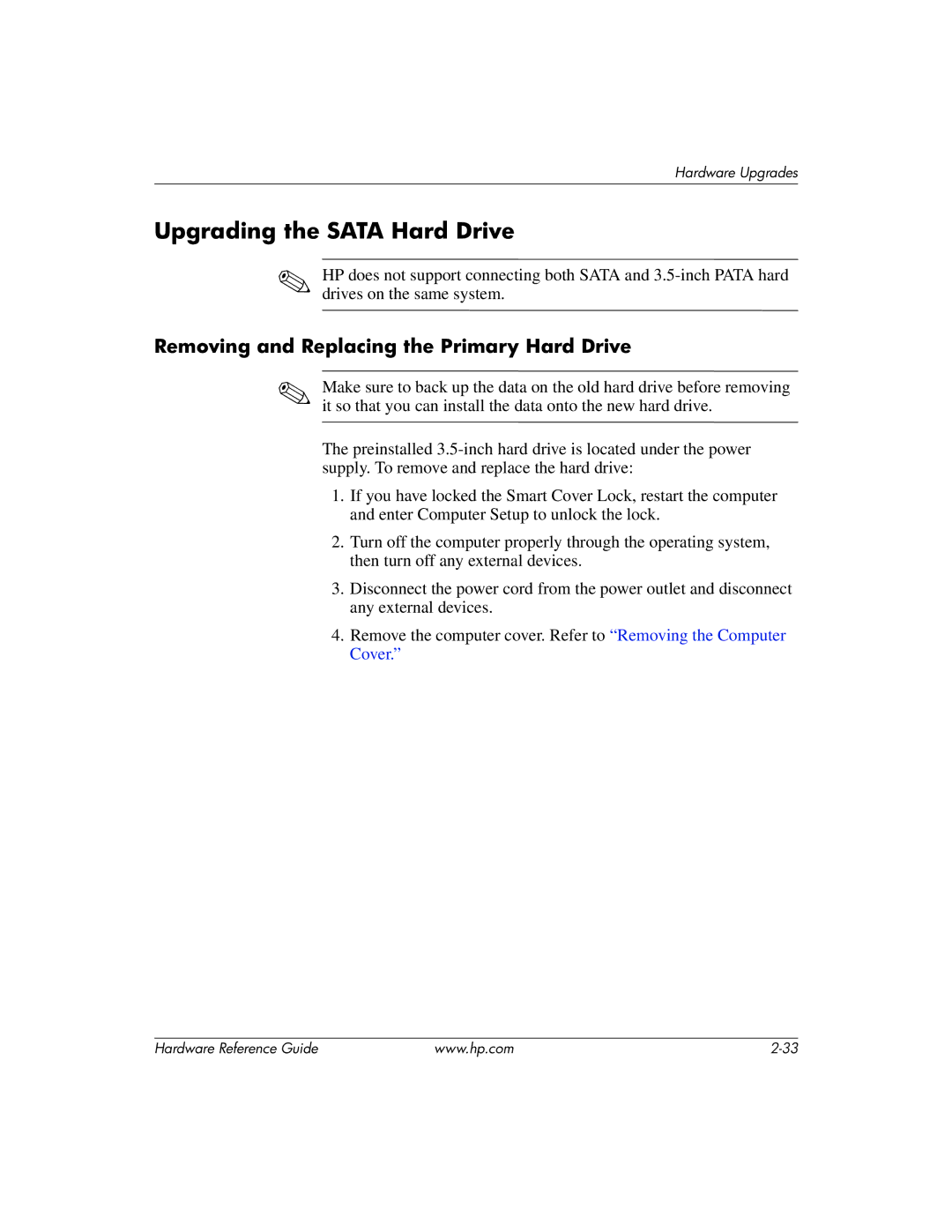Hardware Upgrades
Upgrading the SATA Hard Drive
✎HP does not support connecting both SATA and
Removing and Replacing the Primary Hard Drive
✎Make sure to back up the data on the old hard drive before removing it so that you can install the data onto the new hard drive.
The preinstalled
1.If you have locked the Smart Cover Lock, restart the computer and enter Computer Setup to unlock the lock.
2.Turn off the computer properly through the operating system, then turn off any external devices.
3.Disconnect the power cord from the power outlet and disconnect any external devices.
4.Remove the computer cover. Refer to “Removing the Computer Cover.”
Hardware Reference Guide | www.hp.com |