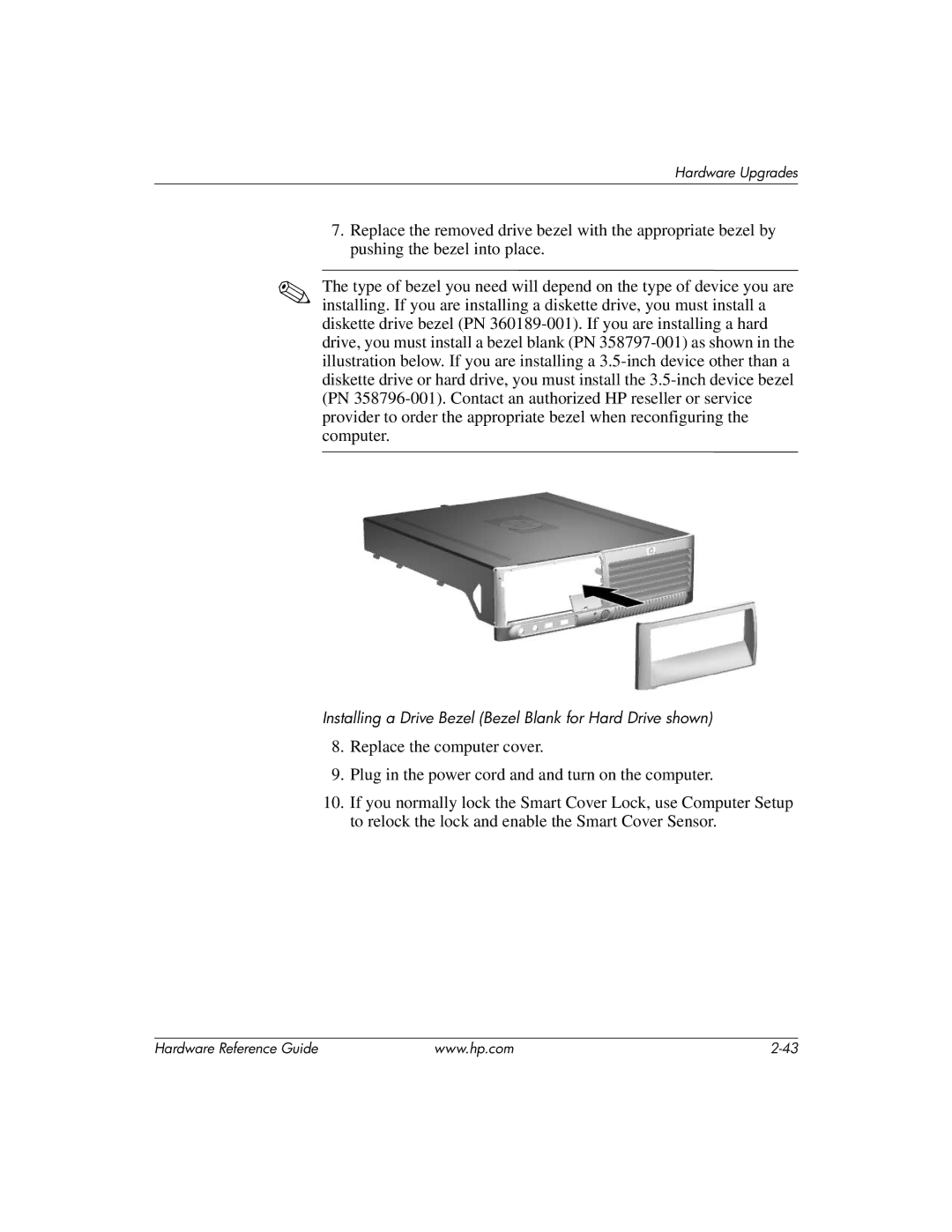Hardware Upgrades
7.Replace the removed drive bezel with the appropriate bezel by pushing the bezel into place.
✎The type of bezel you need will depend on the type of device you are installing. If you are installing a diskette drive, you must install a diskette drive bezel (PN
Installing a Drive Bezel (Bezel Blank for Hard Drive shown)
8.Replace the computer cover.
9.Plug in the power cord and and turn on the computer.
10.If you normally lock the Smart Cover Lock, use Computer Setup to relock the lock and enable the Smart Cover Sensor.
Hardware Reference Guide | www.hp.com |