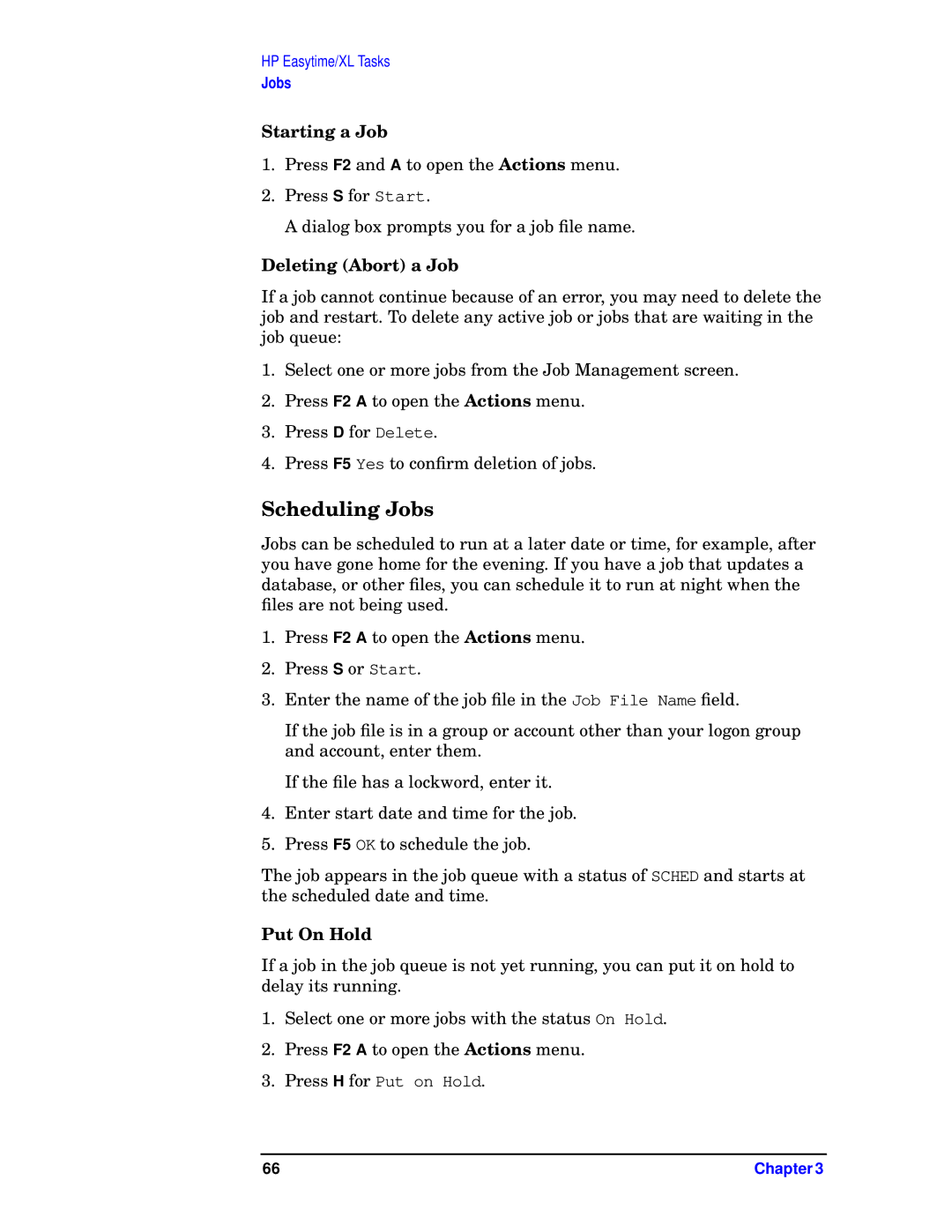e3000 MPE/iX Systems B1940-90005 specifications
The HP e3000 MPE/iX Systems B1940-90005 is a powerful computing solution that was designed to meet the needs of various organizations during its era. Released in the late 90s, this system stands as a testament to Hewlett-Packard's commitment to providing scalable and reliable computing solutions.One of the main features of the B1940-90005 is its robust MPE/iX operating system, which is tailored specifically for the e3000 series. MPE/iX supports multitasking and features a rich set of built-in utilities, making it suitable for both business applications and high-volume transaction processing. The operating system supports a wide range of software applications, enabling users to manage databases, handle inventory, and streamline various business processes efficiently.
The B1940-90005 is equipped with powerful hardware components, including advanced processors that deliver high performance and reliability. Its architecture supports multiple configurations, allowing organizations to scale their computing resources according to their specific needs. The system is designed for high availability, featuring built-in redundancy in key components to minimize downtime and ensure continuous operation.
Memory and storage capabilities in the B1940-90005 are noteworthy. It supports substantial RAM, which enhances multitasking capabilities and overall system performance. The system can be paired with a variety of storage options, including hard disk drives and tape backups, ensuring data integrity and security.
Networking capabilities are another highlight of the B1940-90005. The system features connectivity options that allow for easy integration with other networked devices. This enables seamless communication between different systems and paves the way for efficient data sharing and collaboration across departments.
Additionally, the B1940-90005 system is known for its security features, which include robust user authentication and access controls. This is particularly important for businesses that handle sensitive information, as it helps in safeguarding data against unauthorized access.
Lastly, the HP e3000 MPE/iX Systems B1940-90005 is appreciated for its ease of maintenance and support. HP offered extensive documentation and customer support services, ensuring organizations could easily troubleshoot and resolve issues as they arose.
In summary, the HP e3000 MPE/iX Systems B1940-90005 combines a powerful operating system, solid hardware, extensive networking capabilities, and strong security features, making it a reliable choice for businesses that required robust computing solutions in a competitive landscape.