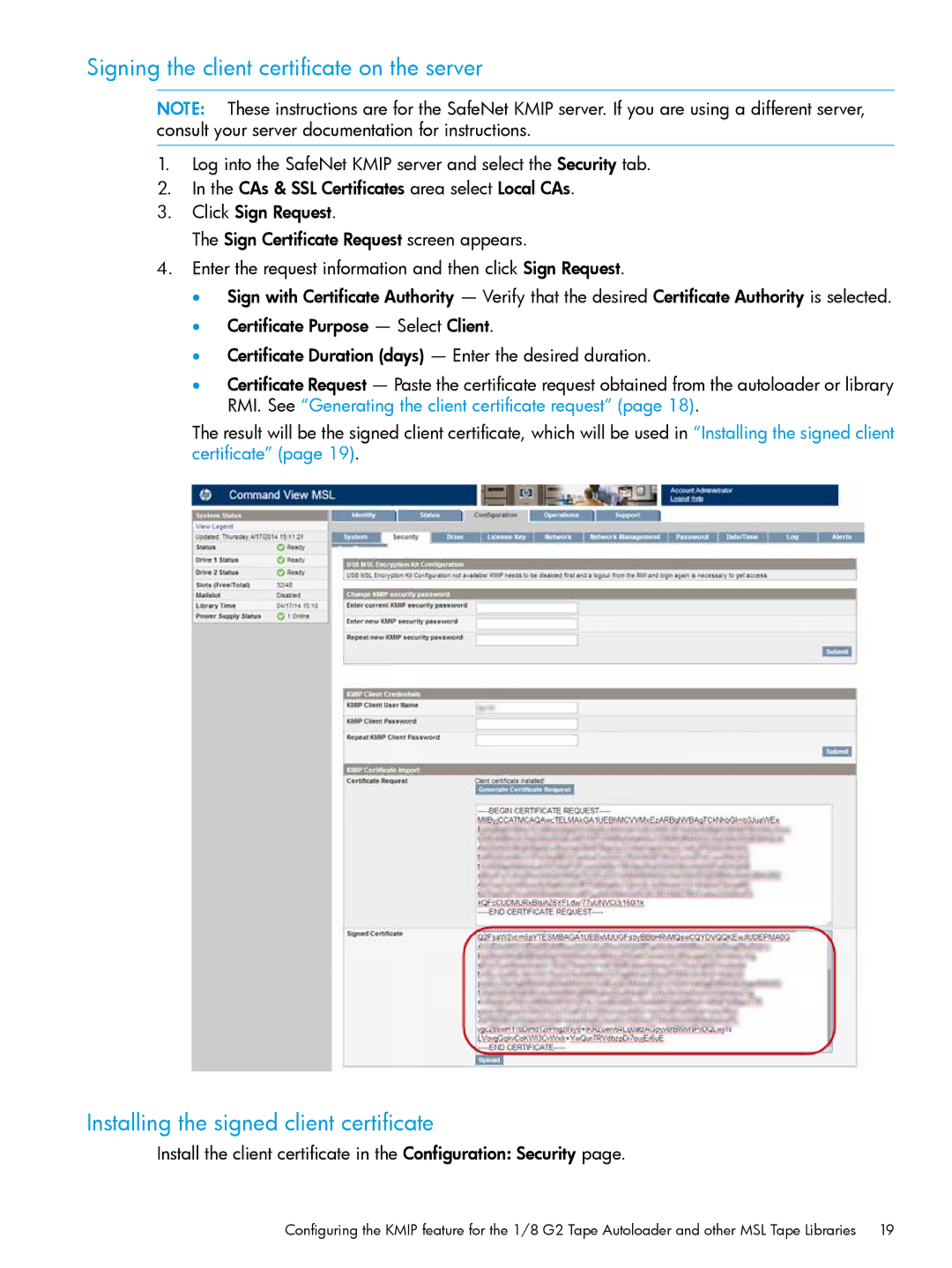Signing the client certificate on the server
NOTE: These instructions are for the SafeNet KMIP server. If you are using a different server, consult your server documentation for instructions.
1.Log into the SafeNet KMIP server and select the Security tab.
2.In the CAs & SSL Certificates area select Local CAs.
3.Click Sign Request.
The Sign Certificate Request screen appears.
4.Enter the request information and then click Sign Request.
•Sign with Certificate Authority — Verify that the desired Certificate Authority is selected.
•Certificate Purpose — Select Client.
•Certificate Duration (days) — Enter the desired duration.
•Certificate Request — Paste the certificate request obtained from the autoloader or library RMI. See “Generating the client certificate request” (page 18).
The result will be the signed client certificate, which will be used in “Installing the signed client certificate” (page 19).
Installing the signed client certificate
Install the client certificate in the Configuration: Security page.
Configuring the KMIP feature for the 1/8 G2 Tape Autoloader and other MSL Tape Libraries 19