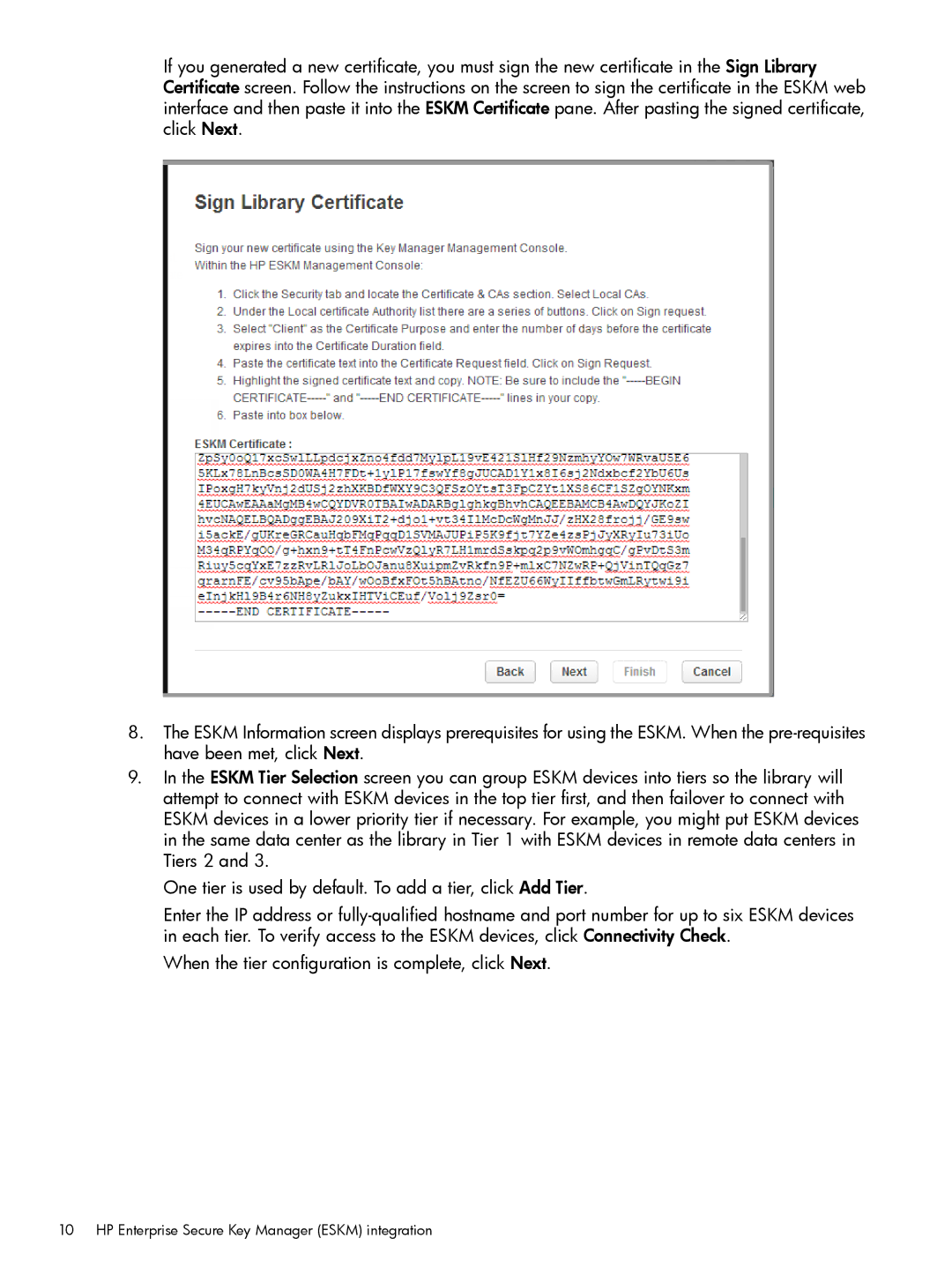If you generated a new certificate, you must sign the new certificate in the Sign Library Certificate screen. Follow the instructions on the screen to sign the certificate in the ESKM web interface and then paste it into the ESKM Certificate pane. After pasting the signed certificate, click Next.
8.The ESKM Information screen displays prerequisites for using the ESKM. When the
9.In the ESKM Tier Selection screen you can group ESKM devices into tiers so the library will attempt to connect with ESKM devices in the top tier first, and then failover to connect with ESKM devices in a lower priority tier if necessary. For example, you might put ESKM devices in the same data center as the library in Tier 1 with ESKM devices in remote data centers in Tiers 2 and 3.
One tier is used by default. To add a tier, click Add Tier.
Enter the IP address or
When the tier configuration is complete, click Next.