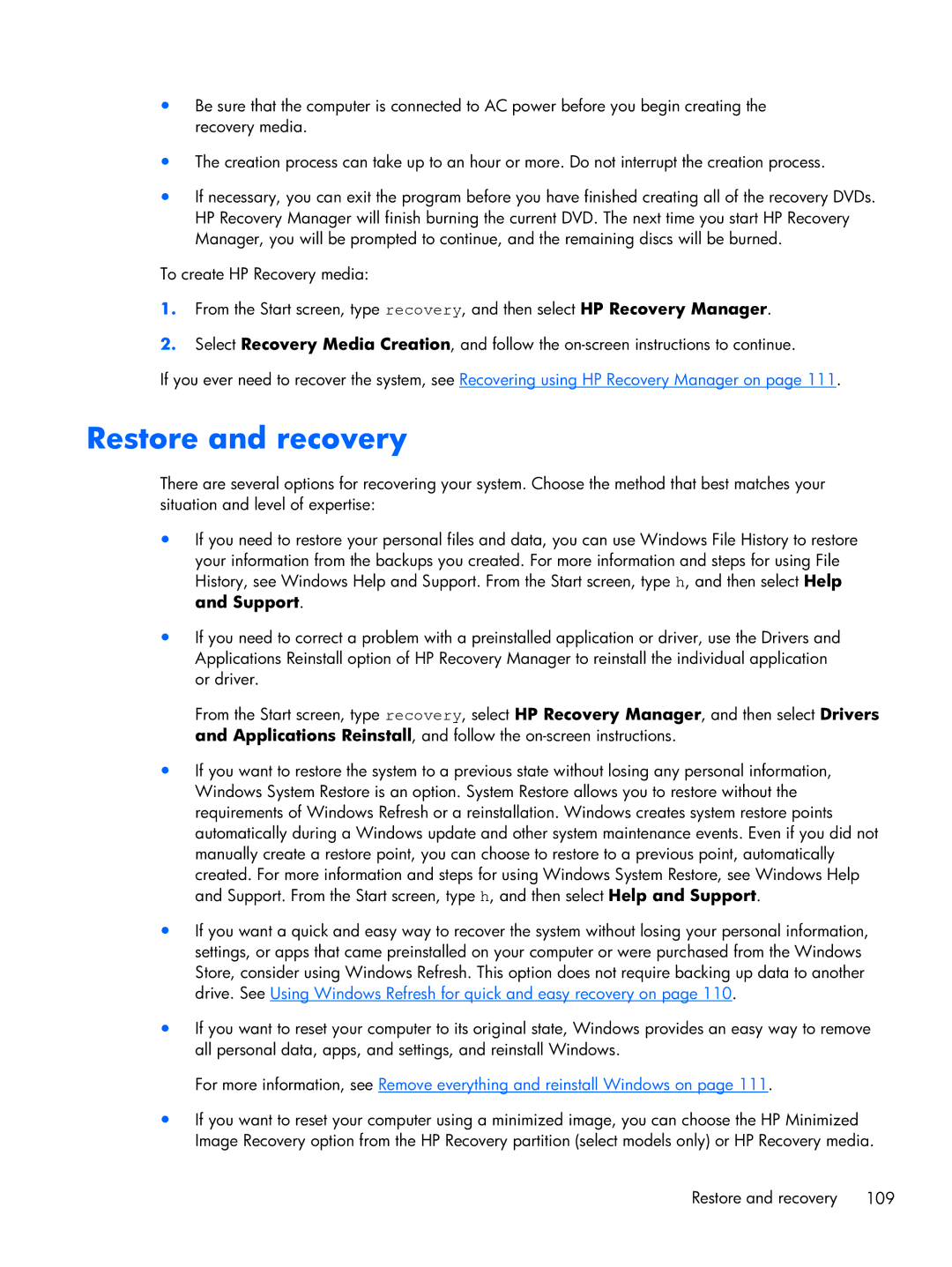Dv7-7234nr DV7, dv7 C6N73UARABA, Fary Recertified Dv7-7234nr C6P04UARABA, Dv7 7223cl C2N67UARABA specifications
The HP Dv7 series of laptops, including models like the Dv7 7223cl (C2N67UARABA), Fary Recertified Dv7-7234nr (C6P04UARABA), and Dv7 C6N73UARABA, represent a blend of performance, reliability, and advanced technology, making them suitable for both professional and personal use.The HP Dv7 7223cl is a powerful multimedia laptop, equipped with a 17.3-inch Full HD display that delivers stunning visuals. This model is powered by an Intel processor, offering robust performance for multitasking and demanding applications. Complementing its processing power is a dedicated graphics card, making it an excellent choice for gamers and creative professionals who rely on high-quality graphics rendering. The audio quality is enhanced by Beats Audio technology, providing an immersive sound experience for music, movies, and games.
The Fary Recertified Dv7-7234nr is another notable entry in the Dv7 lineup. This model shares many of the core features with its counterparts but may include minor upgrades or refurbishment to ensure reliable performance. It also boasts a 17.3-inch display with sharp resolution, ideal for content consumption and productivity tasks. The laptop's ergonomic keyboard, with a full-size numeric keypad, makes long typing sessions comfortable. Additionally, it provides ample storage options, ensuring that users have enough space for their files, applications, and media.
The Dv7 C6N73UARABA model continues the Dv7 tradition of high-quality laptops. It is designed for users who require strong performance without compromising on mobility. Its sleek design makes it portable, while the substantial battery life allows for extended use on the go, making it ideal for students and professionals alike. The laptop is equipped with cutting-edge connectivity options, such as USB 3.0 ports and HDMI output, enabling seamless connections to external devices and displays.
Each of these HP Dv7 models embodies a commitment to innovative features and user-friendly design. They often come with multiple memory and storage configurations, allowing buyers to select the best fit for their computing habits. With a focus on performance, multimedia capabilities, and connectivity, the HP Dv7 series remains a popular choice among users looking for a reliable and capable laptop. Whether for work, school, or entertainment, these laptops provide the performance and features necessary to meet diverse needs.