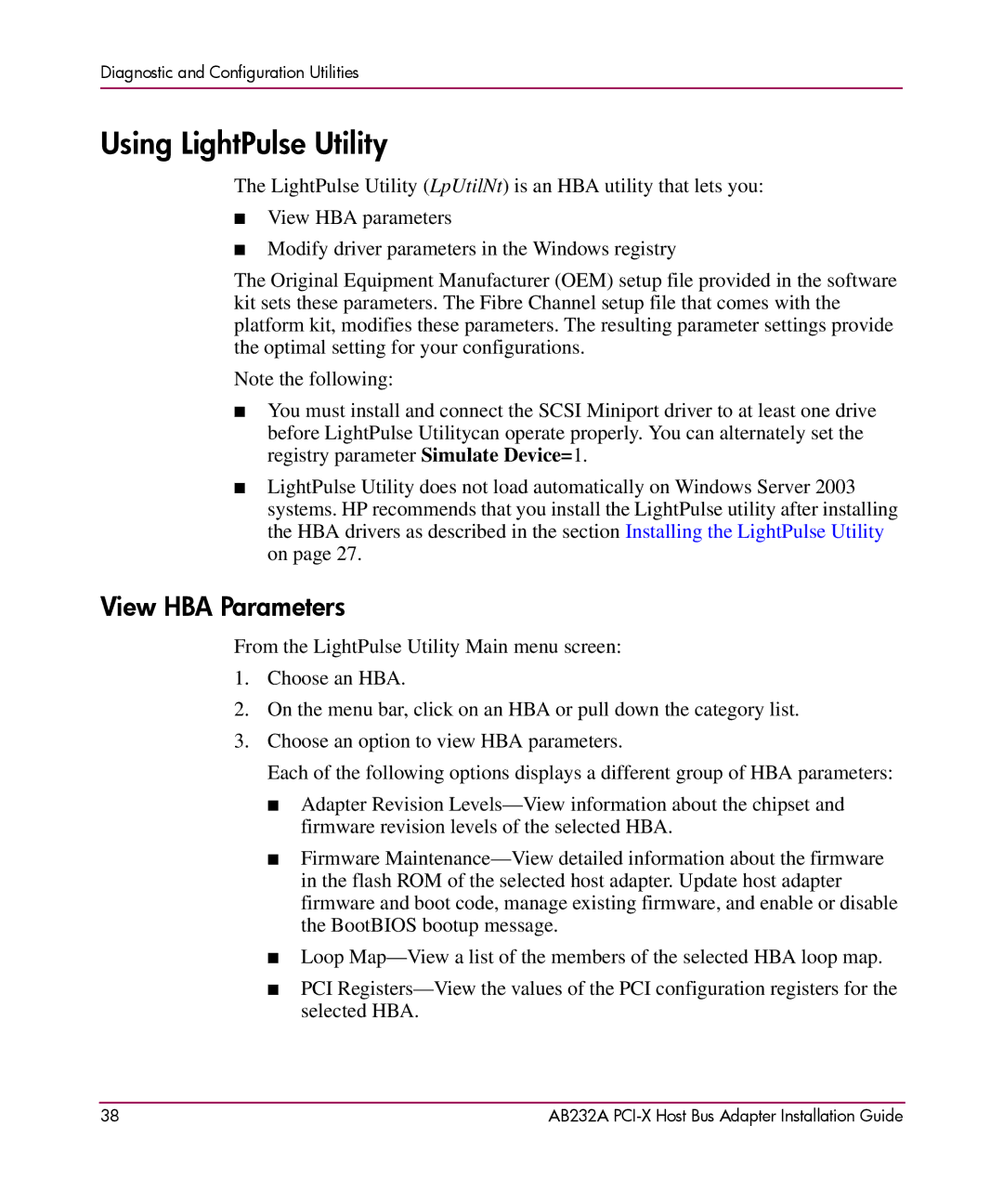Diagnostic and Configuration Utilities
Using LightPulse Utility
The LightPulse Utility (LpUtilNt) is an HBA utility that lets you:
■View HBA parameters
■Modify driver parameters in the Windows registry
The Original Equipment Manufacturer (OEM) setup file provided in the software kit sets these parameters. The Fibre Channel setup file that comes with the platform kit, modifies these parameters. The resulting parameter settings provide the optimal setting for your configurations.
Note the following:
■You must install and connect the SCSI Miniport driver to at least one drive before LightPulse Utilitycan operate properly. You can alternately set the registry parameter Simulate Device=1.
■LightPulse Utility does not load automatically on Windows Server 2003 systems. HP recommends that you install the LightPulse utility after installing the HBA drivers as described in the section Installing the LightPulse Utility on page 27.
View HBA Parameters
From the LightPulse Utility Main menu screen:
1.Choose an HBA.
2.On the menu bar, click on an HBA or pull down the category list.
3.Choose an option to view HBA parameters.
Each of the following options displays a different group of HBA parameters:
■Adapter Revision
■Firmware
■Loop
■PCI
38 | AB232A |