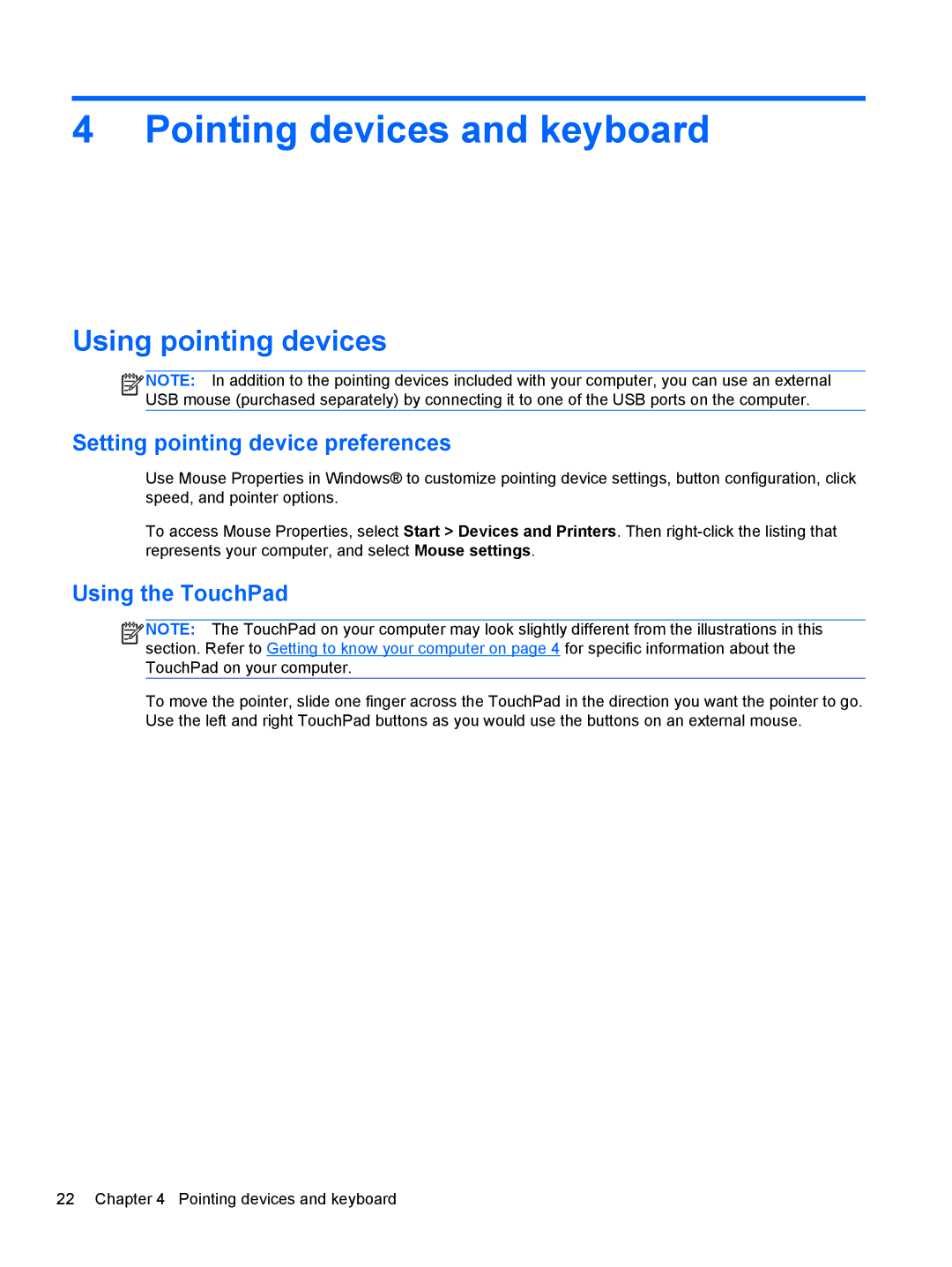4 Pointing devices and keyboard
Using pointing devices
![]()
![]()
![]()
![]() NOTE: In addition to the pointing devices included with your computer, you can use an external
NOTE: In addition to the pointing devices included with your computer, you can use an external
USB mouse (purchased separately) by connecting it to one of the USB ports on the computer.
Setting pointing device preferences
Use Mouse Properties in Windows® to customize pointing device settings, button configuration, click speed, and pointer options.
To access Mouse Properties, select Start > Devices and Printers. Then
Using the TouchPad
![]()
![]()
![]()
![]() NOTE: The TouchPad on your computer may look slightly different from the illustrations in this section. Refer to Getting to know your computer on page 4 for specific information about the TouchPad on your computer.
NOTE: The TouchPad on your computer may look slightly different from the illustrations in this section. Refer to Getting to know your computer on page 4 for specific information about the TouchPad on your computer.
To move the pointer, slide one finger across the TouchPad in the direction you want the pointer to go. Use the left and right TouchPad buttons as you would use the buttons on an external mouse.
22 Chapter 4 Pointing devices and keyboard