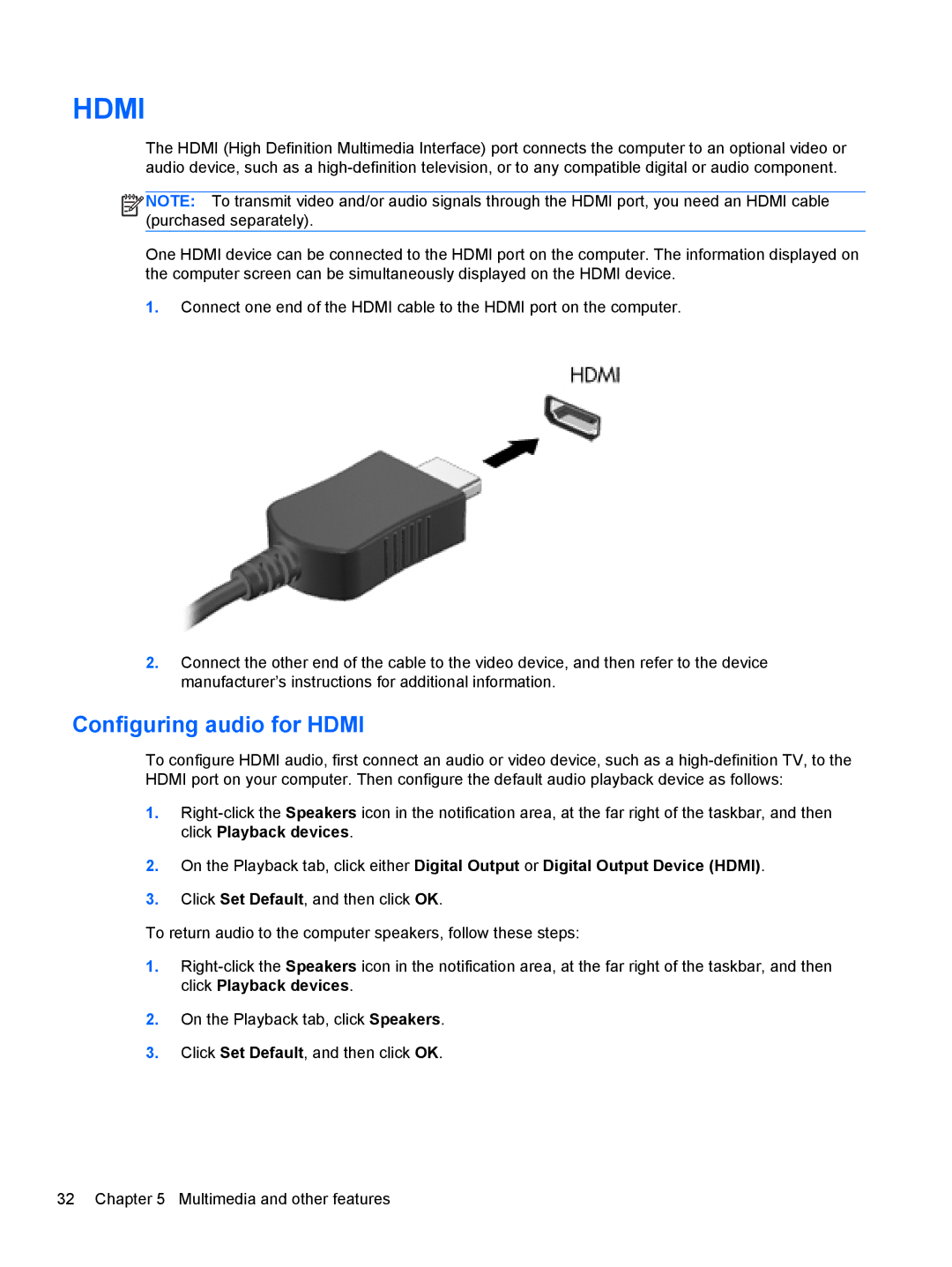HDMI
The HDMI (High Definition Multimedia Interface) port connects the computer to an optional video or audio device, such as a
![]()
![]()
![]()
![]() NOTE: To transmit video and/or audio signals through the HDMI port, you need an HDMI cable (purchased separately).
NOTE: To transmit video and/or audio signals through the HDMI port, you need an HDMI cable (purchased separately).
One HDMI device can be connected to the HDMI port on the computer. The information displayed on the computer screen can be simultaneously displayed on the HDMI device.
1.Connect one end of the HDMI cable to the HDMI port on the computer.
2.Connect the other end of the cable to the video device, and then refer to the device manufacturer’s instructions for additional information.
Configuring audio for HDMI
To configure HDMI audio, first connect an audio or video device, such as a
1.
2.On the Playback tab, click either Digital Output or Digital Output Device (HDMI).
3.Click Set Default, and then click OK.
To return audio to the computer speakers, follow these steps:
1.
2.On the Playback tab, click Speakers.
3.Click Set Default, and then click OK.
32 Chapter 5 Multimedia and other features