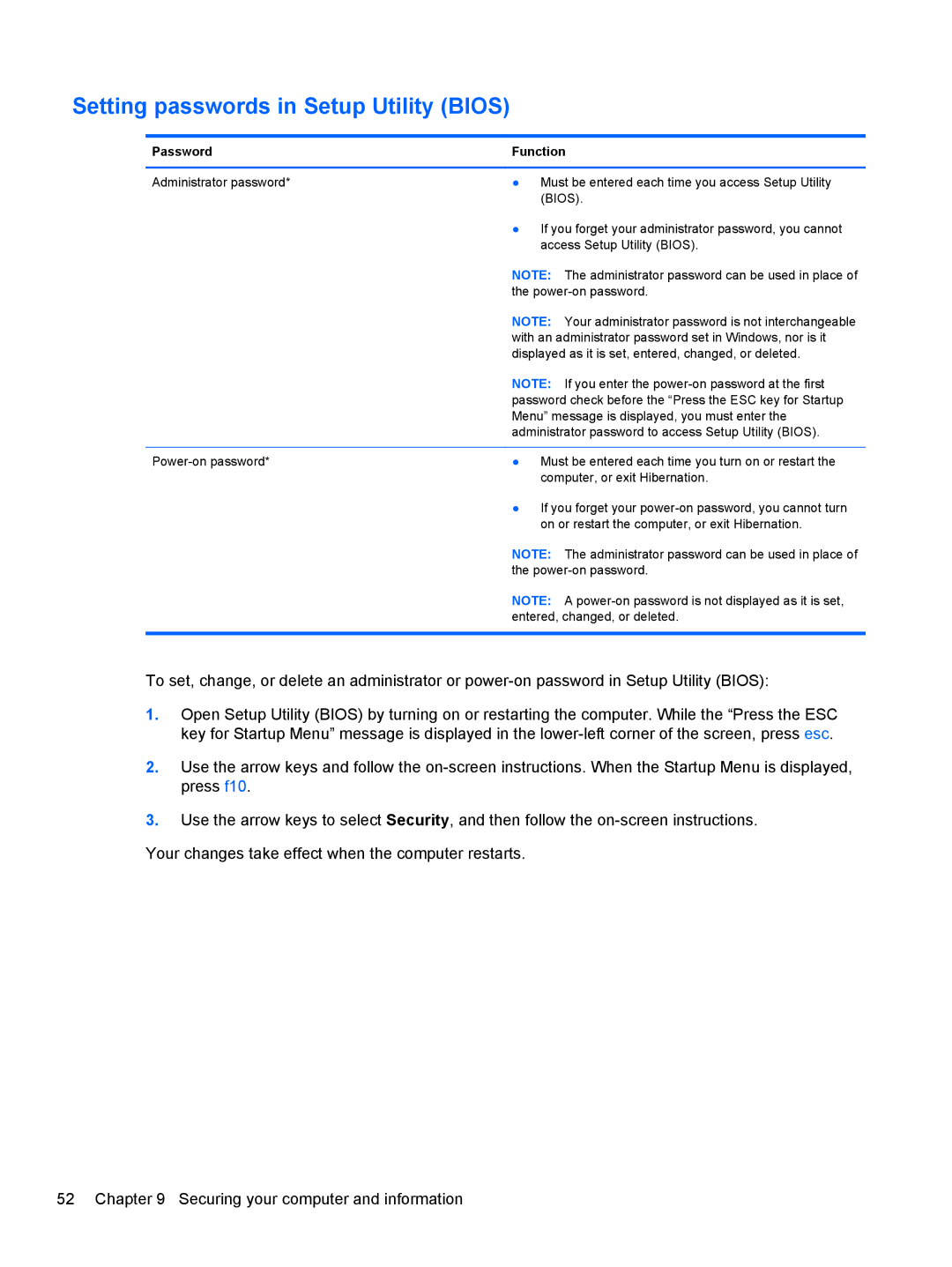Setting passwords in Setup Utility (BIOS)
Password | Function |
|
|
Administrator password* | ● Must be entered each time you access Setup Utility |
| (BIOS). |
| ● If you forget your administrator password, you cannot |
| access Setup Utility (BIOS). |
| NOTE: The administrator password can be used in place of |
| the |
| NOTE: Your administrator password is not interchangeable |
| with an administrator password set in Windows, nor is it |
| displayed as it is set, entered, changed, or deleted. |
| NOTE: If you enter the |
| password check before the “Press the ESC key for Startup |
| Menu” message is displayed, you must enter the |
| administrator password to access Setup Utility (BIOS). |
|
|
● Must be entered each time you turn on or restart the | |
| computer, or exit Hibernation. |
| ● If you forget your |
| on or restart the computer, or exit Hibernation. |
| NOTE: The administrator password can be used in place of |
| the |
| NOTE: A |
| entered, changed, or deleted. |
|
|
To set, change, or delete an administrator or
1.Open Setup Utility (BIOS) by turning on or restarting the computer. While the “Press the ESC key for Startup Menu” message is displayed in the
2.Use the arrow keys and follow the
3.Use the arrow keys to select Security, and then follow the
Your changes take effect when the computer restarts.
52 Chapter 9 Securing your computer and information