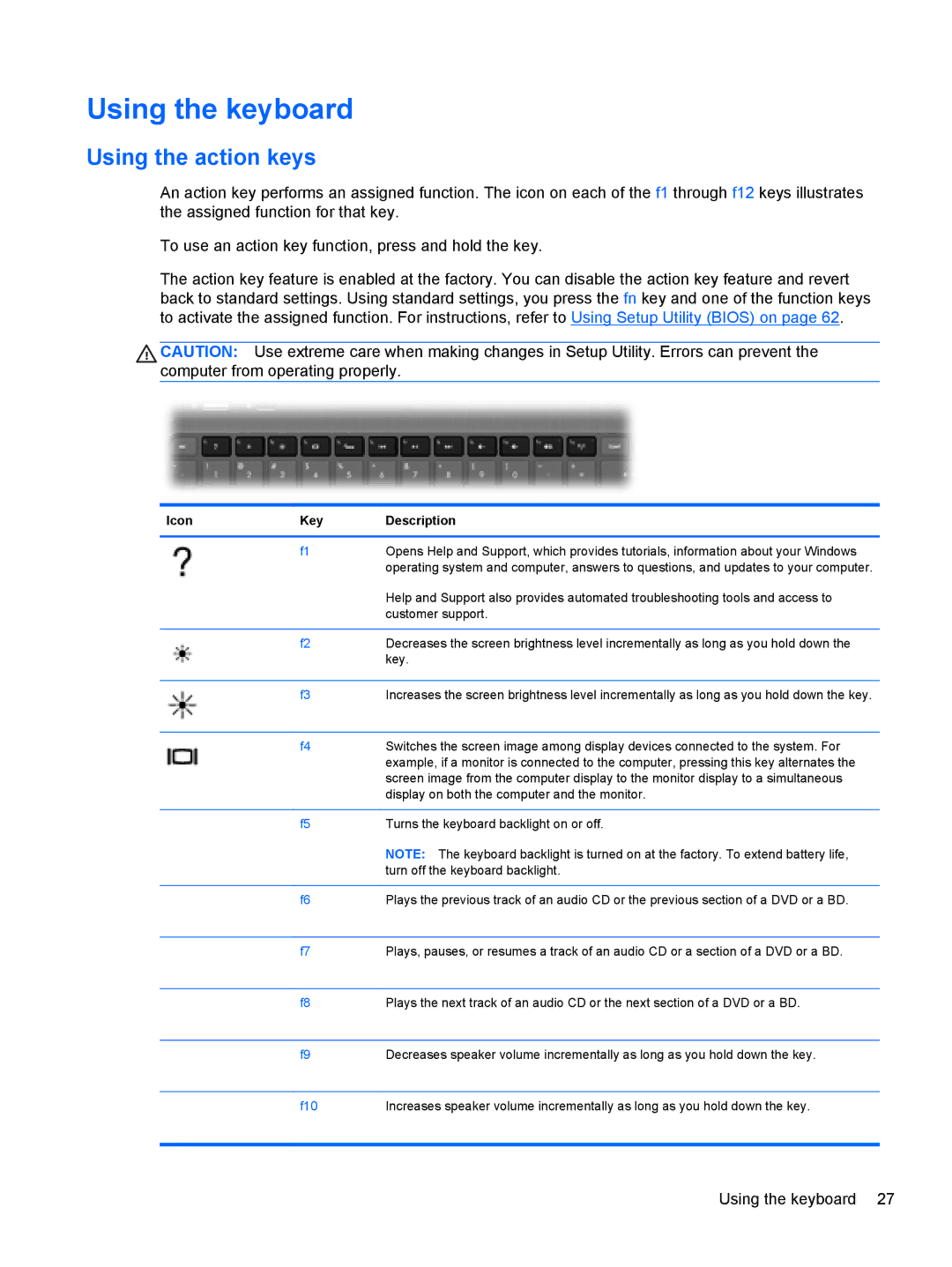Using the keyboard
Using the action keys
An action key performs an assigned function. The icon on each of the f1 through f12 keys illustrates the assigned function for that key.
To use an action key function, press and hold the key.
The action key feature is enabled at the factory. You can disable the action key feature and revert back to standard settings. Using standard settings, you press the fn key and one of the function keys to activate the assigned function. For instructions, refer to Using Setup Utility (BIOS) on page 62.
CAUTION: Use extreme care when making changes in Setup Utility. Errors can prevent the computer from operating properly.
Icon | Key | Description |
|
|
|
| f1 | Opens Help and Support, which provides tutorials, information about your Windows |
|
| operating system and computer, answers to questions, and updates to your computer. |
|
| Help and Support also provides automated troubleshooting tools and access to |
|
| customer support. |
|
|
|
| f2 | Decreases the screen brightness level incrementally as long as you hold down the |
|
| key. |
|
|
|
| f3 | Increases the screen brightness level incrementally as long as you hold down the key. |
|
|
|
| f4 | Switches the screen image among display devices connected to the system. For |
|
| example, if a monitor is connected to the computer, pressing this key alternates the |
|
| screen image from the computer display to the monitor display to a simultaneous |
|
| display on both the computer and the monitor. |
|
|
|
| f5 | Turns the keyboard backlight on or off. |
|
| NOTE: The keyboard backlight is turned on at the factory. To extend battery life, |
|
| turn off the keyboard backlight. |
|
|
|
| f6 | Plays the previous track of an audio CD or the previous section of a DVD or a BD. |
|
|
|
| f7 | Plays, pauses, or resumes a track of an audio CD or a section of a DVD or a BD. |
|
|
|
| f8 | Plays the next track of an audio CD or the next section of a DVD or a BD. |
|
|
|
| f9 | Decreases speaker volume incrementally as long as you hold down the key. |
|
|
|
| f10 | Increases speaker volume incrementally as long as you hold down the key. |
|
|
|
Using the keyboard 27