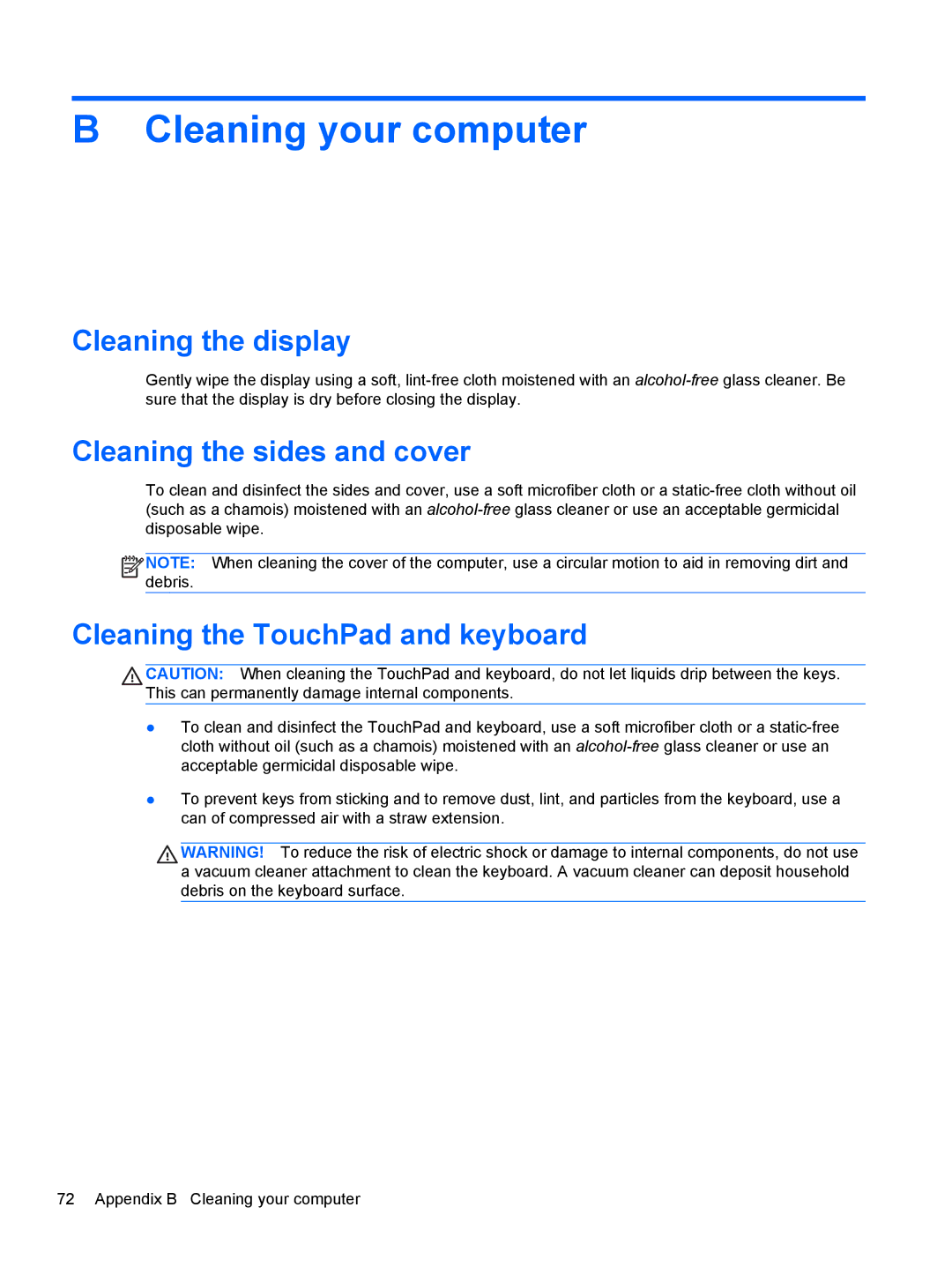B Cleaning your computer
Cleaning the display
Gently wipe the display using a soft,
Cleaning the sides and cover
To clean and disinfect the sides and cover, use a soft microfiber cloth or a
![]()
![]()
![]()
![]() NOTE: When cleaning the cover of the computer, use a circular motion to aid in removing dirt and debris.
NOTE: When cleaning the cover of the computer, use a circular motion to aid in removing dirt and debris.
Cleaning the TouchPad and keyboard
![]() CAUTION: When cleaning the TouchPad and keyboard, do not let liquids drip between the keys. This can permanently damage internal components.
CAUTION: When cleaning the TouchPad and keyboard, do not let liquids drip between the keys. This can permanently damage internal components.
●To clean and disinfect the TouchPad and keyboard, use a soft microfiber cloth or a
●To prevent keys from sticking and to remove dust, lint, and particles from the keyboard, use a can of compressed air with a straw extension.
![]() WARNING! To reduce the risk of electric shock or damage to internal components, do not use a vacuum cleaner attachment to clean the keyboard. A vacuum cleaner can deposit household debris on the keyboard surface.
WARNING! To reduce the risk of electric shock or damage to internal components, do not use a vacuum cleaner attachment to clean the keyboard. A vacuum cleaner can deposit household debris on the keyboard surface.
72 Appendix B Cleaning your computer