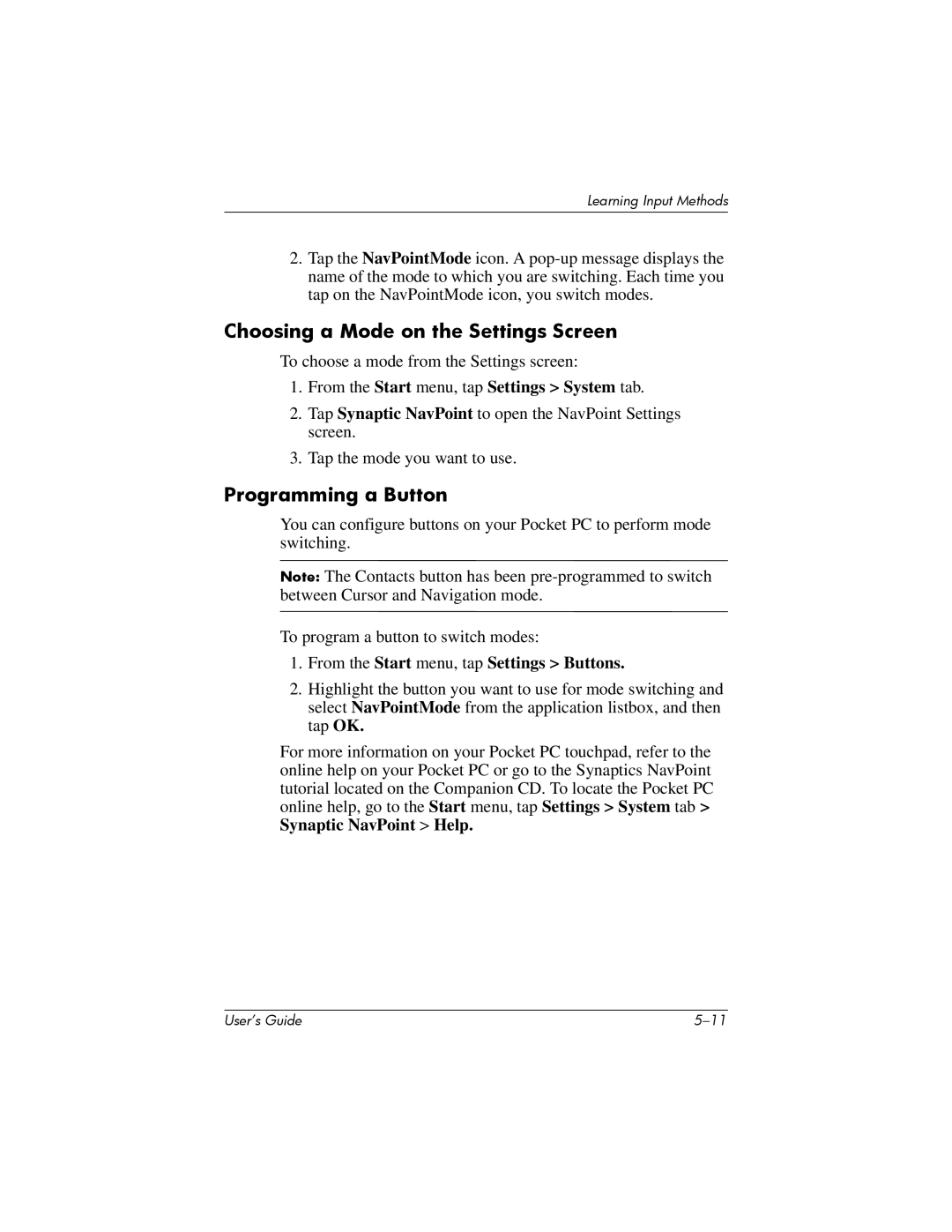User’s Guide
Page
Contents
Managing the Battery
Learning the Basics
Learning Input Methods
Applications
Using HP ProtectTools
Using Wi-Fi
Using Bluetooth
10Connecting to the Internet
Regulatory Notices
12Troubleshooting
11Expansion Cards
Specifications
Using the Stylus
Getting to Know Your iPAQ Pocket PC
Adjusting Text Size
Aligning the Screen
Changing the Screen from Portrait to Landscape Mode
Setting the Date and Time
Setting the Time for Home and Locations You Are Visiting
Setting the Date
Entering Owner Information
Resetting the Unit
Performing a Soft Normal Reset
Performing a Hard Full Reset
Getting to Know Your iPAQ Pocket PC
Tap Edit Select All
Understanding the Touchpad and Cursor
Tap Start Programs File Explorer My Device
Removing Your Pocket PC Cover
Installing Your Pocket PC Cover
Routine Care
Traveling with Your Pocket PC
Synchronizing with Your Computer
Using Microsoft ActiveSync
Installing ActiveSync
Synchronizing with Your Computer
Changing Synchronization Settings
Synchronizing Your Pocket PC with Your Computer
Using the Fast Infrared FIR Connection
Installing Programs
Copying Files
Microsoft ActiveSync Click Explore
Explore
Sending and Receiving E-mail
Backing up and Restoring Files
Synchronizing Links
Requesting Meetings
Managing the Battery
Installing the Battery
Managing the Battery
Managing the Battery
Slide the battery lock switch to the left or locked position
Removing the Battery
Managing the Battery
Charging with the AC Adapter
Managing the Battery
Charging with the HP Desktop Cradle and AC Adapter
Managing the Battery
Charging with the HP Desktop Cradle and USB Cable
Charging
Manually Checking the Battery Charge Level
Battery Saving Tips
Managing the Battery
Changing the Backlight Settings
Disabling Buttons
Automatic Brightness Control
Using the Today Screen
Learning the Basics
Navigation Bar and Command Bar
Status Icons
IconStatus
Pop-Up Menus
Creating Information
Customizing the Today Screen
Tap Browse to select a picture from File Explorer
Changing the Screen Orientation
Opening and Closing Applications
Tap Start Programs
Closing with iTask
Closing Manually
Installing Applications
Deleting Applications
Backing Up Information
Using the iPAQ File Store Folder
Changing Word Suggestion Options
Using Input Software
Learning Input Methods
Tap the Word Completion tab
When Entering Text
Using the On-Screen Keyboard
Writing with the Stylus and the Letter Recognizer
Tap Letter Recognizer
Writing with the Stylus Microsoft Transcriber
Writing with the Stylus and Block Recognizer
Tap Transcriber to display the Transcriber Intro screen
Tap Block Recognizer
Drawing and Writing on the Screen
Tap Tools Tap Recognize
Using the Touchpad or Cursor
Converting Writing to Text
From the Start menu, tap Settings System tab
Touchpad Modes
Switching Between Touchpad Modes
Using the NavPointMode Icon
Programming a Button
Choosing a Mode on the Settings Screen
From the Start menu, tap Settings Buttons
Applications
Removing Applications
Stopping DockWare
Using DockWare
Starting DockWare
Using HP Image Zone
Adding Pictures
Icon Definition
Viewing Thumbnail Photos
From the Start menu, tap Programs HP Image Zone
Viewing a Photo Full-Screen
Viewing a Slideshow
Printing Photos
Tap E-mail Attachment, and then Next
Mailing Photos
Attaching a Sound File to a Photo
Codec settings PCM or GSM
Using Backup/Restore Programs
Tap Settings Audio tab
Backup
Using iPAQ Backup to Backup/Restore
Using ActiveSync To Backup/Restore
Using Pocket Informant
Pocket Informant Toolbar
Menus and Options
Component Function
Using TodayPanel Lite
Icon Name Description
Applications
Using iTask
From the Start menu, tap Settings Today icon Items tab
Using Print Manager
Programs Available on the HP iPAQ
HP iPAQ Software
Microsoft Pocket PC Software Function
Microsoft Pocket PC Software Function
Microsoft Pocket PC Software Function
Using HP ProtectTools
Setting Up Security
Tap Next
Tap Next From the Encryption Settings screen
Using HP ProtectTools
Using Your iPAQ Pocket PC with HP ProtectTools
Unlocking Your Pocket PC
Encrypting/Decrypting Data
Using HP ProtectTools
Changing Your HP ProtectTools Settings
Lock Device
Change Passwords
Tap Change Passwords
Logoff
Manage Encrypted Folders
Manage Security Settings
Tap Manage Security Settings
Using Wi-Fi
Getting Acquainted with Wi-Fi
Powering Wi-Fi On or Off
Automatically Connecting to a Network
Manually Entering New Network Settings
Set up your Dialing Rules and Exceptions and press OK
Searching for Networks to Access
Only computer-to-computer
Managing Wireless Network Settings
Monitoring Signal Strength and Status
Viewing or Editing a Wireless Network
Deleting a Wireless Network
Advanced Network Settings
Advanced Wi-Fi Terms
Looking Up an IP Address
Term Definition
Changing TCP/IP Settings
Changing DNS and Wins Settings
DNS Wins
Setting Up VPN Server Connections
Under My Work Network, tap Add a new VPN server connection
Changing VPN Server Connections
Edit
Setting Up Proxy Server Settings
Starting VPN Server Connections
802.1X Certificate Enroller
Wi-Fi Security Protocol Utilities
Tap Start Settings System tab Certificates
Tap Start Settings Connections tab Leap
Leap Registration Utility
Using Wi-Fi
Using Bluetooth
Getting Acquainted with Bluetooth
Following Bluetooth terms are used throughout this chapter
Understanding Terms
Powering Bluetooth On or Off
Supported Services
Setting Accessibility Properties
Working with Bluetooth Settings
Opening Bluetooth Settings
Enabling Bluetooth Services
Information Exchange Advanced Settings
Automatically Enabling Service
File Transfer Advanced Settings
Serial Port Advanced Settings
Hands Free Advanced Settings
Requiring Authorization to Access Services
Select Authorization required
Select Authentication Passkey required
Requiring a Passkey or Bond
Setting a Shared Folder
Under Services, tap File Transfer
Understanding Profiles
Creating a Profile
Activating a Profile
Saving Bluetooth Configuration Settings in a Profile
Tap Bluetooth Settings General tab Profile icon
Bluetooth Settings
Renaming a Profile
Deleting a Profile
Tap Enter
Working with Bluetooth Manager
Opening Bluetooth Manager
Pairing Devices
Locating and Selecting a Device
Unpairing Devices
Tap Remove
Connecting to Other Devices
Tap New ActiveSync via Bluetooth Next
Identifying the Communications Port
Establishing an ActiveSync Connection
Using Bluetooth
Bluetooth Manager Tap New Explore a Bluetooth device Next
Establishing a Serial Connection
Dial-Up Networking
Finish
Using Dial-Up Networking
Tap New Connection
Working with Files
Joining a Personal Area Network
Creating a Folder on a Remote Device
Creating a File Transfer Connection
Sending Files
Using Business Card Exchange
Receiving a File from a Remote Device
Deleting a File from a Remote Device
Tap File Get
Setting Up Your Business Card Information
Sending Business Cards
Requesting Business Cards
Tap Tools Business Card Exchange
Opening a Connection
Exchanging Business Cards
Viewing Connection Status
Closing a Connection
Working with Connections
Creating a Shortcut
Bluetooth Manager
Bluetooth Manager Tap View Tap List or Icon
Deleting a Shortcut
Viewing Shortcuts
Connecting to the Internet
Connections
Connecting to a Private Network
Tap Start Settings Connections tab Connections icon
Entering an Internet Address
From the Start menu, tap Internet Explorer Address Bar
Using a Favorites List
From the Start menu, tap Internet Explorer
Expansion Cards
Installing a Secure Digital SD Expansion Card
Removing a Secure Digital SD Expansion Card
Installing a Compact Flash CF Expansion Card
From the Start menu, tap Programs File Explorer
Viewing the Content of Memory Cards
Removing a Compact Flash CF Expansion Card
Troubleshooting
Common Problems
Troubleshooting
User’s Guide 12-3
Problem Solution
ActiveSync
User’s Guide 12-6
Expansion Cards
Wi-Fi
Tap the Advanced tab Select Networks
User’s Guide 12-9
Bluetooth
Information in Bluetooth Settings
Regulatory Notices
Federal Communications Commission Notice
Modifications
Cables
Avis Canadien
Canadian Notice
Japanese Notice Korean Notice European Regulatory Notice
Declaration of Conformity
France
Battery Warning
Italy
Equipment Warning
Wireless Notices
Regulatory Wireless Notice
Canadian Regulatory Wireless Notice
Airline Travel Notice
User’s Guide
Specifications
System Specifications
System Feature Description
Physical Specifications
Operating Environment