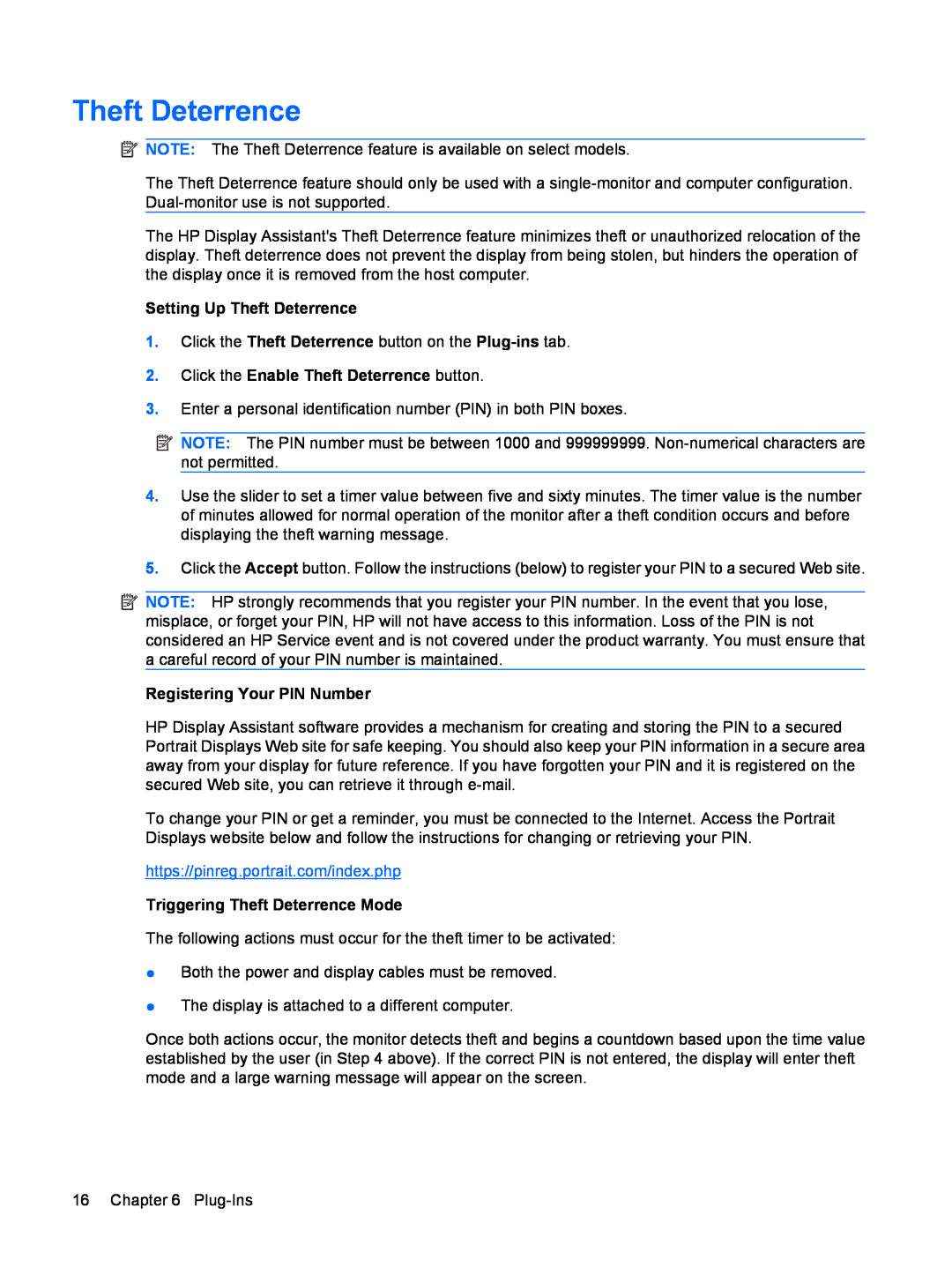Theft Deterrence
![]() NOTE: The Theft Deterrence feature is available on select models.
NOTE: The Theft Deterrence feature is available on select models.
The Theft Deterrence feature should only be used with a
The HP Display Assistant's Theft Deterrence feature minimizes theft or unauthorized relocation of the display. Theft deterrence does not prevent the display from being stolen, but hinders the operation of the display once it is removed from the host computer.
Setting Up Theft Deterrence
1.Click the Theft Deterrence button on the
2.Click the Enable Theft Deterrence button.
3.Enter a personal identification number (PIN) in both PIN boxes.
![]() NOTE: The PIN number must be between 1000 and 999999999.
NOTE: The PIN number must be between 1000 and 999999999.
4.Use the slider to set a timer value between five and sixty minutes. The timer value is the number of minutes allowed for normal operation of the monitor after a theft condition occurs and before displaying the theft warning message.
5.Click the Accept button. Follow the instructions (below) to register your PIN to a secured Web site.
![]() NOTE: HP strongly recommends that you register your PIN number. In the event that you lose, misplace, or forget your PIN, HP will not have access to this information. Loss of the PIN is not considered an HP Service event and is not covered under the product warranty. You must ensure that a careful record of your PIN number is maintained.
NOTE: HP strongly recommends that you register your PIN number. In the event that you lose, misplace, or forget your PIN, HP will not have access to this information. Loss of the PIN is not considered an HP Service event and is not covered under the product warranty. You must ensure that a careful record of your PIN number is maintained.
Registering Your PIN Number
HP Display Assistant software provides a mechanism for creating and storing the PIN to a secured Portrait Displays Web site for safe keeping. You should also keep your PIN information in a secure area away from your display for future reference. If you have forgotten your PIN and it is registered on the secured Web site, you can retrieve it through
To change your PIN or get a reminder, you must be connected to the Internet. Access the Portrait Displays website below and follow the instructions for changing or retrieving your PIN.
https://pinreg.portrait.com/index.php
Triggering Theft Deterrence Mode
The following actions must occur for the theft timer to be activated:
●Both the power and display cables must be removed.
●The display is attached to a different computer.
Once both actions occur, the monitor detects theft and begins a countdown based upon the time value established by the user (in Step 4 above). If the correct PIN is not entered, the display will enter theft mode and a large warning message will appear on the screen.
16 Chapter 6