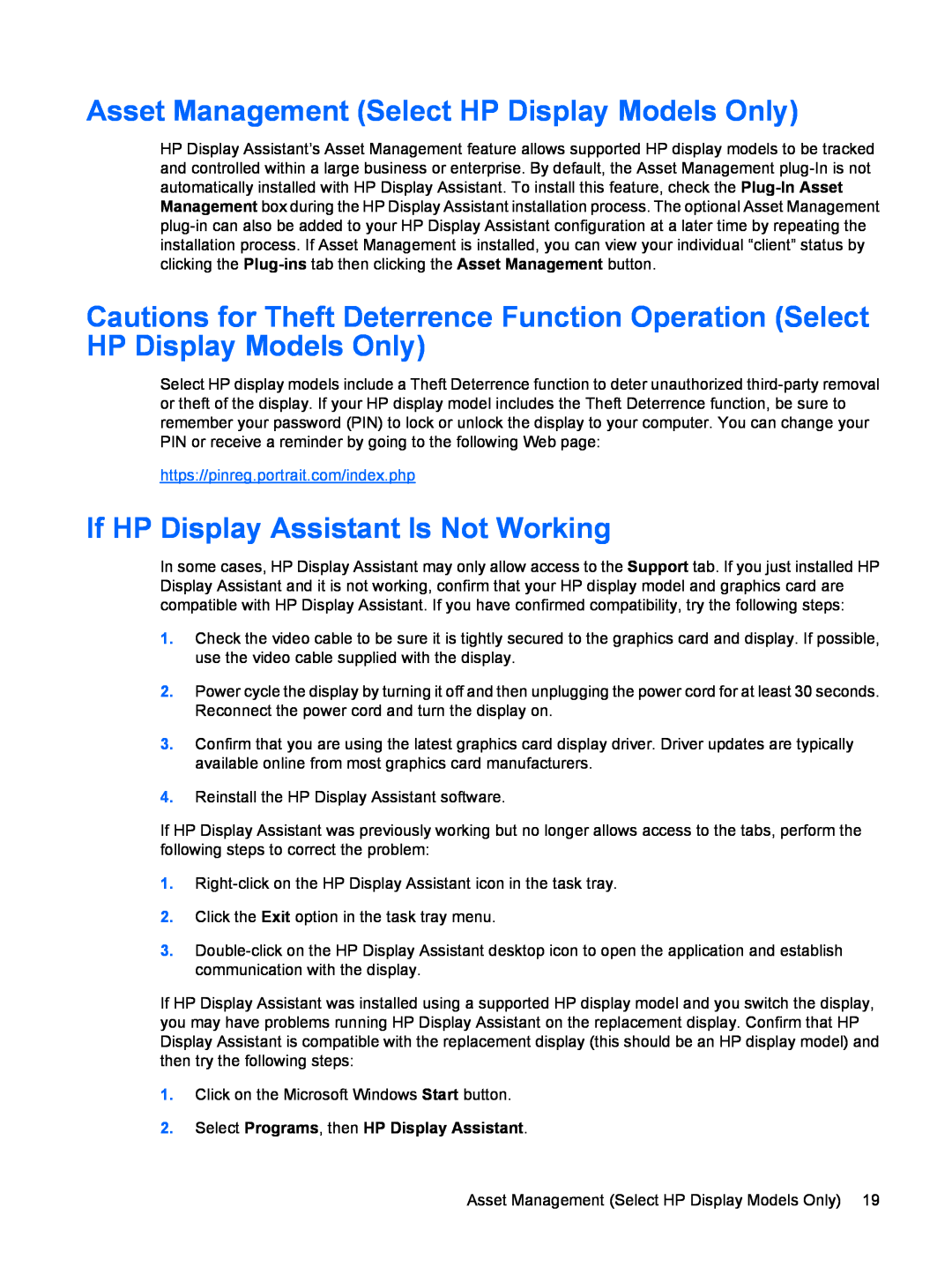Asset Management (Select HP Display Models Only)
HP Display Assistant’s Asset Management feature allows supported HP display models to be tracked and controlled within a large business or enterprise. By default, the Asset Management
Cautions for Theft Deterrence Function Operation (Select HP Display Models Only)
Select HP display models include a Theft Deterrence function to deter unauthorized
https://pinreg.portrait.com/index.php
If HP Display Assistant Is Not Working
In some cases, HP Display Assistant may only allow access to the Support tab. If you just installed HP Display Assistant and it is not working, confirm that your HP display model and graphics card are compatible with HP Display Assistant. If you have confirmed compatibility, try the following steps:
1.Check the video cable to be sure it is tightly secured to the graphics card and display. If possible, use the video cable supplied with the display.
2.Power cycle the display by turning it off and then unplugging the power cord for at least 30 seconds. Reconnect the power cord and turn the display on.
3.Confirm that you are using the latest graphics card display driver. Driver updates are typically available online from most graphics card manufacturers.
4.Reinstall the HP Display Assistant software.
If HP Display Assistant was previously working but no longer allows access to the tabs, perform the following steps to correct the problem:
1.
2.Click the Exit option in the task tray menu.
3.
If HP Display Assistant was installed using a supported HP display model and you switch the display, you may have problems running HP Display Assistant on the replacement display. Confirm that HP Display Assistant is compatible with the replacement display (this should be an HP display model) and then try the following steps:
1.Click on the Microsoft Windows Start button.
2.Select Programs, then HP Display Assistant.
Asset Management (Select HP Display Models Only) 19