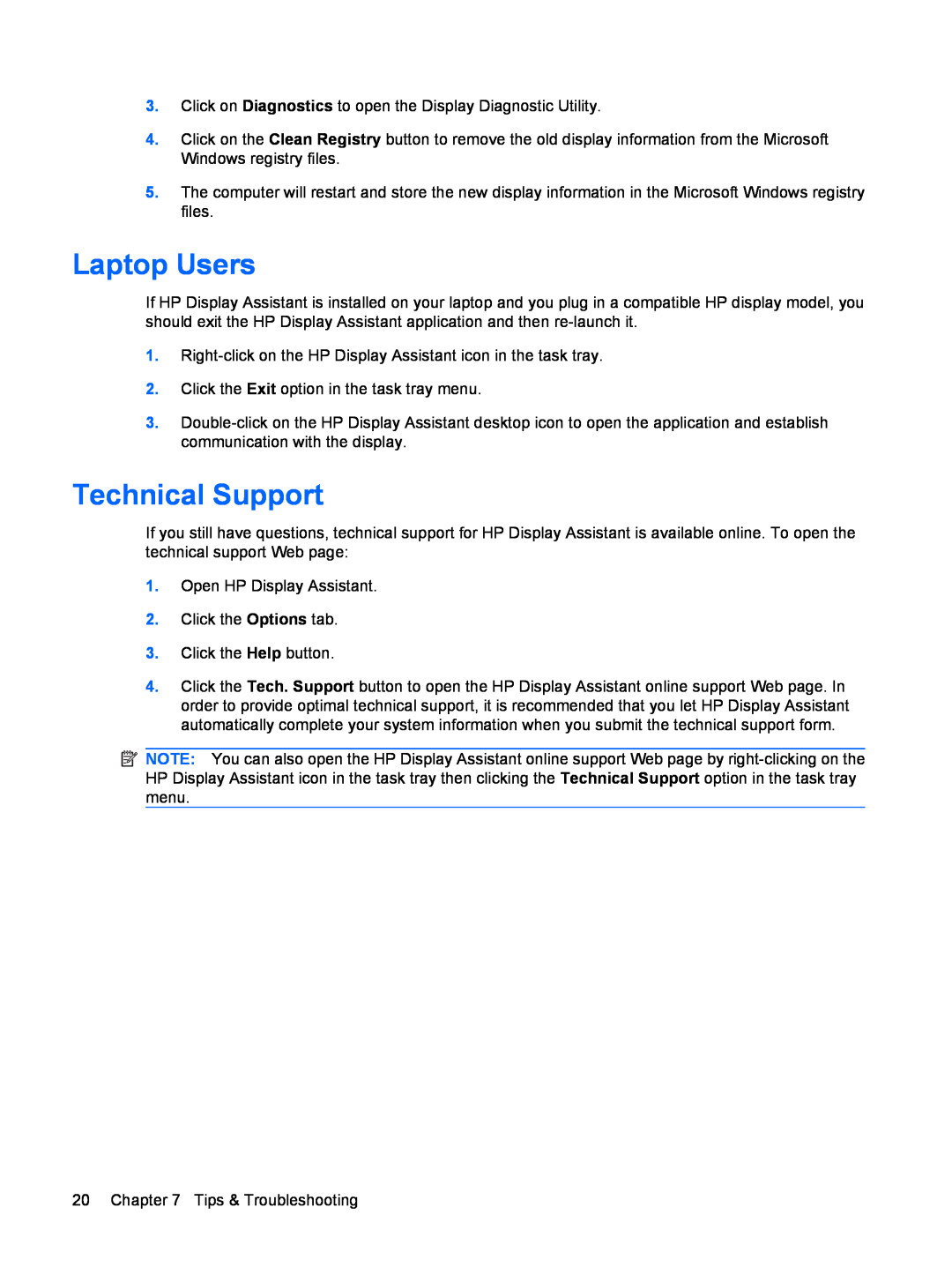3.Click on Diagnostics to open the Display Diagnostic Utility.
4.Click on the Clean Registry button to remove the old display information from the Microsoft Windows registry files.
5.The computer will restart and store the new display information in the Microsoft Windows registry files.
Laptop Users
If HP Display Assistant is installed on your laptop and you plug in a compatible HP display model, you should exit the HP Display Assistant application and then
1.
2.Click the Exit option in the task tray menu.
3.
Technical Support
If you still have questions, technical support for HP Display Assistant is available online. To open the technical support Web page:
1.Open HP Display Assistant.
2.Click the Options tab.
3.Click the Help button.
4.Click the Tech. Support button to open the HP Display Assistant online support Web page. In order to provide optimal technical support, it is recommended that you let HP Display Assistant automatically complete your system information when you submit the technical support form.
![]() NOTE: You can also open the HP Display Assistant online support Web page by
NOTE: You can also open the HP Display Assistant online support Web page by
20 Chapter 7 Tips & Troubleshooting