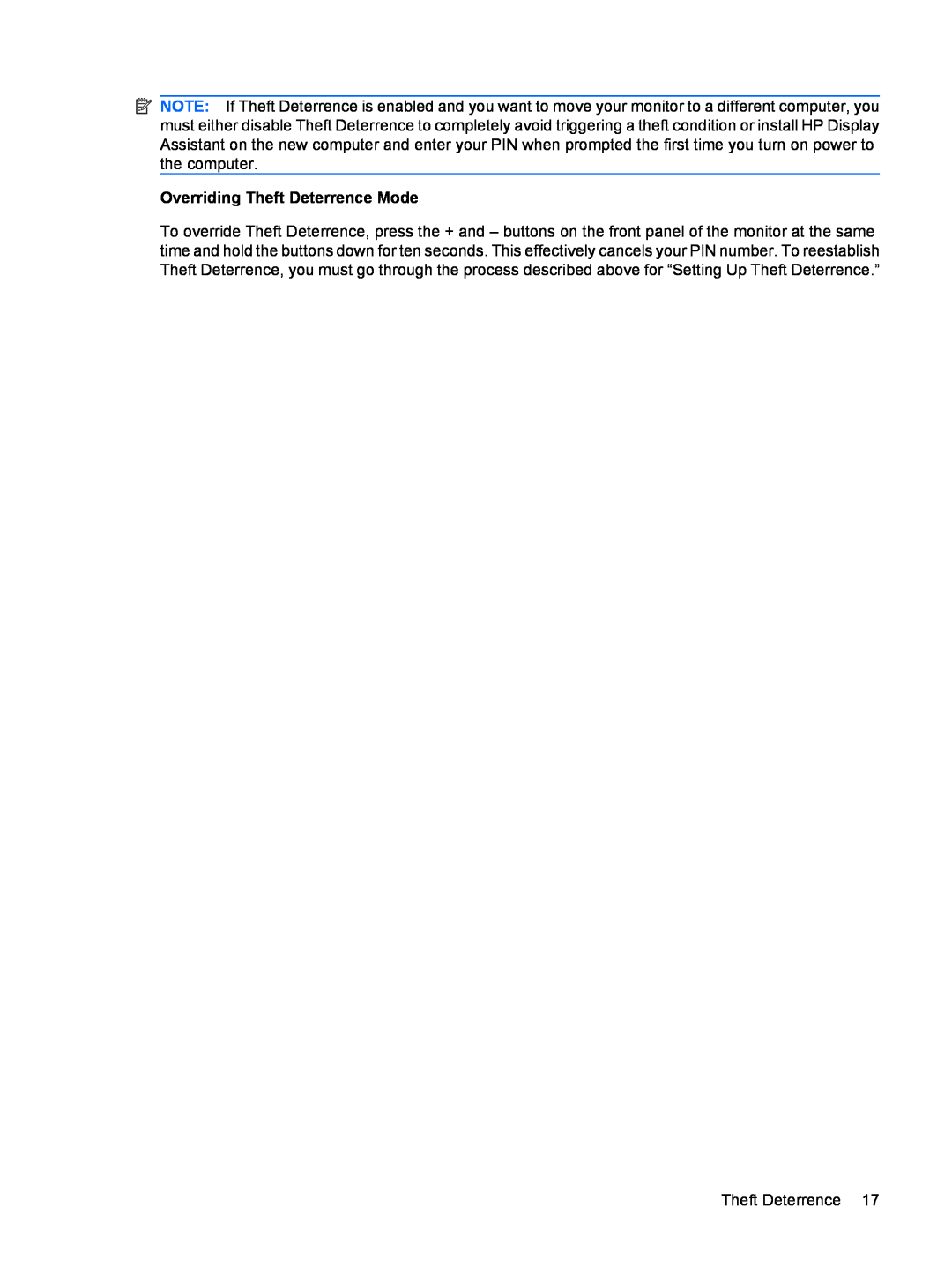![]() NOTE: If Theft Deterrence is enabled and you want to move your monitor to a different computer, you must either disable Theft Deterrence to completely avoid triggering a theft condition or install HP Display Assistant on the new computer and enter your PIN when prompted the first time you turn on power to the computer.
NOTE: If Theft Deterrence is enabled and you want to move your monitor to a different computer, you must either disable Theft Deterrence to completely avoid triggering a theft condition or install HP Display Assistant on the new computer and enter your PIN when prompted the first time you turn on power to the computer.
Overriding Theft Deterrence Mode
To override Theft Deterrence, press the + and – buttons on the front panel of the monitor at the same time and hold the buttons down for ten seconds. This effectively cancels your PIN number. To reestablish Theft Deterrence, you must go through the process described above for “Setting Up Theft Deterrence.”
Theft Deterrence 17