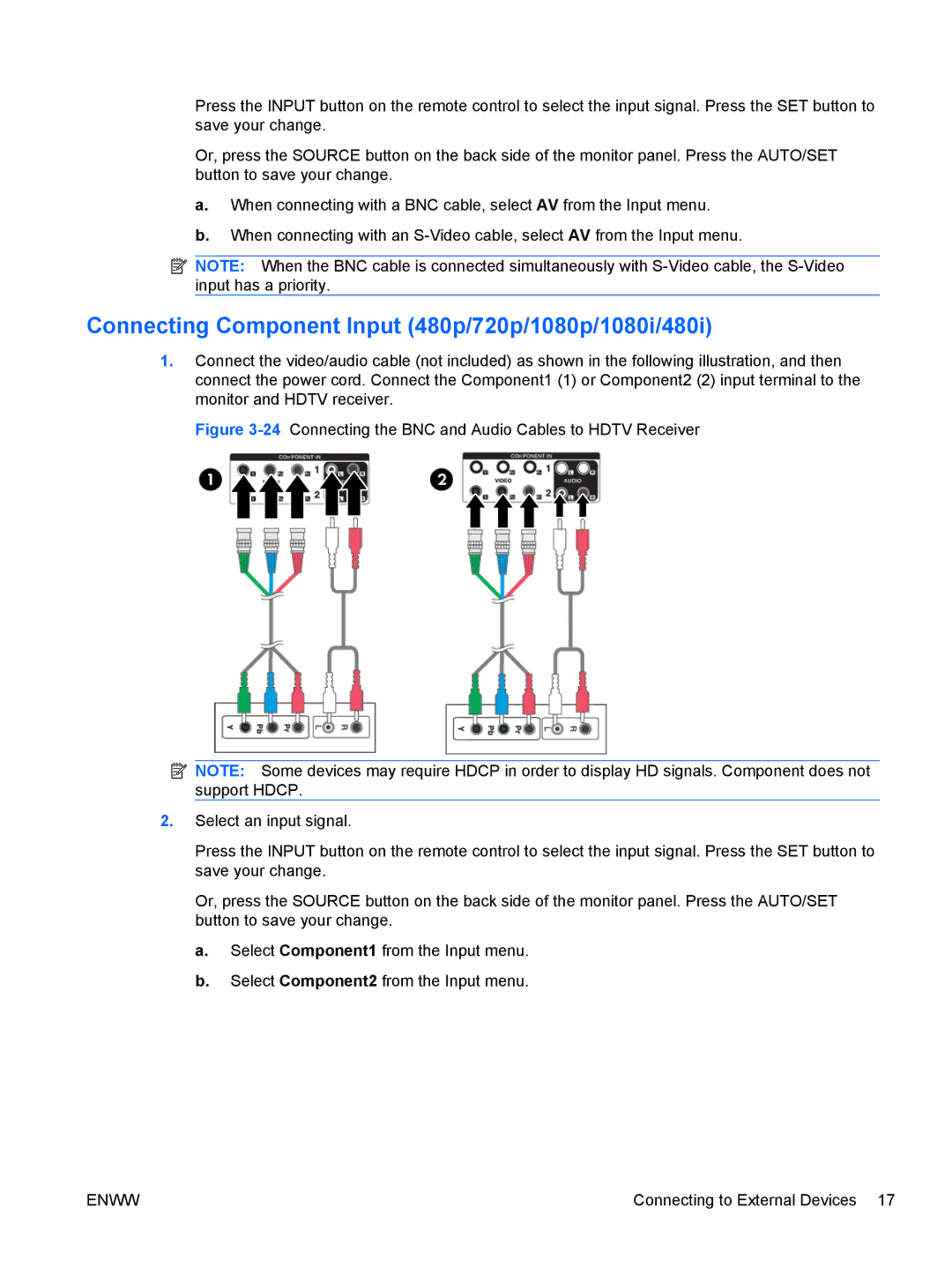Press the INPUT button on the remote control to select the input signal. Press the SET button to save your change.
Or, press the SOURCE button on the back side of the monitor panel. Press the AUTO/SET button to save your change.
a.When connecting with a BNC cable, select AV from the Input menu.
b.When connecting with an
![]() NOTE: When the BNC cable is connected simultaneously with
NOTE: When the BNC cable is connected simultaneously with
Connecting Component Input (480p/720p/1080p/1080i/480i)
1.Connect the video/audio cable (not included) as shown in the following illustration, and then connect the power cord. Connect the Component1 (1) or Component2 (2) input terminal to the monitor and HDTV receiver.
Figure 3-24 Connecting the BNC and Audio Cables to HDTV Receiver
![]() NOTE: Some devices may require HDCP in order to display HD signals. Component does not support HDCP.
NOTE: Some devices may require HDCP in order to display HD signals. Component does not support HDCP.
2.Select an input signal.
Press the INPUT button on the remote control to select the input signal. Press the SET button to save your change.
Or, press the SOURCE button on the back side of the monitor panel. Press the AUTO/SET button to save your change.
a.Select Component1 from the Input menu.
b.Select Component2 from the Input menu.
ENWW | Connecting to External Devices 17 |