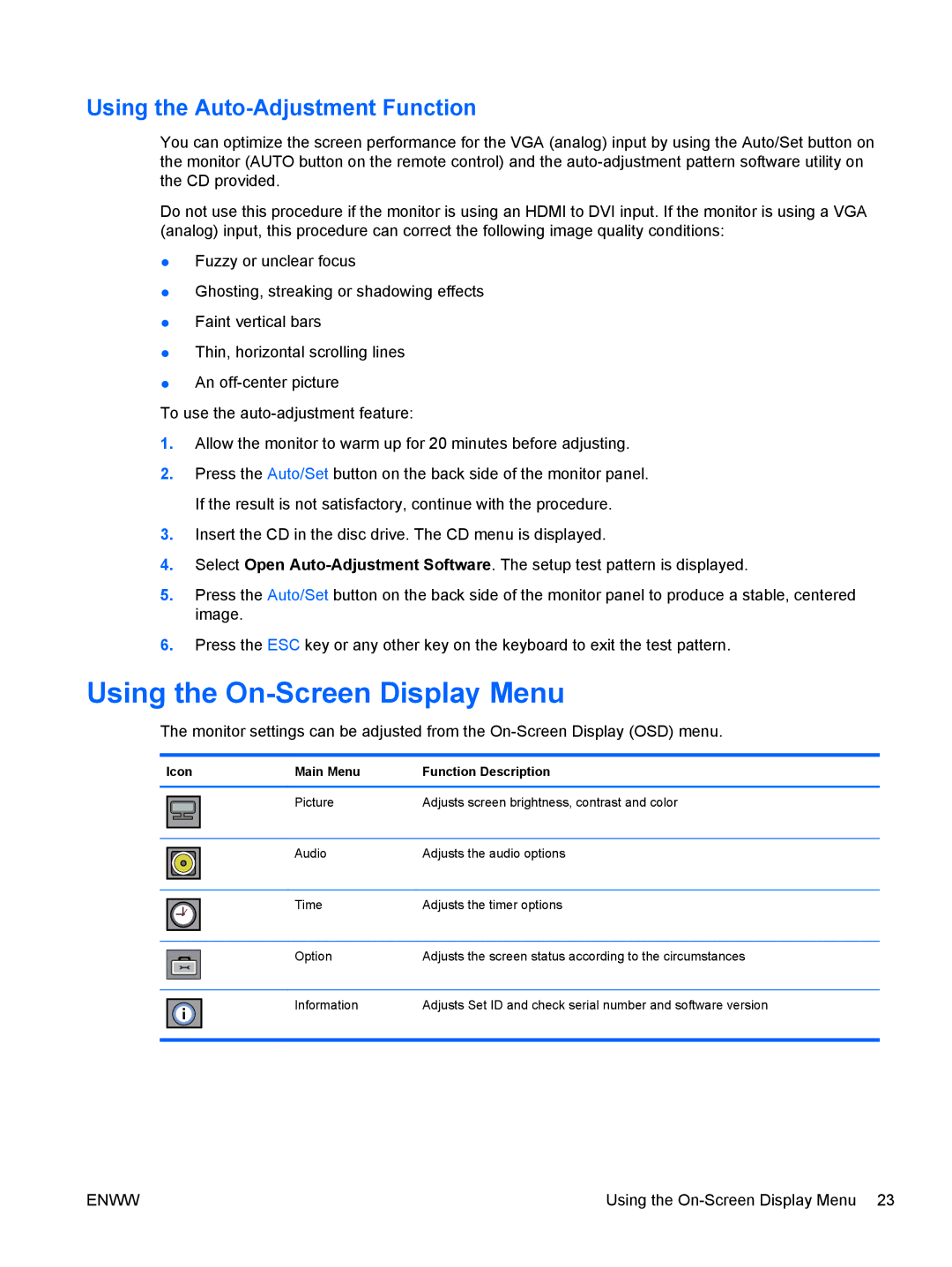Using the Auto-Adjustment Function
You can optimize the screen performance for the VGA (analog) input by using the Auto/Set button on the monitor (AUTO button on the remote control) and the
Do not use this procedure if the monitor is using an HDMI to DVI input. If the monitor is using a VGA (analog) input, this procedure can correct the following image quality conditions:
●Fuzzy or unclear focus
●Ghosting, streaking or shadowing effects
●Faint vertical bars
●Thin, horizontal scrolling lines
●An
To use the
1.Allow the monitor to warm up for 20 minutes before adjusting.
2.Press the Auto/Set button on the back side of the monitor panel. If the result is not satisfactory, continue with the procedure.
3.Insert the CD in the disc drive. The CD menu is displayed.
4.Select Open
5.Press the Auto/Set button on the back side of the monitor panel to produce a stable, centered image.
6.Press the ESC key or any other key on the keyboard to exit the test pattern.
Using the On-Screen Display Menu
The monitor settings can be adjusted from the
| Icon |
| Main Menu | Function Description | ||
|
|
|
|
|
|
|
|
|
|
|
| Picture | Adjusts screen brightness, contrast and color |
|
|
|
| |||
|
|
|
|
|
|
|
|
|
|
|
|
|
|
|
|
|
|
| Audio | Adjusts the audio options |
|
|
|
| |||
|
|
|
|
|
|
|
|
|
|
|
|
|
|
|
|
|
|
| Time | Adjusts the timer options |
|
|
|
| |||
|
|
|
| |||
|
|
|
|
|
|
|
|
|
|
|
|
|
|
|
|
|
|
| Option | Adjusts the screen status according to the circumstances |
|
|
|
|
|
|
|
|
|
|
|
| Information | Adjusts Set ID and check serial number and software version |
|
|
|
|
| ||
|
|
|
|
|
|
|
|
|
|
|
|
|
|
|
|
|
|
|
|
|
ENWW | Using the |