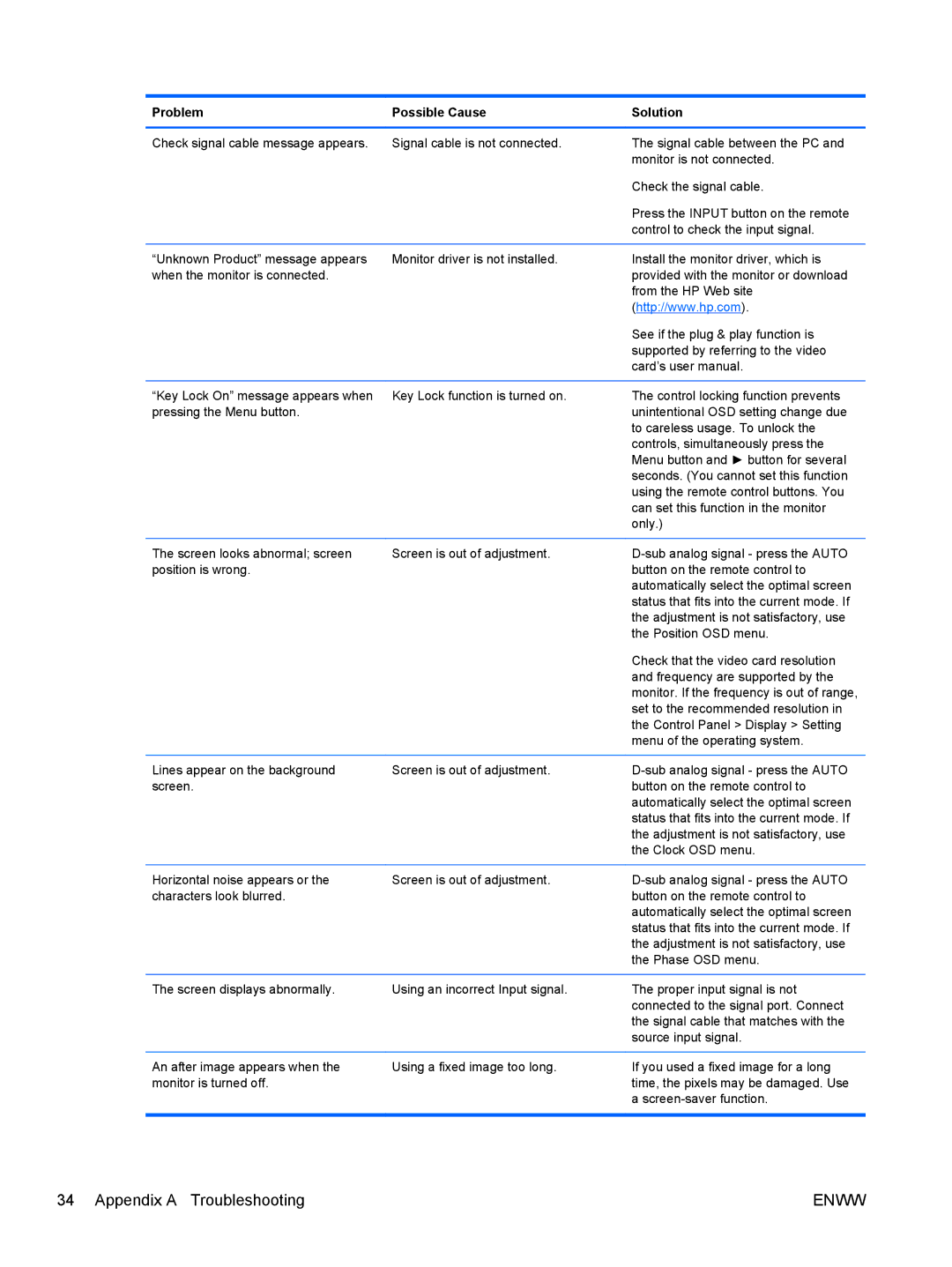Problem | Possible Cause | Solution |
|
|
|
Check signal cable message appears. | Signal cable is not connected. | The signal cable between the PC and |
|
| monitor is not connected. |
|
| Check the signal cable. |
|
| Press the INPUT button on the remote |
|
| control to check the input signal. |
|
|
|
“Unknown Product” message appears | Monitor driver is not installed. | Install the monitor driver, which is |
when the monitor is connected. |
| provided with the monitor or download |
|
| from the HP Web site |
|
| (http://www.hp.com). |
|
| See if the plug & play function is |
|
| supported by referring to the video |
|
| card’s user manual. |
|
|
|
“Key Lock On” message appears when | Key Lock function is turned on. | The control locking function prevents |
pressing the Menu button. |
| unintentional OSD setting change due |
|
| to careless usage. To unlock the |
|
| controls, simultaneously press the |
|
| Menu button and ► button for several |
|
| seconds. (You cannot set this function |
|
| using the remote control buttons. You |
|
| can set this function in the monitor |
|
| only.) |
|
|
|
The screen looks abnormal; screen | Screen is out of adjustment. | |
position is wrong. |
| button on the remote control to |
|
| automatically select the optimal screen |
|
| status that fits into the current mode. If |
|
| the adjustment is not satisfactory, use |
|
| the Position OSD menu. |
|
| Check that the video card resolution |
|
| and frequency are supported by the |
|
| monitor. If the frequency is out of range, |
|
| set to the recommended resolution in |
|
| the Control Panel > Display > Setting |
|
| menu of the operating system. |
|
|
|
Lines appear on the background | Screen is out of adjustment. | |
screen. |
| button on the remote control to |
|
| automatically select the optimal screen |
|
| status that fits into the current mode. If |
|
| the adjustment is not satisfactory, use |
|
| the Clock OSD menu. |
Horizontal noise appears or the characters look blurred.
Screen is out of adjustment.
The screen displays abnormally. | Using an incorrect Input signal. |
The proper input signal is not connected to the signal port. Connect the signal cable that matches with the source input signal.
An after image appears when the monitor is turned off.
Using a fixed image too long.
If you used a fixed image for a long time, the pixels may be damaged. Use a
34 Appendix A Troubleshooting | ENWW |