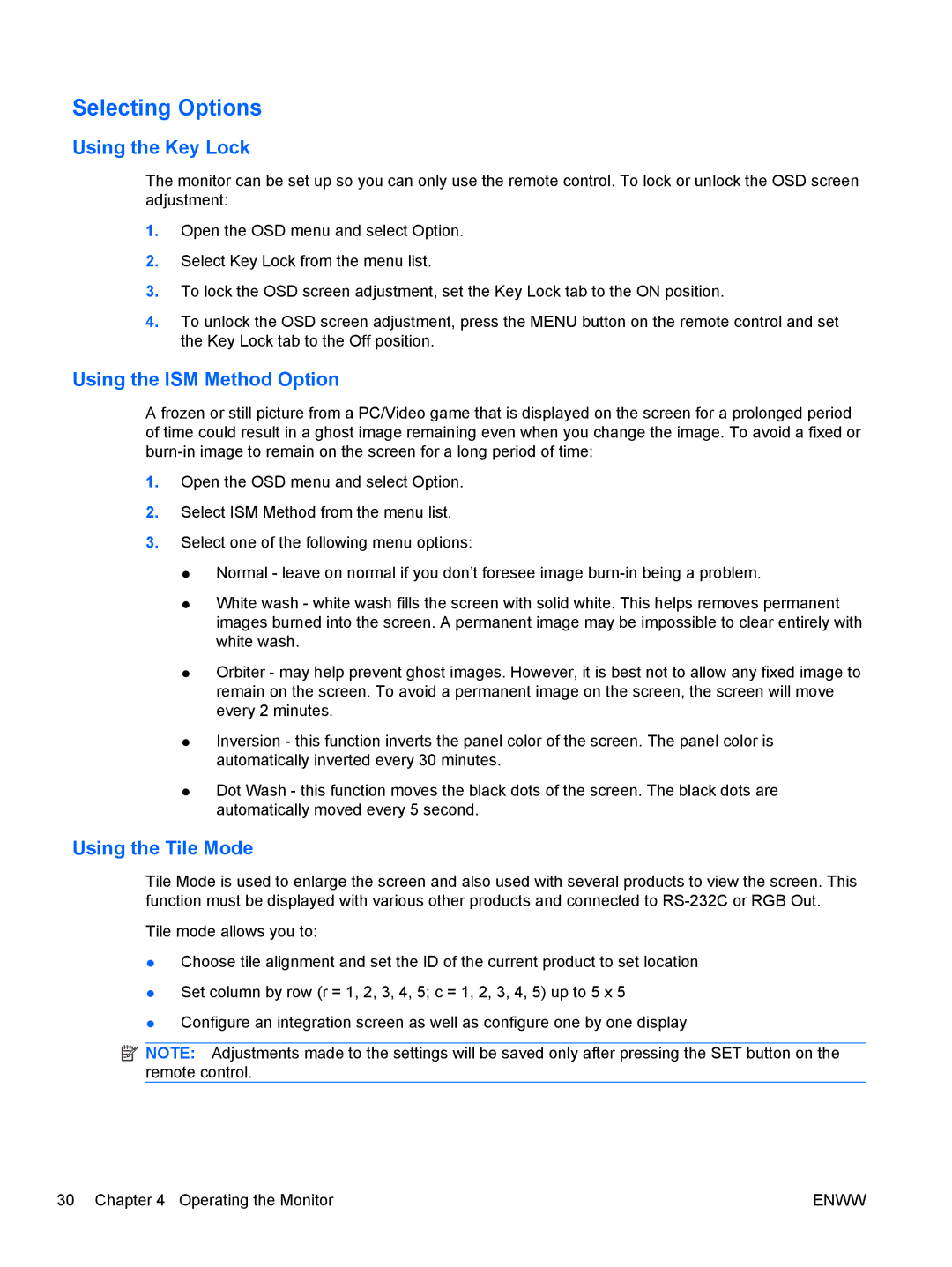Selecting Options
Using the Key Lock
The monitor can be set up so you can only use the remote control. To lock or unlock the OSD screen adjustment:
1.Open the OSD menu and select Option.
2.Select Key Lock from the menu list.
3.To lock the OSD screen adjustment, set the Key Lock tab to the ON position.
4.To unlock the OSD screen adjustment, press the MENU button on the remote control and set the Key Lock tab to the Off position.
Using the ISM Method Option
A frozen or still picture from a PC/Video game that is displayed on the screen for a prolonged period of time could result in a ghost image remaining even when you change the image. To avoid a fixed or
1.Open the OSD menu and select Option.
2.Select ISM Method from the menu list.
3.Select one of the following menu options:
●Normal - leave on normal if you don’t foresee image
●White wash - white wash fills the screen with solid white. This helps removes permanent images burned into the screen. A permanent image may be impossible to clear entirely with white wash.
●Orbiter - may help prevent ghost images. However, it is best not to allow any fixed image to remain on the screen. To avoid a permanent image on the screen, the screen will move every 2 minutes.
●Inversion - this function inverts the panel color of the screen. The panel color is automatically inverted every 30 minutes.
●Dot Wash - this function moves the black dots of the screen. The black dots are automatically moved every 5 second.
Using the Tile Mode
Tile Mode is used to enlarge the screen and also used with several products to view the screen. This function must be displayed with various other products and connected to
Tile mode allows you to:
●Choose tile alignment and set the ID of the current product to set location
●Set column by row (r = 1, 2, 3, 4, 5; c = 1, 2, 3, 4, 5) up to 5 x 5
●Configure an integration screen as well as configure one by one display
![]() NOTE: Adjustments made to the settings will be saved only after pressing the SET button on the remote control.
NOTE: Adjustments made to the settings will be saved only after pressing the SET button on the remote control.
30 Chapter 4 Operating the Monitor | ENWW |