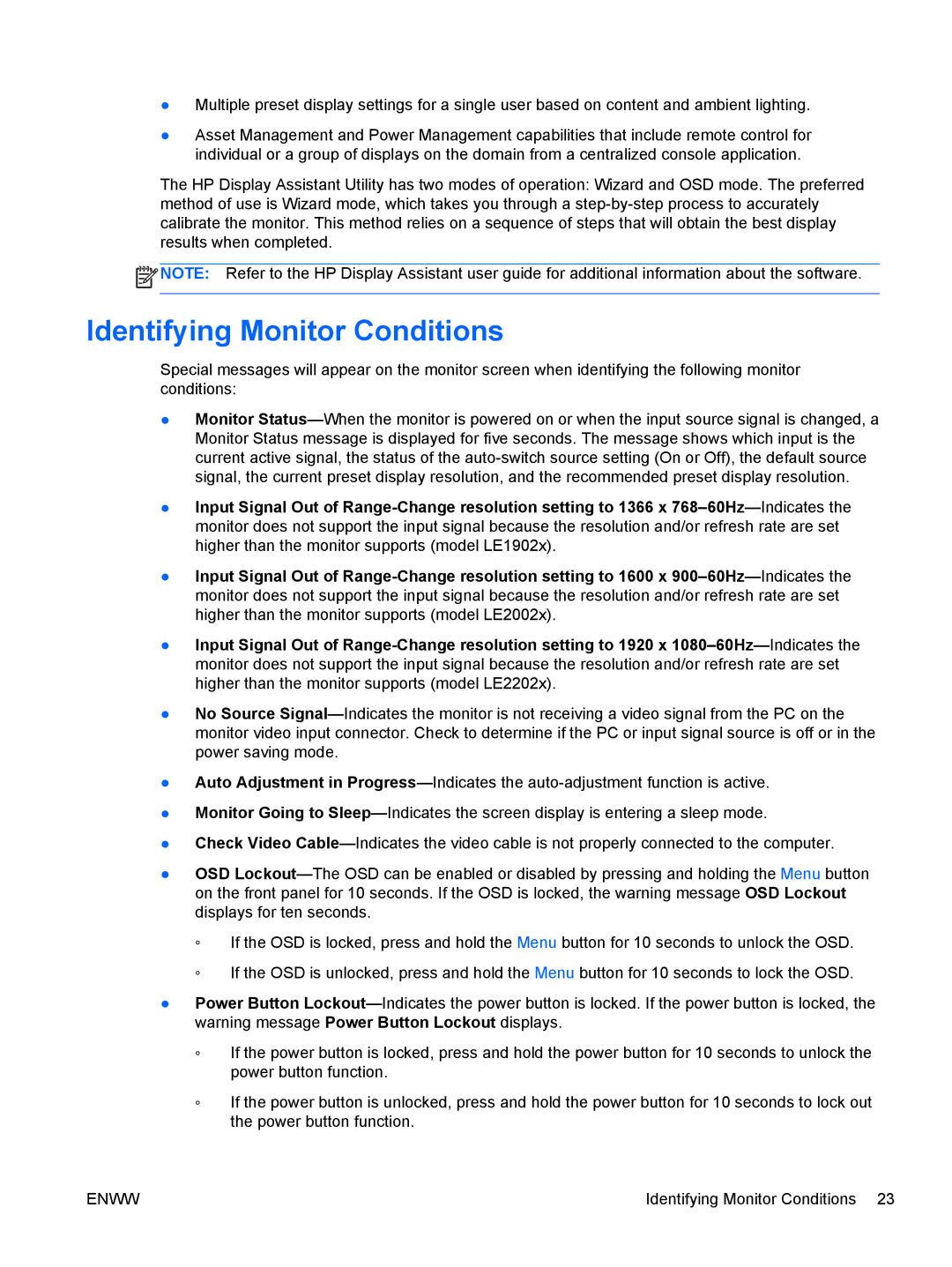●Multiple preset display settings for a single user based on content and ambient lighting.
●Asset Management and Power Management capabilities that include remote control for individual or a group of displays on the domain from a centralized console application.
The HP Display Assistant Utility has two modes of operation: Wizard and OSD mode. The preferred method of use is Wizard mode, which takes you through a step-by-step process to accurately calibrate the monitor. This method relies on a sequence of steps that will obtain the best display results when completed.
 NOTE: Refer to the HP Display Assistant user guide for additional information about the software.
NOTE: Refer to the HP Display Assistant user guide for additional information about the software.
Identifying Monitor Conditions
Special messages will appear on the monitor screen when identifying the following monitor conditions:
●Monitor Status—When the monitor is powered on or when the input source signal is changed, a Monitor Status message is displayed for five seconds. The message shows which input is the current active signal, the status of the auto-switch source setting (On or Off), the default source signal, the current preset display resolution, and the recommended preset display resolution.
●Input Signal Out of Range-Change resolution setting to 1366 x 768–60Hz—Indicates the monitor does not support the input signal because the resolution and/or refresh rate are set higher than the monitor supports (model LE1902x).
●Input Signal Out of Range-Change resolution setting to 1600 x 900–60Hz—Indicates the monitor does not support the input signal because the resolution and/or refresh rate are set higher than the monitor supports (model LE2002x).
●Input Signal Out of Range-Change resolution setting to 1920 x 1080–60Hz—Indicates the monitor does not support the input signal because the resolution and/or refresh rate are set higher than the monitor supports (model LE2202x).
●No Source Signal—Indicates the monitor is not receiving a video signal from the PC on the monitor video input connector. Check to determine if the PC or input signal source is off or in the power saving mode.
●Auto Adjustment in Progress—Indicates the auto-adjustment function is active.
●Monitor Going to Sleep—Indicates the screen display is entering a sleep mode.
●Check Video Cable—Indicates the video cable is not properly connected to the computer.
●OSD Lockout—The OSD can be enabled or disabled by pressing and holding the Menu button on the front panel for 10 seconds. If the OSD is locked, the warning message OSD Lockout displays for ten seconds.
◦If the OSD is locked, press and hold the Menu button for 10 seconds to unlock the OSD.
◦If the OSD is unlocked, press and hold the Menu button for 10 seconds to lock the OSD.
●Power Button Lockout—Indicates the power button is locked. If the power button is locked, the warning message Power Button Lockout displays.
◦If the power button is locked, press and hold the power button for 10 seconds to unlock the power button function.
◦If the power button is unlocked, press and hold the power button for 10 seconds to lock out the power button function.
![]() NOTE: Refer to the HP Display Assistant user guide for additional information about the software.
NOTE: Refer to the HP Display Assistant user guide for additional information about the software.