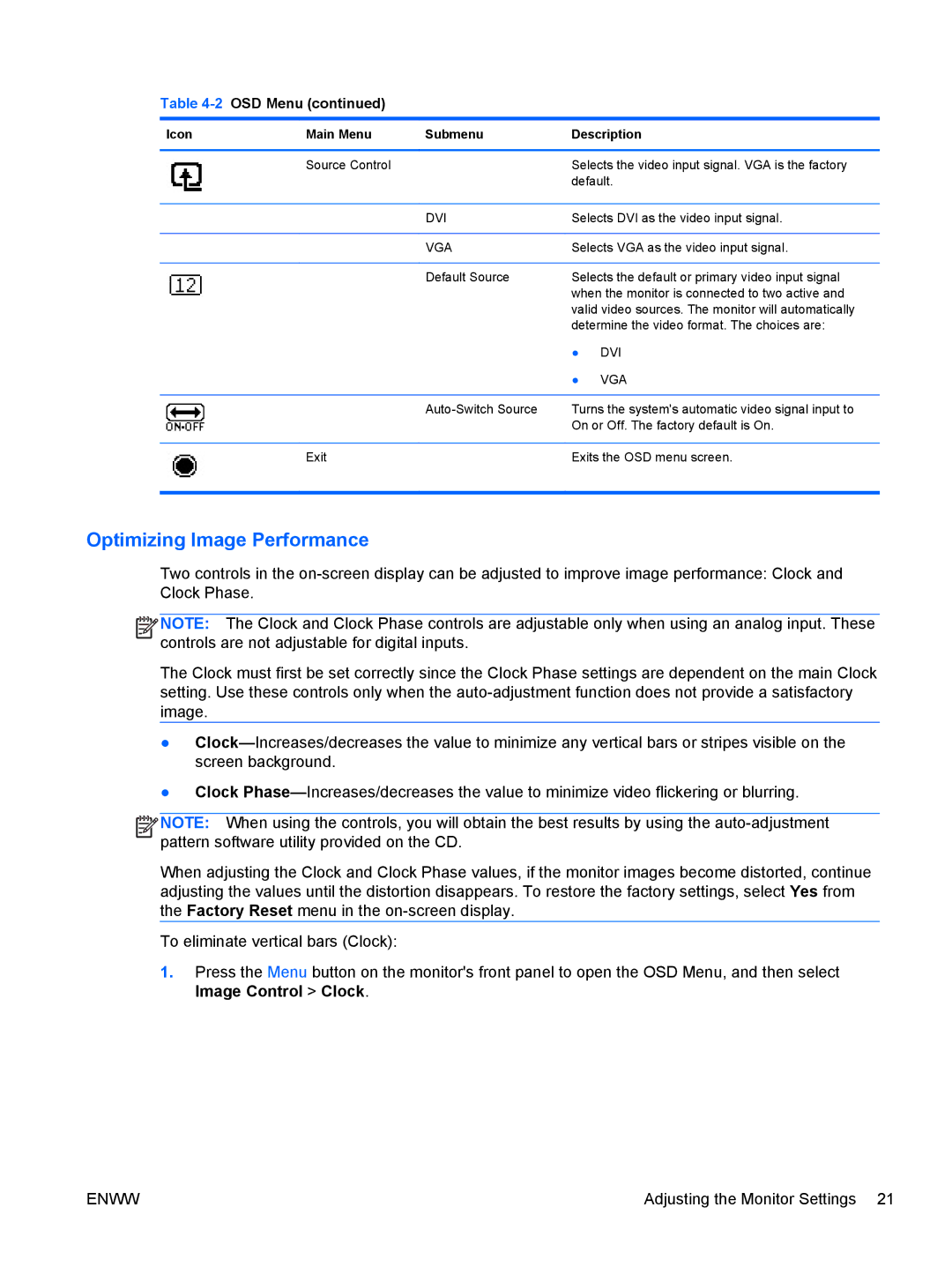Table 4-2 OSD Menu (continued)
Icon | Main Menu | Submenu | Description | |
|
|
|
| |
| Source Control |
| Selects the video input signal. VGA is the factory | |
|
|
| default. | |
|
|
|
| |
|
| DVI | Selects DVI as the video input signal. | |
|
|
|
| |
|
| VGA | Selects VGA as the video input signal. | |
|
|
|
| |
|
| Default Source | Selects the default or primary video input signal | |
|
|
| when the monitor is connected to two active and | |
|
|
| valid video sources. The monitor will automatically | |
|
|
| determine the video format. The choices are: | |
|
|
| ● | DVI |
|
|
| ● | VGA |
|
|
|
| |
|
| Turns the system's automatic video signal input to | ||
|
|
| On or Off. The factory default is On. | |
|
|
|
| |
| Exit |
| Exits the OSD menu screen. | |
|
|
|
|
|
Optimizing Image Performance
Two controls in the
![]()
![]()
![]()
![]() NOTE: The Clock and Clock Phase controls are adjustable only when using an analog input. These controls are not adjustable for digital inputs.
NOTE: The Clock and Clock Phase controls are adjustable only when using an analog input. These controls are not adjustable for digital inputs.
The Clock must first be set correctly since the Clock Phase settings are dependent on the main Clock setting. Use these controls only when the
●
●Clock
![]()
![]()
![]()
![]() NOTE: When using the controls, you will obtain the best results by using the
NOTE: When using the controls, you will obtain the best results by using the
When adjusting the Clock and Clock Phase values, if the monitor images become distorted, continue adjusting the values until the distortion disappears. To restore the factory settings, select Yes from the Factory Reset menu in the
To eliminate vertical bars (Clock):
1.Press the Menu button on the monitor's front panel to open the OSD Menu, and then select Image Control > Clock.
ENWW | Adjusting the Monitor Settings 21 |