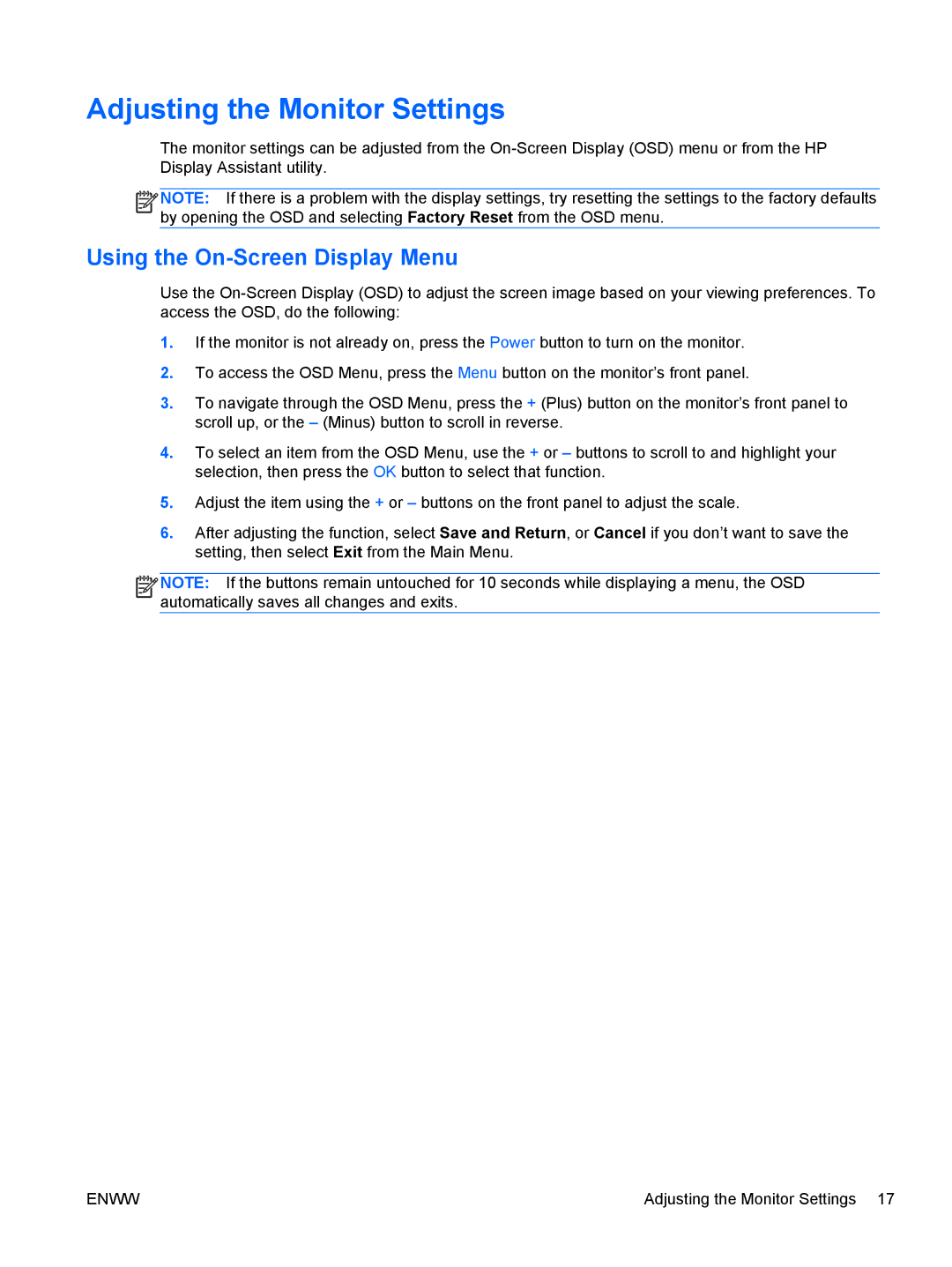Adjusting the Monitor Settings
The monitor settings can be adjusted from the
![]()
![]()
![]()
![]() NOTE: If there is a problem with the display settings, try resetting the settings to the factory defaults by opening the OSD and selecting Factory Reset from the OSD menu.
NOTE: If there is a problem with the display settings, try resetting the settings to the factory defaults by opening the OSD and selecting Factory Reset from the OSD menu.
Using the On-Screen Display Menu
Use the
1.If the monitor is not already on, press the Power button to turn on the monitor.
2.To access the OSD Menu, press the Menu button on the monitor’s front panel.
3.To navigate through the OSD Menu, press the + (Plus) button on the monitor’s front panel to scroll up, or the – (Minus) button to scroll in reverse.
4.To select an item from the OSD Menu, use the + or – buttons to scroll to and highlight your selection, then press the OK button to select that function.
5.Adjust the item using the + or – buttons on the front panel to adjust the scale.
6.After adjusting the function, select Save and Return, or Cancel if you don’t want to save the setting, then select Exit from the Main Menu.
![]()
![]()
![]()
![]() NOTE: If the buttons remain untouched for 10 seconds while displaying a menu, the OSD automatically saves all changes and exits.
NOTE: If the buttons remain untouched for 10 seconds while displaying a menu, the OSD automatically saves all changes and exits.
ENWW | Adjusting the Monitor Settings 17 |