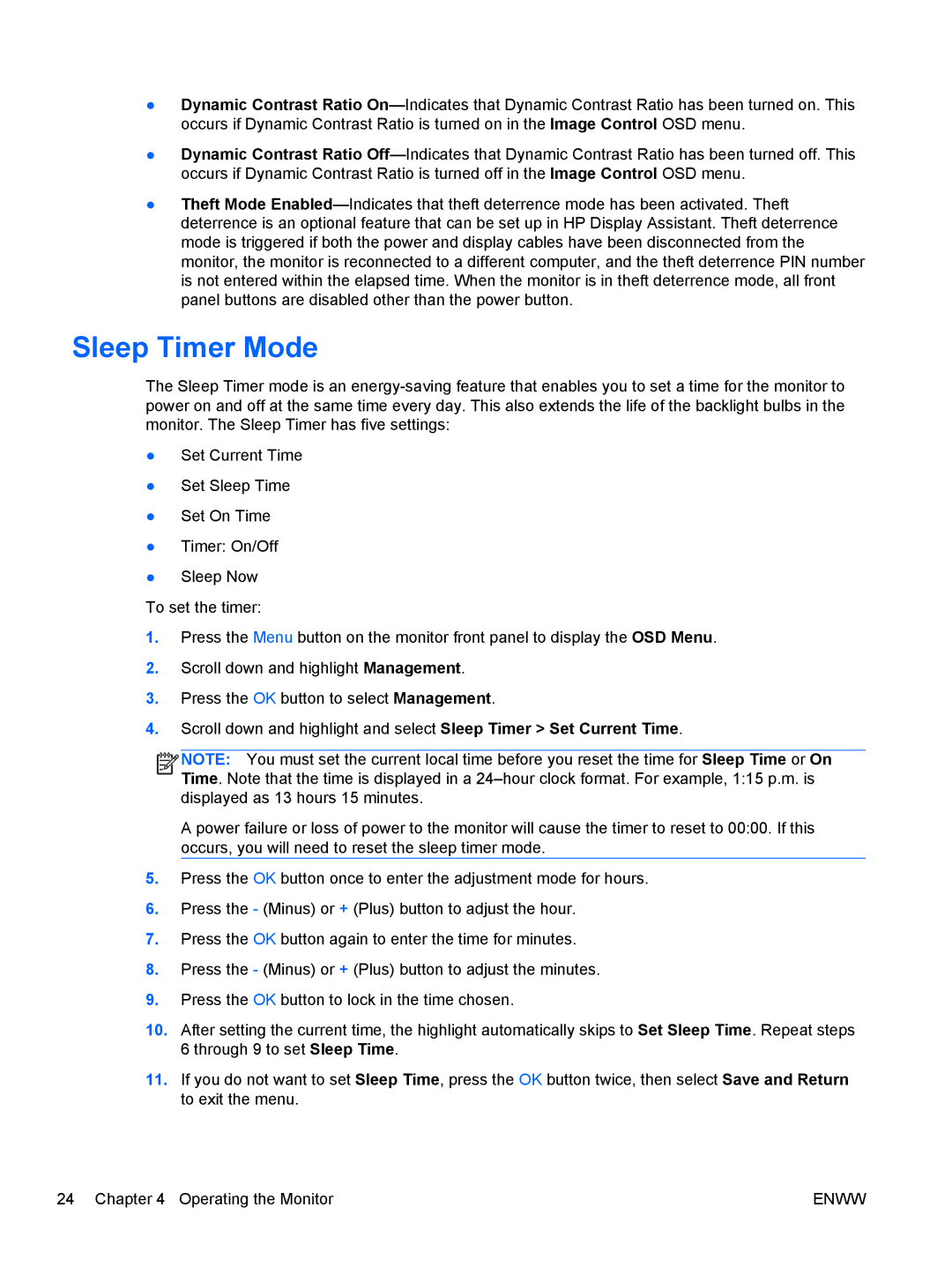●Dynamic Contrast Ratio
●Dynamic Contrast Ratio
●Theft Mode
Sleep Timer Mode
The Sleep Timer mode is an
●Set Current Time
●Set Sleep Time
●Set On Time
●Timer: On/Off
●Sleep Now
To set the timer:
1.Press the Menu button on the monitor front panel to display the OSD Menu.
2.Scroll down and highlight Management.
3.Press the OK button to select Management.
4.Scroll down and highlight and select Sleep Timer > Set Current Time.
![]()
![]()
![]()
![]() NOTE: You must set the current local time before you reset the time for Sleep Time or On Time. Note that the time is displayed in a
NOTE: You must set the current local time before you reset the time for Sleep Time or On Time. Note that the time is displayed in a
A power failure or loss of power to the monitor will cause the timer to reset to 00:00. If this occurs, you will need to reset the sleep timer mode.
5.Press the OK button once to enter the adjustment mode for hours.
6.Press the - (Minus) or + (Plus) button to adjust the hour.
7.Press the OK button again to enter the time for minutes.
8.Press the - (Minus) or + (Plus) button to adjust the minutes.
9.Press the OK button to lock in the time chosen.
10.After setting the current time, the highlight automatically skips to Set Sleep Time. Repeat steps 6 through 9 to set Sleep Time.
11.If you do not want to set Sleep Time, press the OK button twice, then select Save and Return to exit the menu.
24 Chapter 4 Operating the Monitor | ENWW |