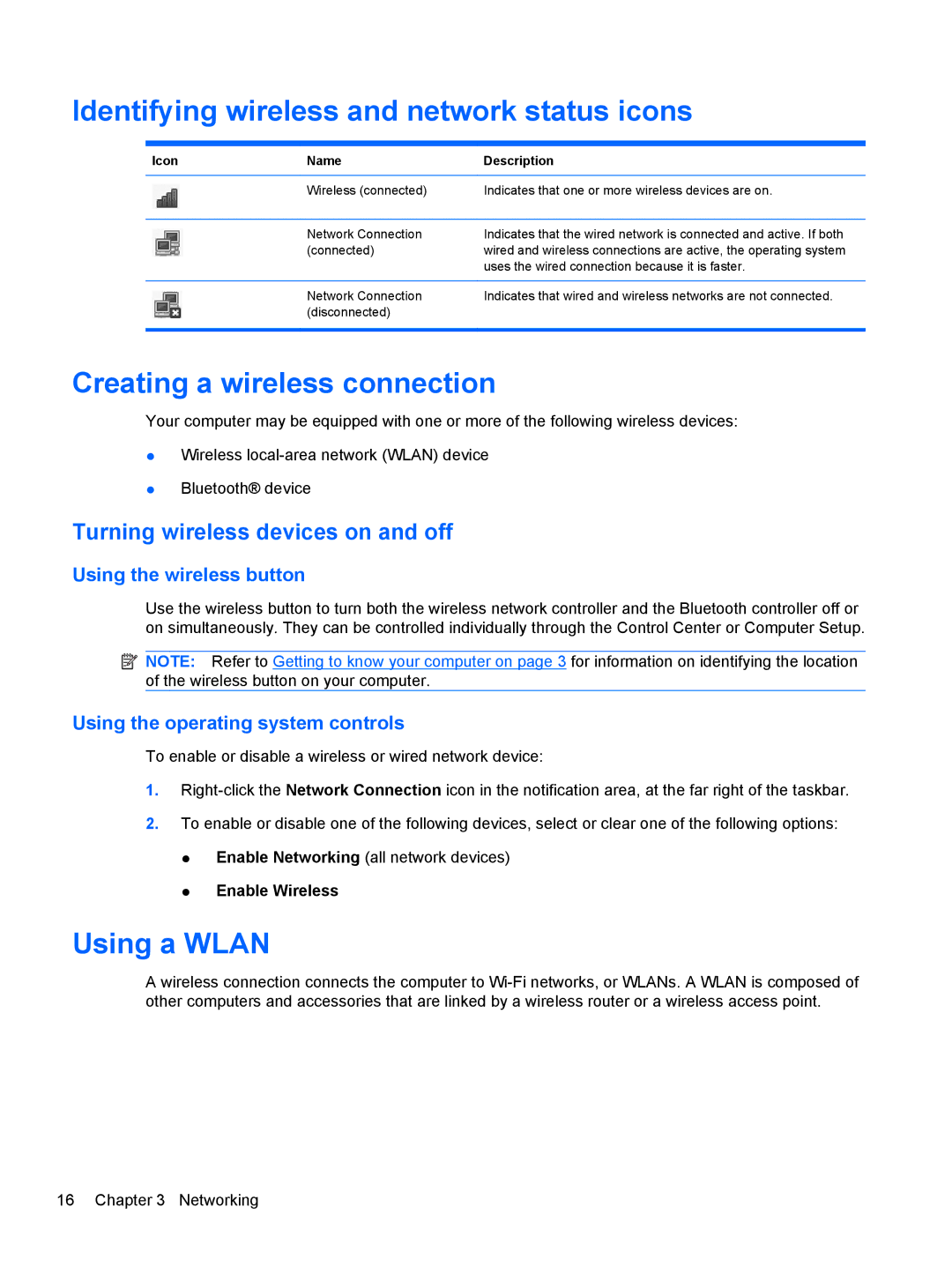Identifying wireless and network status icons
Icon | Name | Description |
|
|
|
| Wireless (connected) | Indicates that one or more wireless devices are on. |
|
|
|
| Network Connection | Indicates that the wired network is connected and active. If both |
| (connected) | wired and wireless connections are active, the operating system |
|
| uses the wired connection because it is faster. |
|
|
|
| Network Connection | Indicates that wired and wireless networks are not connected. |
| (disconnected) |
|
|
|
|
Creating a wireless connection
Your computer may be equipped with one or more of the following wireless devices:
●Wireless
●Bluetooth® device
Turning wireless devices on and off
Using the wireless button
Use the wireless button to turn both the wireless network controller and the Bluetooth controller off or on simultaneously. They can be controlled individually through the Control Center or Computer Setup.
![]() NOTE: Refer to Getting to know your computer on page 3 for information on identifying the location of the wireless button on your computer.
NOTE: Refer to Getting to know your computer on page 3 for information on identifying the location of the wireless button on your computer.
Using the operating system controls
To enable or disable a wireless or wired network device:
1.
2.To enable or disable one of the following devices, select or clear one of the following options:
●Enable Networking (all network devices)
●Enable Wireless
Using a WLAN
A wireless connection connects the computer to
16 Chapter 3 Networking