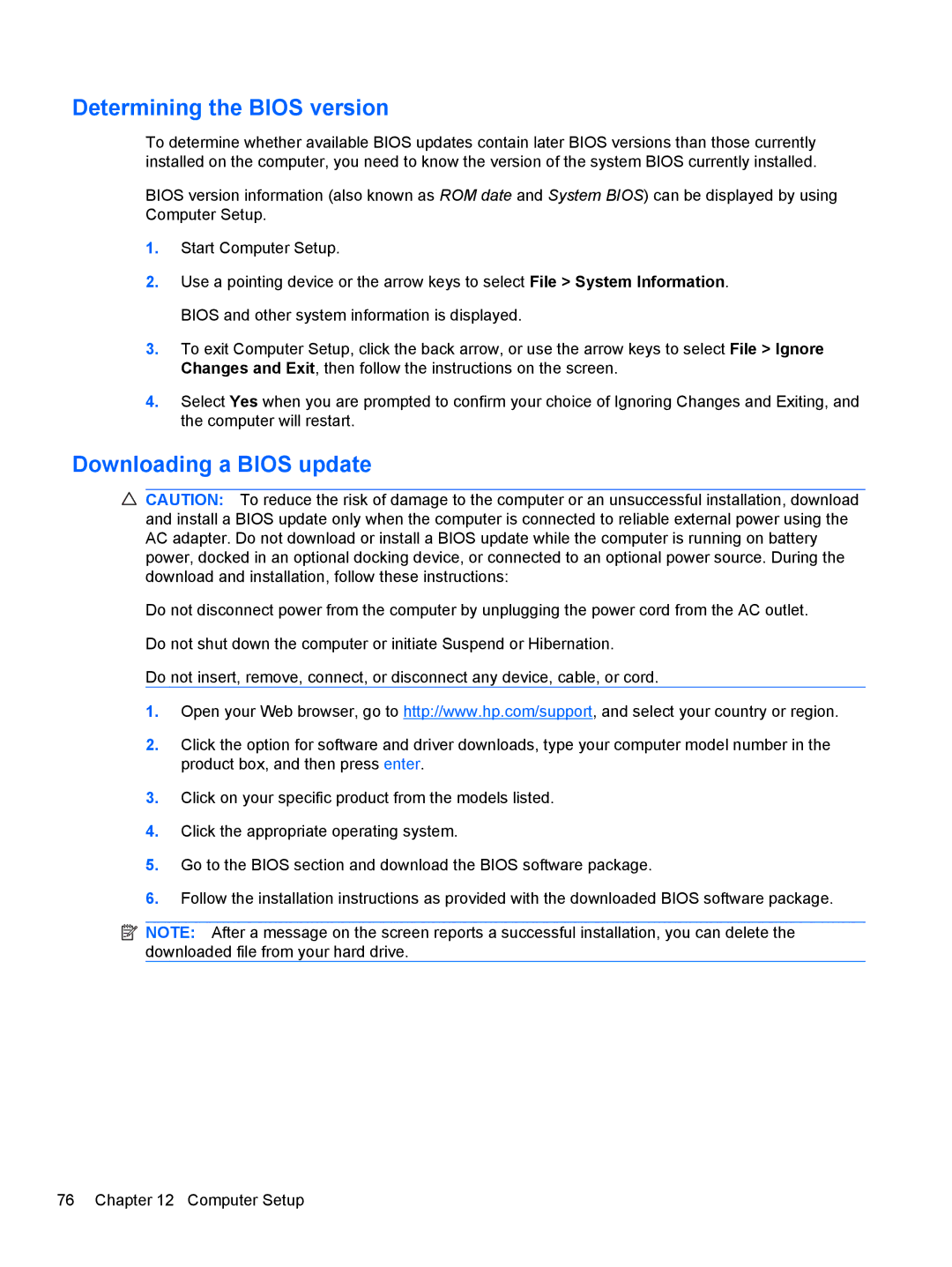Determining the BIOS version
To determine whether available BIOS updates contain later BIOS versions than those currently installed on the computer, you need to know the version of the system BIOS currently installed.
BIOS version information (also known as ROM date and System BIOS) can be displayed by using Computer Setup.
1.Start Computer Setup.
2.Use a pointing device or the arrow keys to select File > System Information. BIOS and other system information is displayed.
3.To exit Computer Setup, click the back arrow, or use the arrow keys to select File > Ignore Changes and Exit, then follow the instructions on the screen.
4.Select Yes when you are prompted to confirm your choice of Ignoring Changes and Exiting, and the computer will restart.
Downloading a BIOS update
CAUTION: To reduce the risk of damage to the computer or an unsuccessful installation, download and install a BIOS update only when the computer is connected to reliable external power using the AC adapter. Do not download or install a BIOS update while the computer is running on battery power, docked in an optional docking device, or connected to an optional power source. During the download and installation, follow these instructions:
Do not disconnect power from the computer by unplugging the power cord from the AC outlet.
Do not shut down the computer or initiate Suspend or Hibernation.
Do not insert, remove, connect, or disconnect any device, cable, or cord.
1.Open your Web browser, go to http://www.hp.com/support, and select your country or region.
2.Click the option for software and driver downloads, type your computer model number in the product box, and then press enter.
3.Click on your specific product from the models listed.
4.Click the appropriate operating system.
5.Go to the BIOS section and download the BIOS software package.
6.Follow the installation instructions as provided with the downloaded BIOS software package.
![]() NOTE: After a message on the screen reports a successful installation, you can delete the downloaded file from your hard drive.
NOTE: After a message on the screen reports a successful installation, you can delete the downloaded file from your hard drive.
76 Chapter 12 Computer Setup